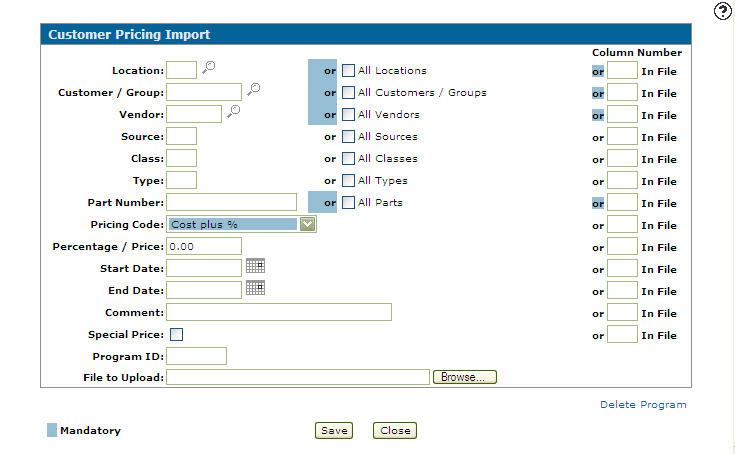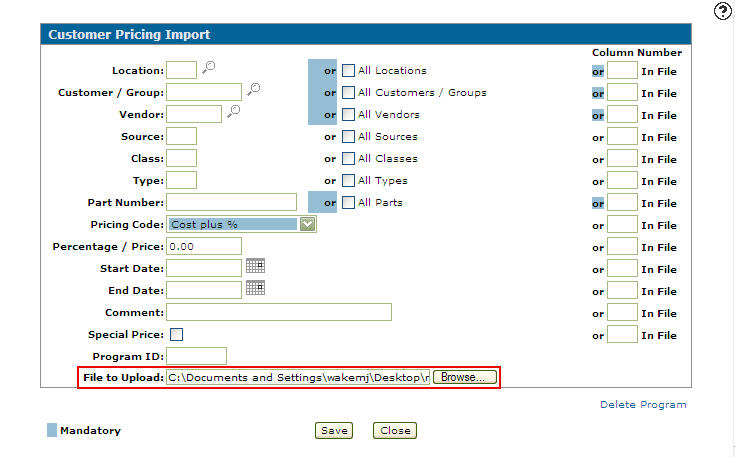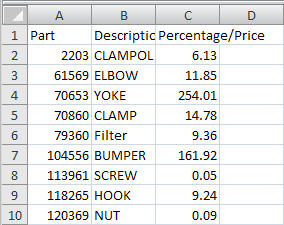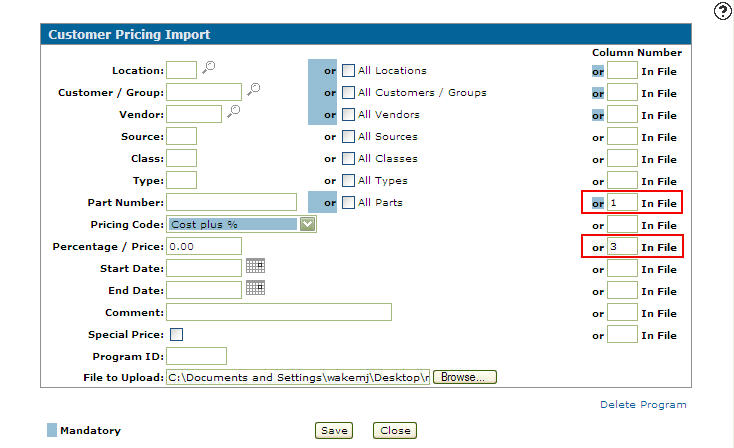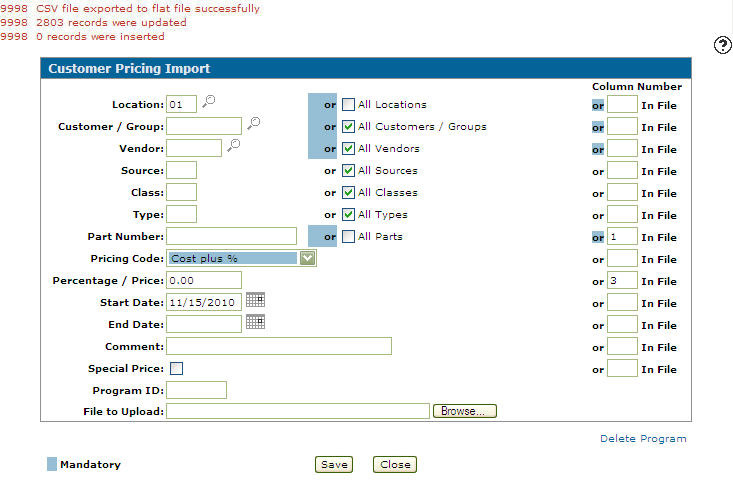Importing a Customer Pricing File
-
From any IntelliDealer screen, click on the Product Support tab.
The Product Support menu opens. -
From the Parts List, click the Customer Pricing link.
The Customer Pricing screen appears. -
On the Customer Pricing screen click on the Customer Pricing Import link.
The Customer Pricing Import screen appears. -
On the Customer Pricing Import screen, click on the Browse button next to the File to Upload field and select which CSV file you wish to upload.
-
Next you must indicate which column number from the CSV file corresponds to which field on the Customer Pricing Import screen.
Note:
Column A in the CSV file is 1 and column B is 2, etc.In our example Column A is column 1. Column 1 contains Part Number information so it corresponds to the Part Number field on the Customer Pricing Import screen.
Place a 1 in the Column Number field for the Part Number to indicate to the system that the Part Number information in the CSV file is in column 1. Do the same for any remaining information in the CSV file.
Note:
Column C corresponds to 3 which is placed in the Percentage/Price field. Since there is no field for Description, Column B was not included within the import process. -
Once you have indicated which columns correspond to which fields, fill out the any remaining fields that may apply.
-
Click on the Save button.
The Customer Pricing Import screen refreshes and indicates what was updated during the import.
Revision: 2025.01