John Deere Proactive Jobs - Attaching Work Orders
1. You are able to attach work orders by clicking the attach work order button.
2. Select a work order from the work order attach option.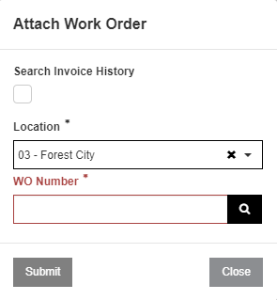
- If you select a work order from a different branch you will be able to see which branch you have selected the work order from.
3. Then click the attach button.
- The work order requires that all segments have the accrual account configured on it.
- The work order has at least one job code from the Proactive Jobs event.
- That the work order is not attached to any other event.
- If you are attaching a work order consider the following:
- Make sure that your work order quote tab reflects the values of your Proactive Jobs event.
- Make sure your segment's job codes reflect your events.
- Any parts lists generated on the Proactive Jobs side of things will not be automatically importable.
Security: 810 - Access Service Requests
Revision: 2024.09