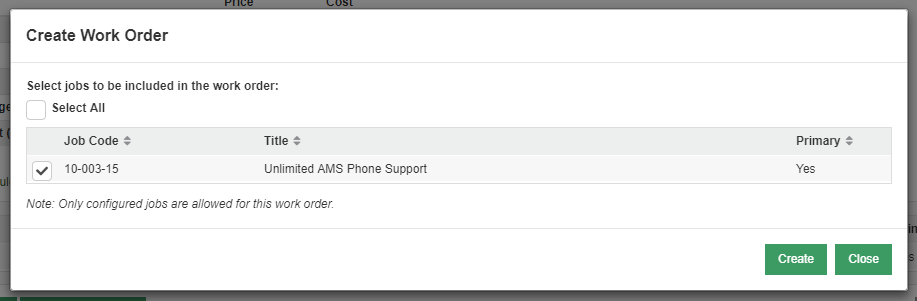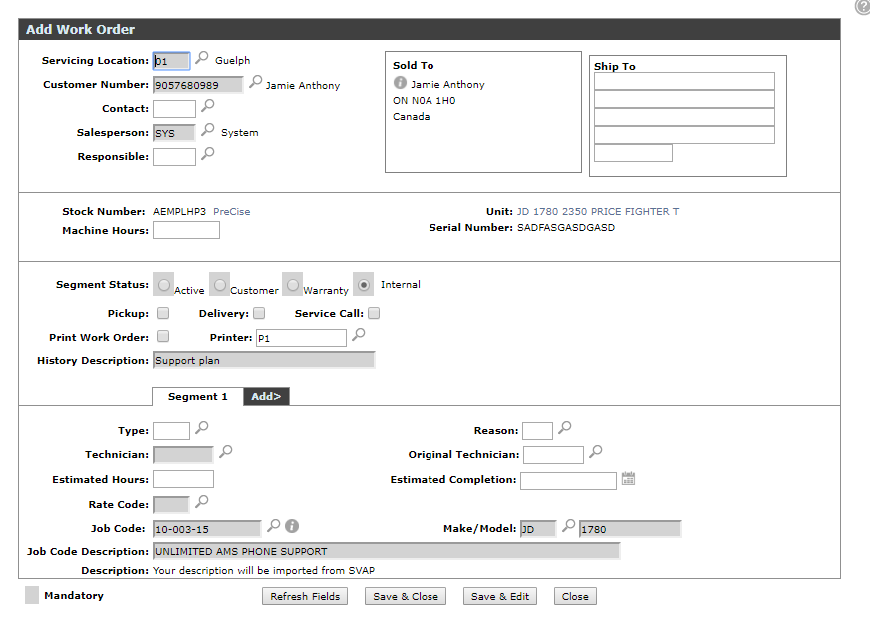John Deere Proactive Jobs - Creating Work Orders
The service agreement data displayed by IntelliDealer is sourced from a query to John Deere and from the IntelliDealer database (files AGR_IN_REF and AGR_WO_REF).
Once your orders have been process by the billing run and the required information sent to Proactive Jobs, you can create work orders from your agreements.
-
Navigate to an event that you would like to create a work order for. Start the process by clicking the Create Work Order button.

Take note of the comment at the bottom of the window as it will dictate if segments other than the defined Proactive Job can be created for this work order.
-
Select the jobs you wish to preform, then click Create.
The work order quick add screen appears, populated with all the data relating to the agreement, event, and jobs selected. You cannot detach a work order from the Proactive Jobs Event, so please be specific and confirm all information.
Note that the description text box has been replaced with a place holder message noting that any descriptions, cause, complaints, or corrections are imported from the Proactive Jobs system.
All quoted information from the event will be copied to the work order based on the configuration switch in the Proactive Jobs configurations.
-
When you are satisfied with the information, click Save & Close.
Security: 810 - Access Service Requests
Revision: 2024.09