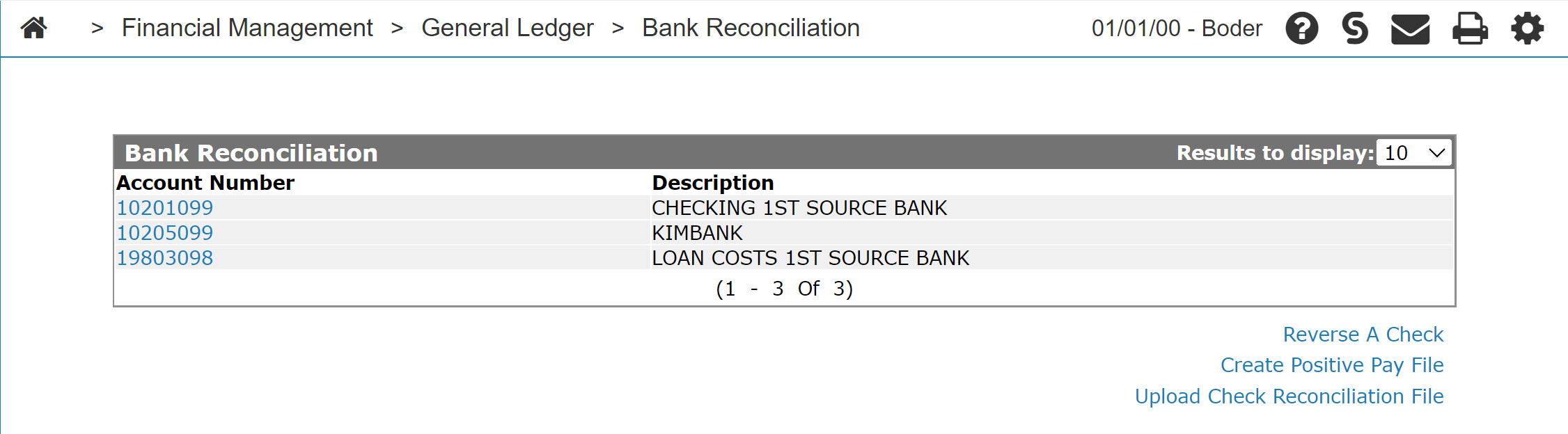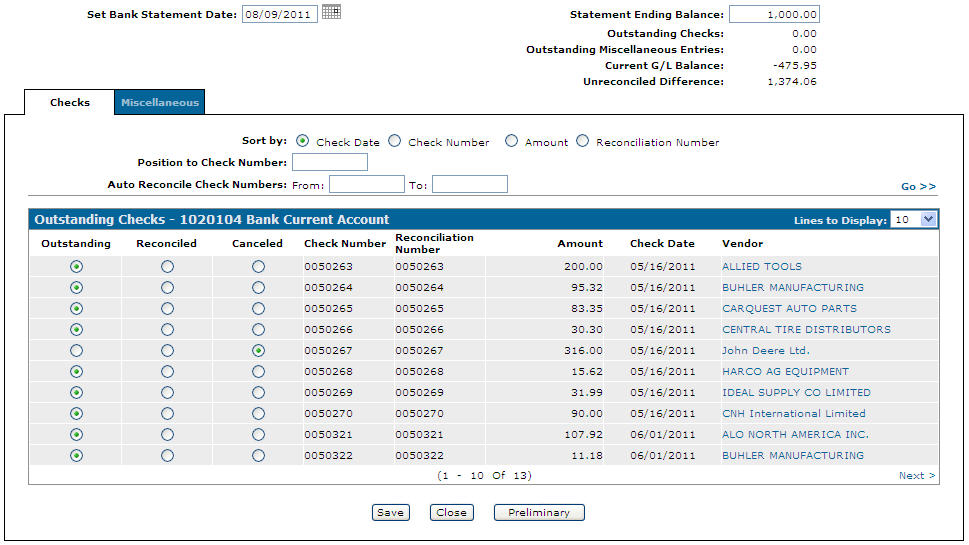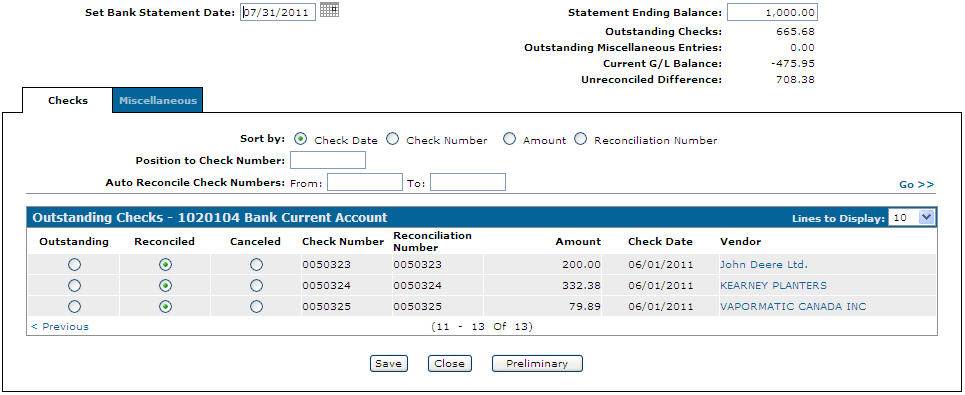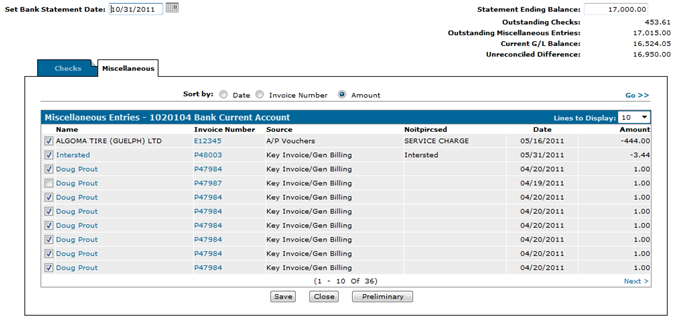Performing a Bank Reconciliation
Note: The Bank Reconciliation option only appears if the Reconciliation Type is set to Bank Reconciliation. This field is password protected however, so if you want to change the value of the field contact your system administrator.
-
From anywhere in IntelliDealer, navigate to Financial Management > General Ledger > Bank Reconciliation.
-
Click the desired Account Number link.
-
Enter your search criteria in the appropriate fields, then click Go >> to begin the search.
-
Click the associated Reconciled radio button for each reconciled transaction.
- or -
Click the associated Canceled radio button to indicate that transaction has been canceled and will never be completed. -
Click the Miscellaneous tab.
-
In the Set Bank Statement Date field enter the date of the statement you want to reconcile.
-
In the Statement Ending Balance field enter the closing balance on the Bank Statement as of the date on that statement.
-
Select the checkbox for each transaction you've reconciled.
Once the Unreconciled Difference is zero, the Update button appears allowing the reconciled entries to be placed into history.
-
You can complete your work on this reconciliation in many possible ways:
To:
Do this: Save the new state of the reconciliation table.
Click the Save button.
Close this screen without saving any changes.
Click the Close button.
Save your changes to history without closing the month end. Click the Update button. Print the reconciliation preliminary report.
Click the Preliminary button.
Note: Once you have reconciled the transactions, there is no longer a Month End procedure. An update can be run multiple times in a month if desired.
Security: 602 -Financial Management - General Ledger
Revision: 2025.07