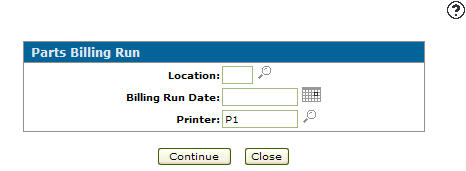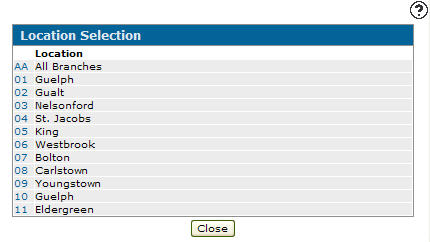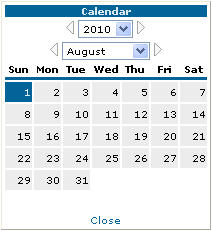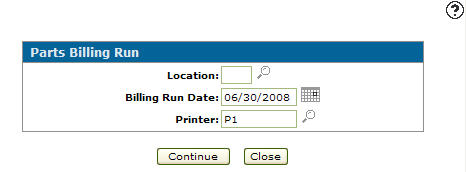Performing a Parts Billing Run
-
From any IntelliDealer screen, click the Product Support tab.
The Product Support Quick Links screen will appear.Product Support Quick Links screen
-
From on the Product Support screen, click the Parts Billing Run link.
The Parts Billing Run screen will appear.Parts Billing Run screen
-
On the Parts Billing Run screen, enter a Location id.
- or -
Click on the Search icon to open the Location Selection screen.
icon to open the Location Selection screen.Location Selection screen
-
On the Location Selection screen, select the appropriate Location id.
The Parts Billing Run screen will appear. -
On the Parts Billing Run screen, enter the Billing Run Date.
- or -
Click on the Calendar icon.
The Calendar screen will appear.Calendar screen
-
On the Calendar screen select a month and a year from the appropriate drop-down list.
-
Select a day by clicking the appropriate date button.
The Calendar screen will close, the Parts Billing Run screen will appear.Parts Billing Run screen
-
On the Parts Billing Run screen, enter a Printer id.
- or -
Click on the Search icon to open the Printers Header screen.
icon to open the Printers Header screen. -
On the Printers Heading screen, select a printer from the list.
The Parts Billing Run screen will appear. -
On the Parts Billing Run screen click the Continue button to send the reports to the selected printer and completes the Billing Run.
-
Click the Close button to close the Billing Run without saving changes.
The following reports are produced: Sales Analysis Allocation Register, Sales Analysis Allocation Summary, Invoice Register, Parts Cost Analysis Summary, Parts Cost Analysis Detail (optional), Parts Journal, Journal Voucher Distribution, Journal, Journal Voucher Distribution (optional), Parts Department Daily Error and Control,