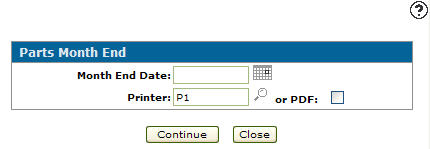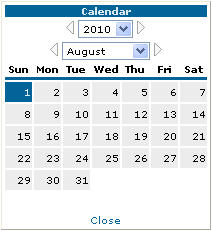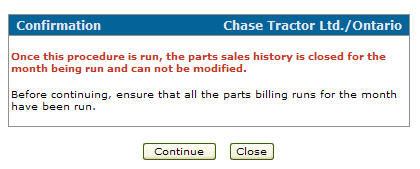Parts Month End
This option closes the parts month, and produces these parts management reports for the month:
Warning: Once a month end is closed, it cannot be reopened. This includes Accounts Receivable, Accounts Payable, General Ledger, and Parts month ends. Do not close any month end until you are certain of the details of each transaction in the month.
Topics in this section include:
Parts Month End Warning Email
Dealers should run Parts Month End around the same time as the A/R Month end. Parts Month End is run by parts managers so they can review reports that are generated by this run. If a dealer is unable to run a Month End Report for several months then the parts sales/demands will be combined into a single report which could effect the parts inventory control at the dealership.
If the dealer is CASE, Komatsu, John Deere or any vendor that sends these buckets of data this also could be affected by not running this on a monthly basis.
You can enable the Parts Month End Warning Email on the Division tab in the System Settings screen.
Performing a Parts Month End
-
From any IntelliDealer screen, navigate to Product Support > Parts > Month End.
The Parts Month End screen appears.
-
Enter the Month End Date.
- or -
Click the Calendar icon and select a month and a year from the appropriate drop-down list. -
On the Parts Month End screen, enter a printer id.
- or -
Click the Search icon to open the Printer Selection screen and select a printer from the list. You can search for a printer too.
icon to open the Printer Selection screen and select a printer from the list. You can search for a printer too. -
On the Parts Month End screen, select the or PDF checkbox if you wish to create a PDF file.
-
Click Continue.
A Confirmation screen appears, asking if you are sure you want to run a Parts Month End. -
Click Continue to confirm, or click Close to close the Parts Month End screen without running the Parts Month End.
Revision: 2025.09