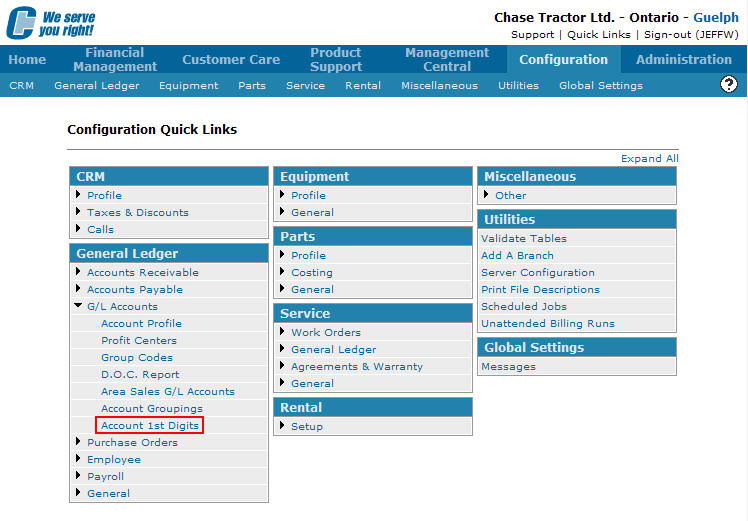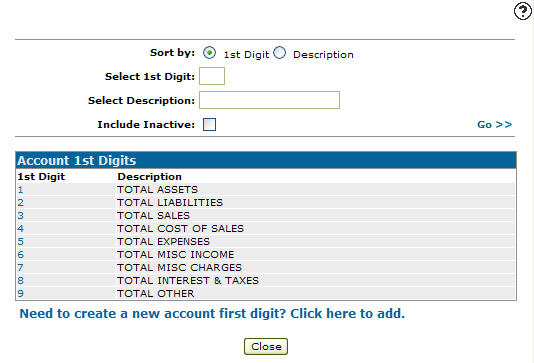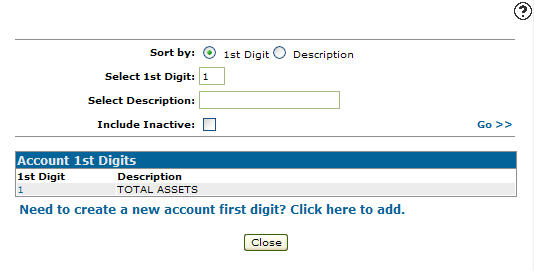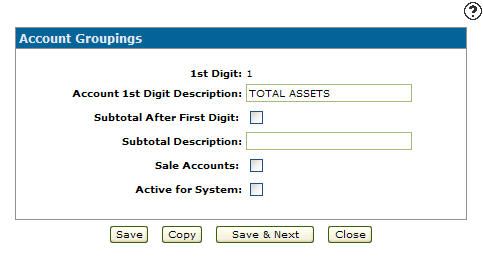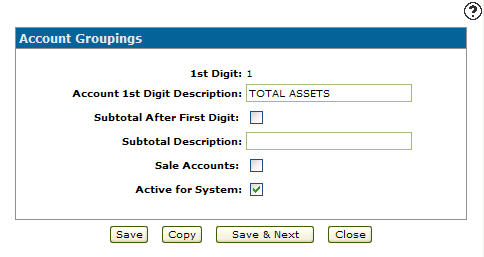Reactivating an Inactive Account 1st Digit
-
From any IntelliDealer screen, click on the Configuration tab.
The Configuration Quick Links screen will appear.Configuration Quick Links screen
-
From the General Ledger list, click the G/L Accounts link and select Account 1st Digits from the drop down list.
Configuration Quick Links screen
-
The Account 1st Digits screen will appear.
Account 1st Digits screen
-
On the Account 1st Digits screen, enter an inactive 1st digit in the Select 1st Digit field.
-
Enter a description in the Select Description field.
-
Select the Include Inactive field.
Note:
You must selected the Include Inactive checkbox when searching for inactive account 1st digits. -
Click the Go >> link.
The Account 1st Digits screen will refresh listing the generated search results. -
Click on the 1st Digit.
The Change Account 1st Digits screen will appear.Change Account 1st Digits screen
-
On the Change Account 1st Digits screen, select the Active for System field placing a checkmark in the checkbox.
Change Account 1st Digits screen
-
Click the Save button, reactivating the account 1st digit within the system.