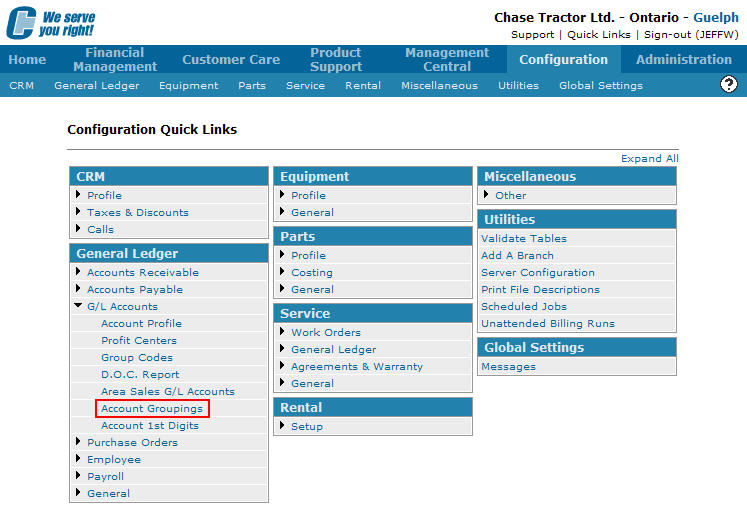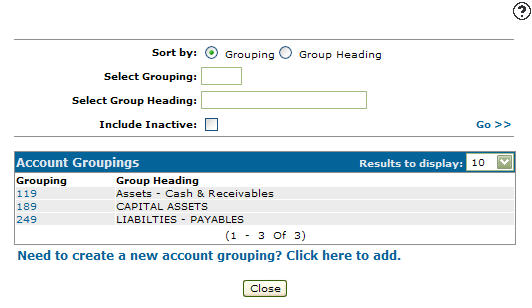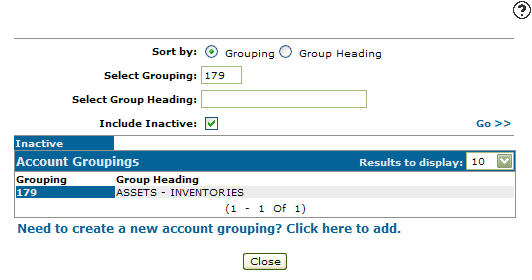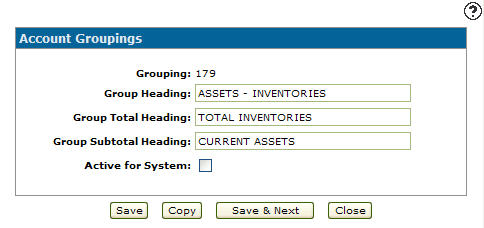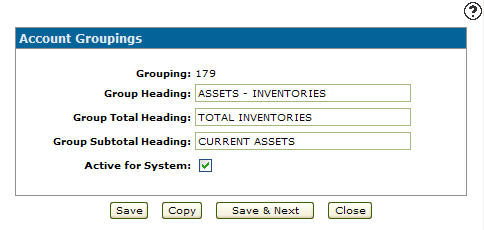Reactivating an Inactive Account Grouping
-
From any IntelliDealer screen, click on the Configuration tab.
The Configuration Quick Links screen will appear.Configuration Quick Links screen
-
From the General Ledger list, click the G/L Accounts link and select Account Groupings from the drop down list.
Configuration Quick Links screen
-
The Account Groupings screen will appear.
Account Groupings screen
-
On the Account Groupings screen, enter a Code.
-
Enter a Group Heading.
-
Select the Include Inactive field.
Note:
You must selected the Include Inactive checkbox when searching for inactive account groupings. -
Click the Go >> link.
The Account Groupings screen will refresh listing the generated search results.Account Groupings screen
-
Click on the Grouping.
The Change Account Grouping screen will appear.Change Account Grouping screen
-
On the Change Account Grouping screen, select the Active for System field placing a checkmark in the checkbox.
Change Account Grouping screen
-
Click the Save button, reactivating the account grouping within the system.