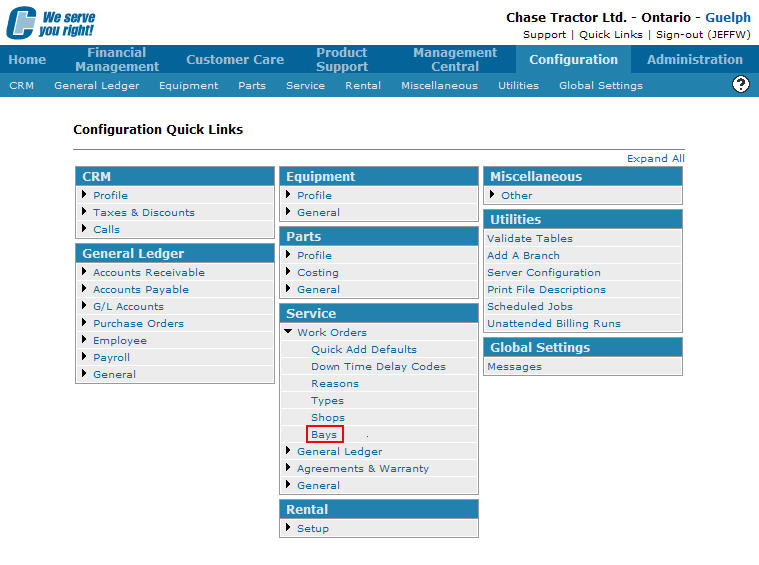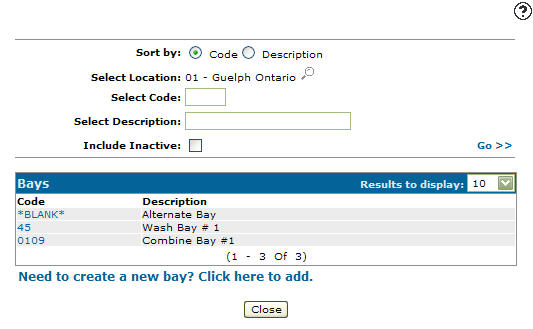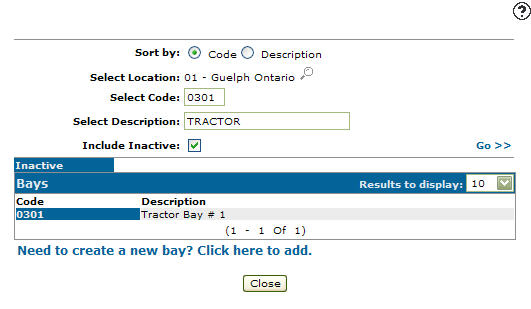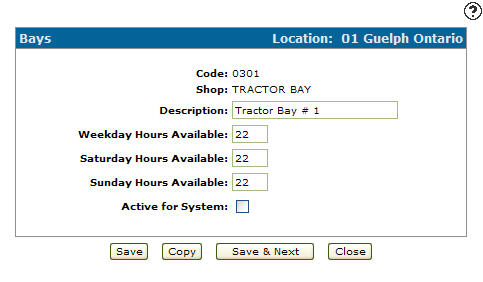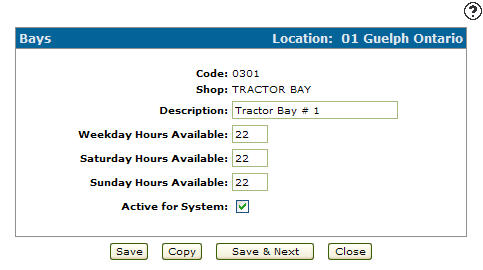Reactivating an Inactive Bay Code
-
From any IntelliDealer screen, click on the Configuration tab.
Configuration Quick Links screen
-
From the Service list, click the Work Orders link and select Bays from the drop down list.
Configuration Quick Links screen
-
The Bays screen will appear.
Bays screen
-
On the Bays screen, click on the Search
 icon next to the Select Location field.
icon next to the Select Location field.
The Location Selection screen will appear.Location Selection screen
-
On the Location Selection screen click on a branch location.
The Bays screen will appear listing the selected branch location. -
Enter an inactive bay code in the Select Code field.
-
Enter a bay code description in the Select Description field.
-
Select the Include Inactive checkbox.
Note:
You must selected the Include Inactive checkbox when searching for inactive bay codes. -
Click on the Go >> link.
The Bays screen will refresh listing the generated search results.Bays screen
-
Click on a Code.
The Change Bay screen will appear.Change Bay screen
-
On the Change Bay screen, select the Active for System checkbox, indicated with a checkmark.
Change Bay screen
-
Click the Save button.
The Change Bay screen will appear listing the selected bays code as active.