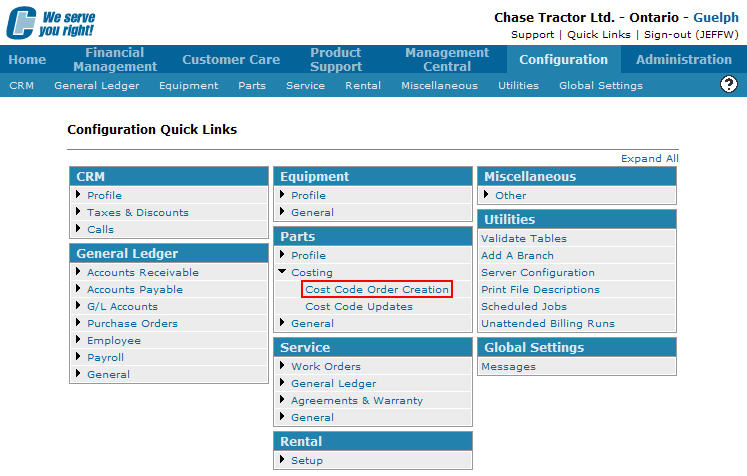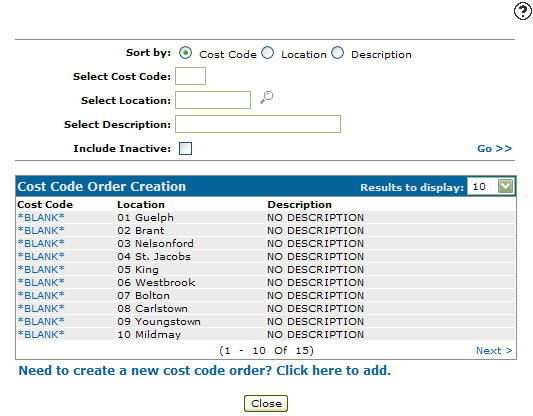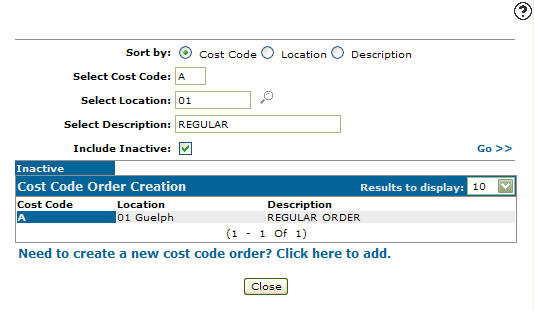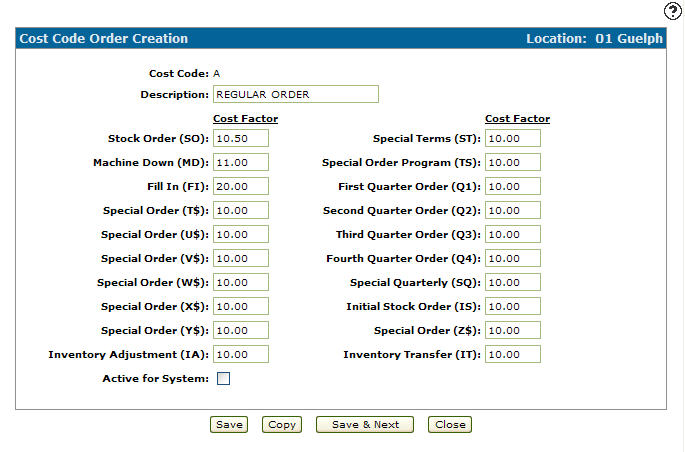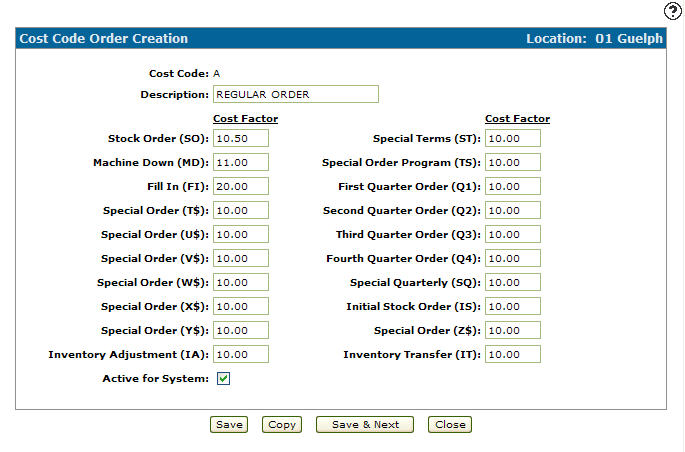Reactivating an Inactive Cost Code
-
From any IntelliDealer screen, click on the Configuration tab.
The Configuration Quick Links screen will appear.Configuration Quick Links screen
-
From on the Parts list, click the Costing link and select Cost Code Order Creation from the drop down list.
Configuration Quick Links screen
-
The Cost Code Order Creation screen will appear.
Cost Code Order Creation screen
-
On the Cost Code Order Creation screen, enter an inactive Cost Code.
-
Enter a Location.
-
Enter a Description.
-
Select the Include Inactive checkbox ensuring that your search will return an inactive cost code order.
Note:
You must selected the Include Inactive checkbox when searching for inactive cost code orders. -
Click the Go >> link.
The Cost Code Order Creation screen will refresh listing the generated search results.Cost Code Order Creation screen
-
Click on a Cost Code.
The Cost Code Order Creation screen will appear.Cost Code Order Creation screen
-
On the Cost Code Order Creation screen, select the Active for System checkbox by placing a checkmark in the checkbox.
Cost Code Order Creation screen
-
Click on the Save button in order to reactivate the cost code within the system.