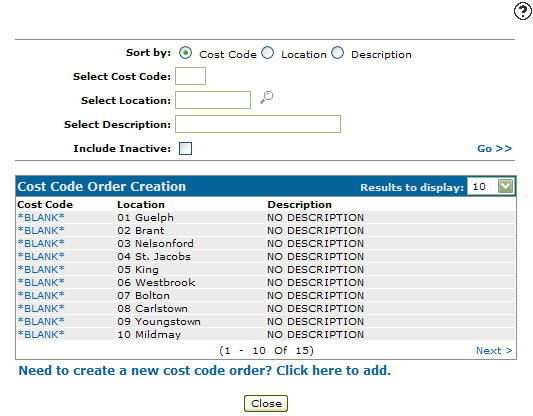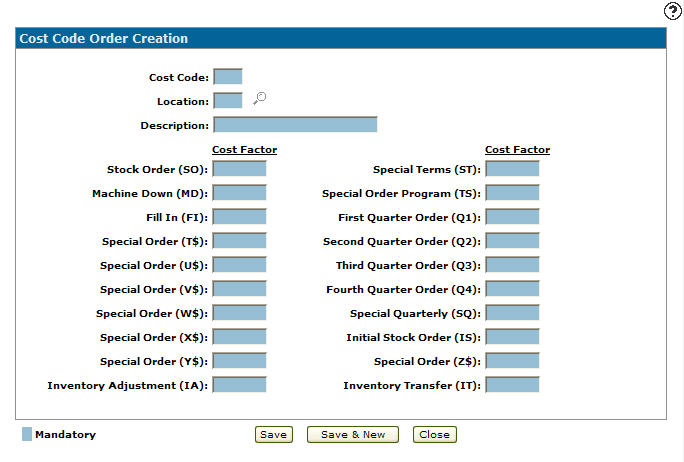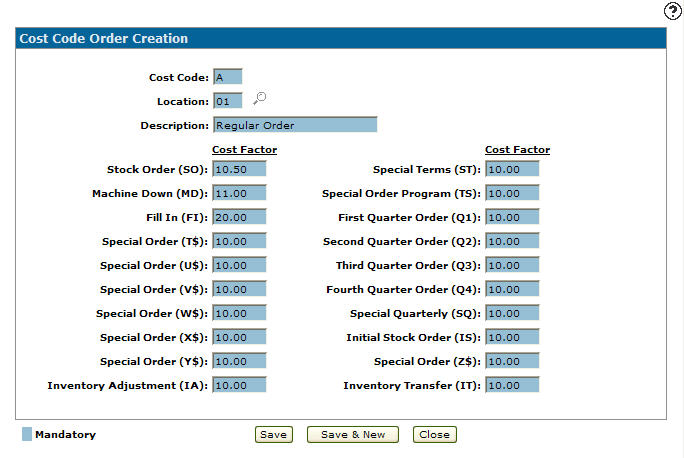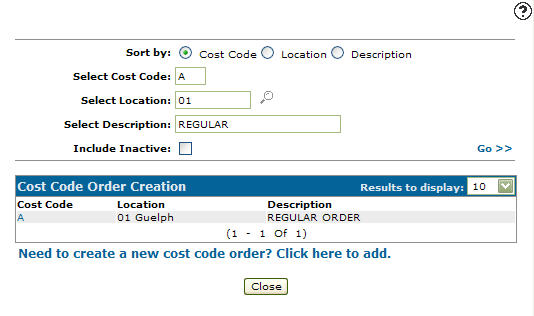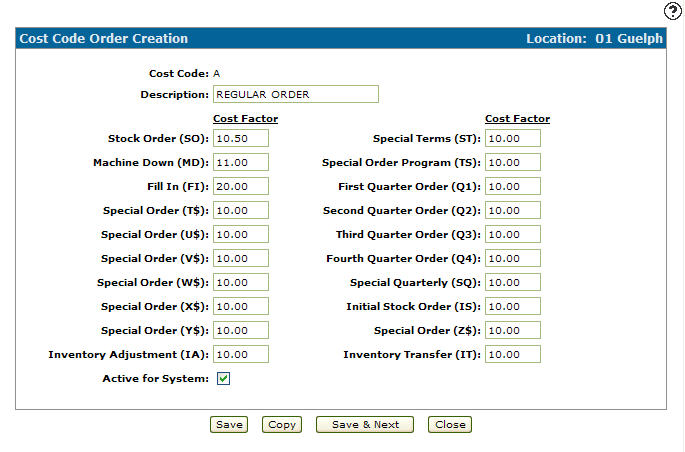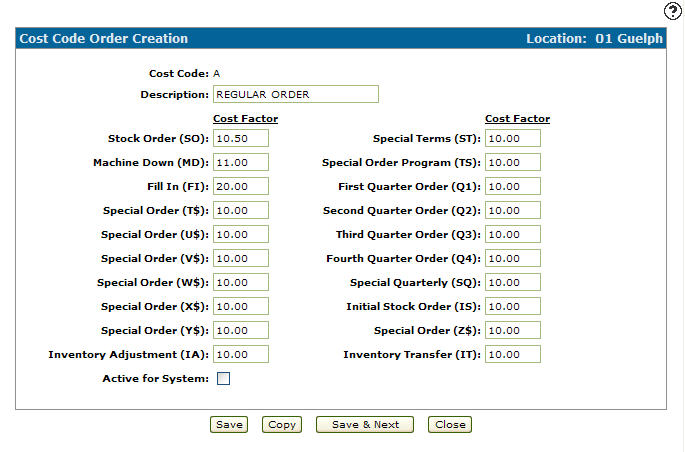Configuration: Cost Code Order Creation
Use the Cost Code Order Creation screen to edit or addOrder Creation cost codes which can be assigned to the parts and vendors at your dealership using the Cost Code field on the Parts Profile and Vendor Profile screens. Once assigned to a part or vendor, whenever that part or vendor is placed on a parts order, the Cost Factor associated to the code will be applied to the Current Cost![]() Original cost plus any additions (frieght, pre-delivery, repairs, etc.) less any removals, rental costing.
Original cost + all capitalized entries (work orders that hit the inventory account) of the part to calculate the PO Cost. The PO Cost, in turn, is used to calculate the final Landed Cost
Original cost plus any additions (frieght, pre-delivery, repairs, etc.) less any removals, rental costing.
Original cost + all capitalized entries (work orders that hit the inventory account) of the part to calculate the PO Cost. The PO Cost, in turn, is used to calculate the final Landed Cost![]() The Landed Cost of a part is the final cost of the part on an order after all applicable Order Creation and Order Update cost code factors have been applied to the Current Cost of the part. Cost factors are applied when the part is ordered and receipted into the system based on the order Type (eg. SO: Stock Order, MD: Machine Down, FI: Fill In, etc.) The Landed Cost of a part will, in turn, be factored into the Average Cost of a part (as specified in the Average Cost field of the Parts Profile tab.)
For details regarding cost code logic, please see the Cost Code Logic topic in the FAQs and Troubleshooting section of the online help.
For details regarding the Average Cost of a part, please see the Average Cost definition in the Glossary section of the online help. of the part. For specific details regarding the Landed Cost calculation, please see the Cost Code Logic topic.
The Landed Cost of a part is the final cost of the part on an order after all applicable Order Creation and Order Update cost code factors have been applied to the Current Cost of the part. Cost factors are applied when the part is ordered and receipted into the system based on the order Type (eg. SO: Stock Order, MD: Machine Down, FI: Fill In, etc.) The Landed Cost of a part will, in turn, be factored into the Average Cost of a part (as specified in the Average Cost field of the Parts Profile tab.)
For details regarding cost code logic, please see the Cost Code Logic topic in the FAQs and Troubleshooting section of the online help.
For details regarding the Average Cost of a part, please see the Average Cost definition in the Glossary section of the online help. of the part. For specific details regarding the Landed Cost calculation, please see the Cost Code Logic topic.
To open the Cost Code Order Creation screen, navigate to Configuration > Parts > Costing > Cost Code Order Creation .
Creating a New Order Creation Cost Code
-
From anywhere in IntelliDealer, navigate to Configuration > Parts > Costing > Cost Code Order Creation .
-
Click Need to create a new cost code order? Click here to add link.
-
On the Cost Code Order Creation screen, enter a two character Cost Code in the field provided. This code can be assigned directly to a Parts Profile or Vendor Profile in order to apply the corresponding Cost Factors to an order.
-
Enter the branch Location where the code is active for use.
-
Enter a Description of the cost code.
-
Enter a Cost Factor for each order type listed. Whenever an order is created for a part or vendor to which the selected code has been assigned, this factor will be applied to the Current Cost of the parts on the order to calculate their PO Cost.
-
After configuring the desired factors, click Save to save the new cost code and return to the Cost Code Order Creation screen.
- or -
Click Save & New to save the new cost code and refresh the screen, allowing you to immediately add another cost code.
Deactivating a Cost Code
-
From anywhere in IntelliDealer, navigate to Configuration > Parts > Costing > Cost Code Order Creation .
-
Fill out the appropriate fields and click on the Go >> .
-
Click Cost Code.
-
Select the Active for System checkbox, removing the checkmark.
-
Click on the Save button in order to deactivate the cost code within the system.
Screen Description
The search fields on the Cost Code Order Creation screen are:
| Field | Description |
|---|---|
| Sort by | Allows you to sort the search results by Cost Code, Location or Description. |
| Select Cost Code | Allows you to search for a specific cost code. |
| Select Location | Allows you to search for cost codes by entering the related branch location. |
| Select Description | Allows you to search for cost codes by entering the related description. |
| Include Inactive | If selected, includes inactive cost codes in the search results. |
The fields appear on the Cost Code Order Creation screen are:
| Field | Description |
|---|---|
| Cost Code | The two character code associated to the selected order creation cost factors. |
| Location | The branch location associated to the cost code. |
| Description | A brief description of the cost code. |