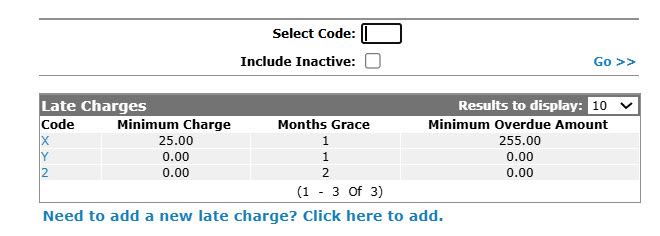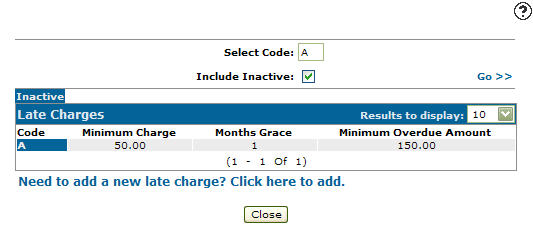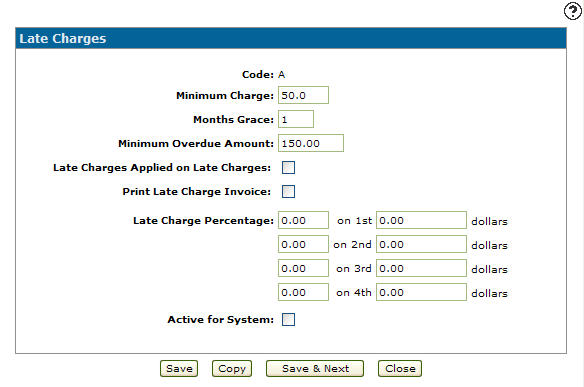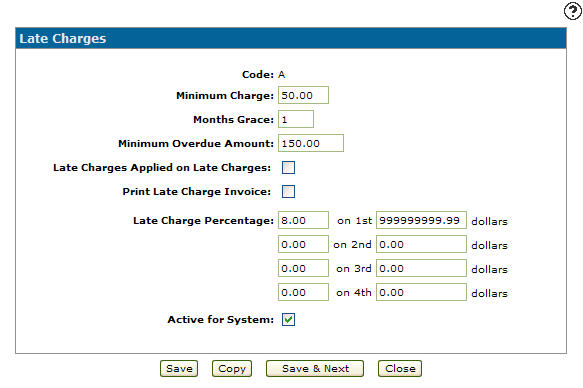Reactivating an Inactive Late Charge Code
-
From any IntelliDealer screen, click on the Configuration tab.
The Configuration Quick Links screen will appear.Configuration Quick Links screen
-
From the General Ledger list, click the Accounts Receivable link and select Late Charge from the drop down list.
Configuration Quick Links screen
-
The Late Charges screen will appear.
Late Charges screen
-
On the Late Charges screen, enter an inactive late charge Code.
-
Select the Include Inactive checkbox to include inactive late charge codes within the search results.
-
Click the Go >> link.
The Late Charges screen will refresh listing the generated search results.Late Charges screen
-
Click on the Code.
The Change Late Charges screen will appear.Change Late Charges screen
-
On the Change Late Charges screen, select the Active for System checkbox by placing a checkmark in the checkbox.
Change Late Charges screen
-
Click on the Save button in order to reactivate the late charge code within the system.