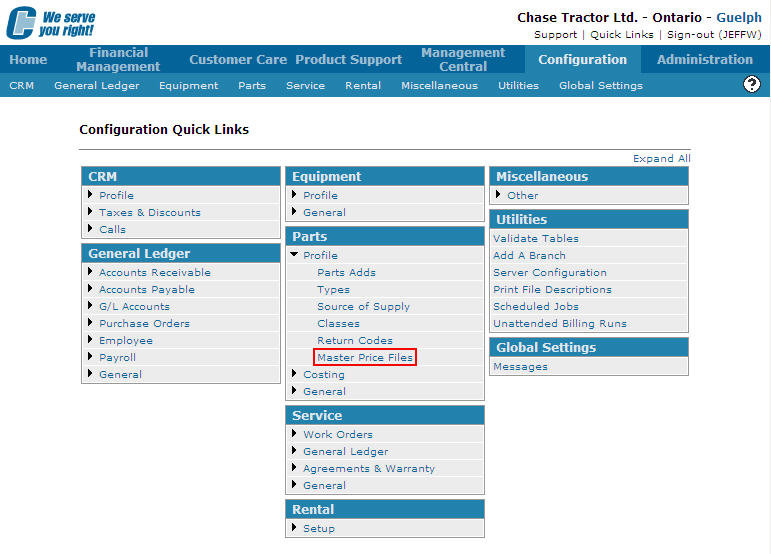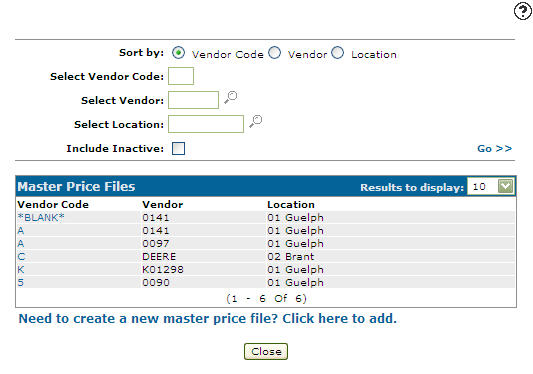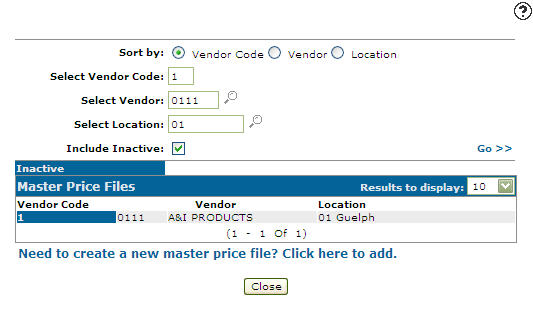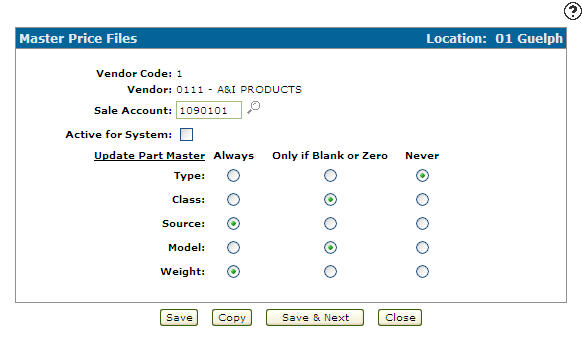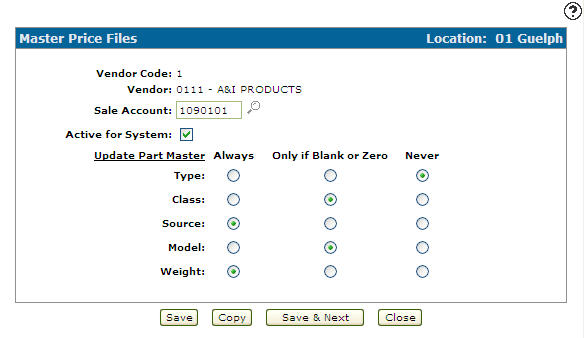Reactivating an Inactive Master Price File Configuration
-
From any IntelliDealer screen, click on the Configuration tab.
The Configuration Quick Links screen will appear.Configuration Quick Links screen
-
From on the Parts list, click the Profile link and select Master Price Files from the drop down list.
Configuration Quick Links screen
-
The Master Price Files screen will appear.
Master Price Files screen -
On the Master Price Files screen, enter an inactive vendor code in the Select Vendor Code field.
-
Enter a vendor in the Select Vendor field
-
Enter a location in the Select Location field.
-
Select the Include Inactive field.
Note:
You must selected the Include Inactive checkbox when searching for inactive master price file configurations. -
Click the Go >> link.
The Master Price Files screen will refresh listing the generated results.Master Price Files screen
-
Click on the Vendor Code.
The Master Price Files screen will appear.Master Price Files screen
-
On the Master Price Files screen, select the Active for System checkbox by placing a checkmark in the checkbox.
Master Price Files screen
-
Click on the Save button in order to reactivate the master price file configuration.