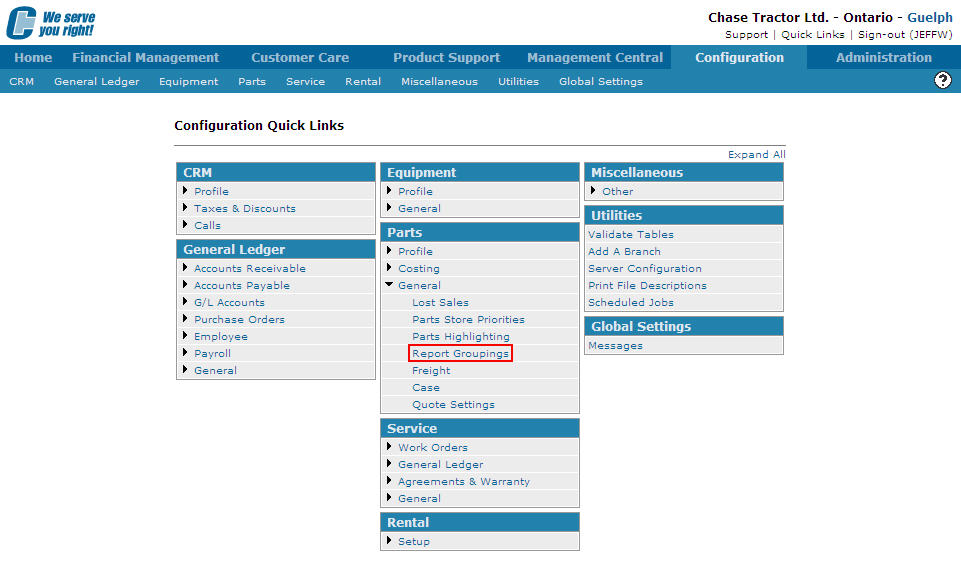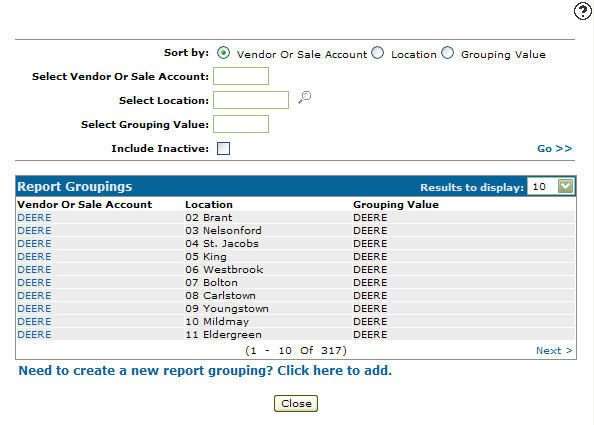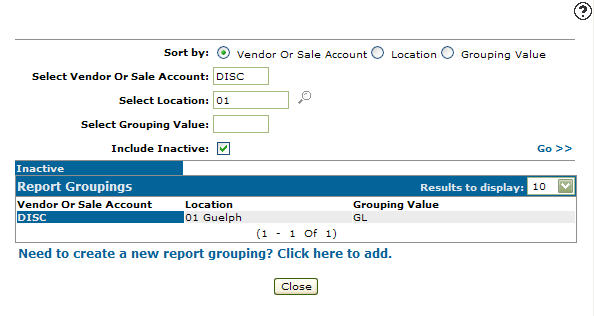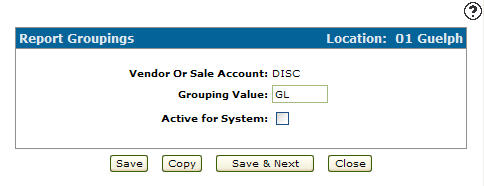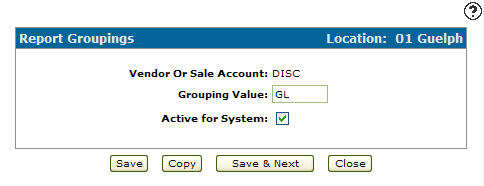Reactivating an Inactive Report Group
-
From any IntelliDealer screen, click on the Configuration tab.
The Configuration Quick Links screen will appear.Configuration Quick Links screen
-
From the Parts list, click the General link and select Report Groupings from the drop down list.
Configuration Quick Links screen
-
The Report Groupings screen will appear.
Report Groupings screen
-
On the Report Groupings screen, fill out the appropriate fields, making sure to select the Include Inactive checkbox and click the Go >> link.
The Report Groupings screen will refresh listing all inactive part groups.Report Groupings screen
-
Click on the Vendor or Sale Account.
The Report Groupings screen will appear.Report Groupings screen
-
On the Report Groupings screen, select the Active for System checkbox by placing a checkmark in the checkbox.
Report Groupings screen
-
Click on the Save button in order to reactivate the report group code within the system.