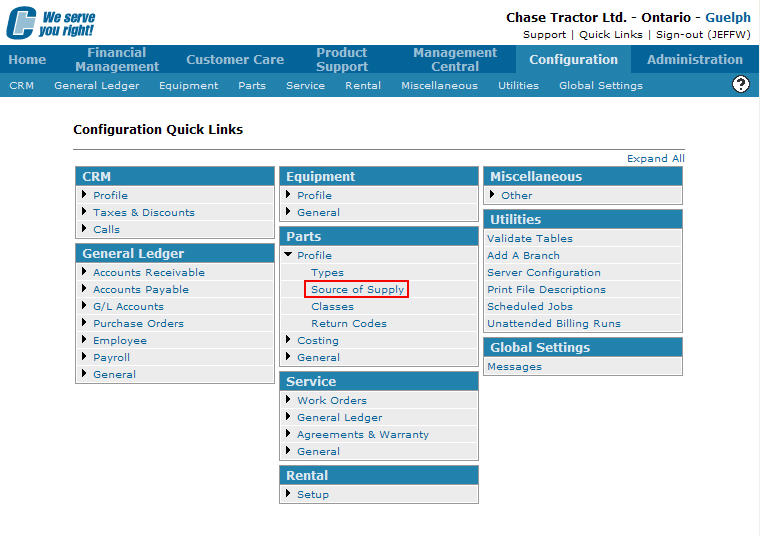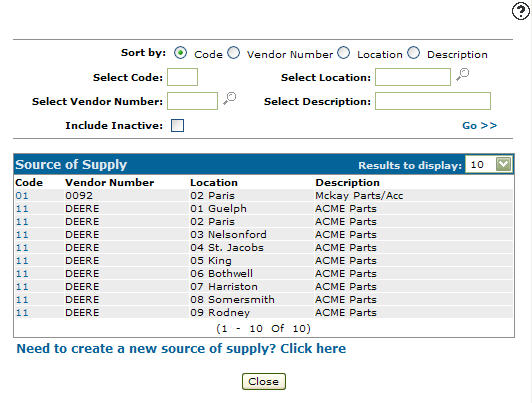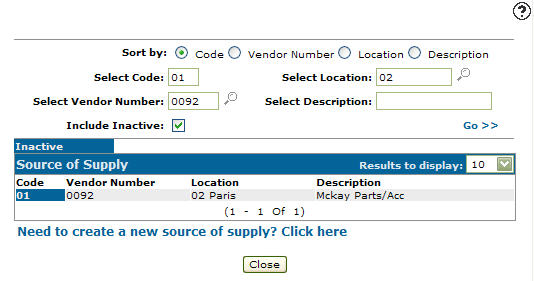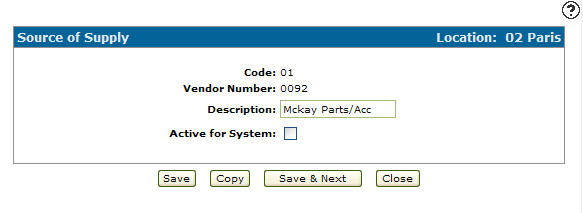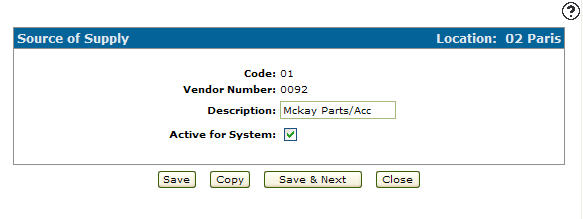Reactivating an Inactive Source of Supply Code
-
From any IntelliDealer screen, click on the Configuration tab.
The Configuration Quick Links screen will appear.Configuration Quick Links screen
-
From on the Parts list, click the Profile link and select Source of Supply from the drop down list.
Configuration Quick Links screen
-
The Source of Supply screen will appear.
Source of Supply screen
-
On the Source of Supply screen, enter an inactive source of supply Code.
-
Enter a Vendor Number.
-
Enter a branch Location.
-
Enter a source of supply code Description.
-
Select the Include Inactive checkbox.
Note:
You must selected the Include Inactive checkbox when searching for inactive source of supply codes. -
Click the Go >> link.
The Source of Supply screen will refresh listing the generated search results.Source of Supply screen
-
Click on a Code.
The Source of Supply screen will appear.Source of Supply screen
-
On the Source of Supply screen, select the Active for System checkbox by placing a checkmark in the checkbox.
Source of Supply screen
-
Click on the Save button in order to reactivate the source of supply code within the system.