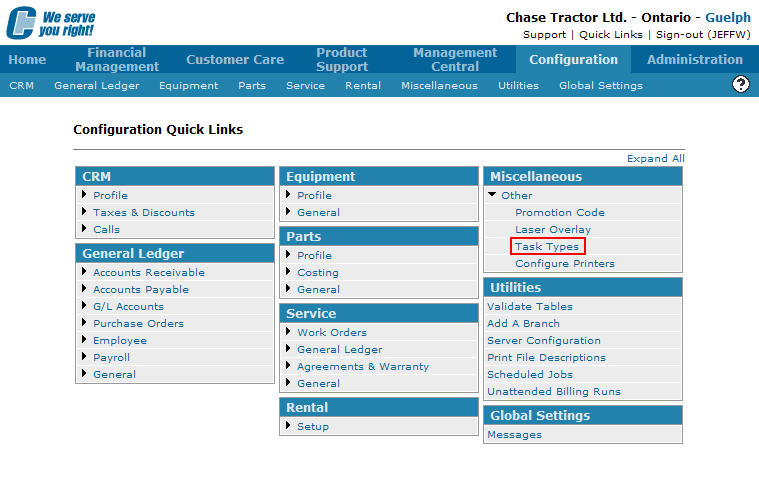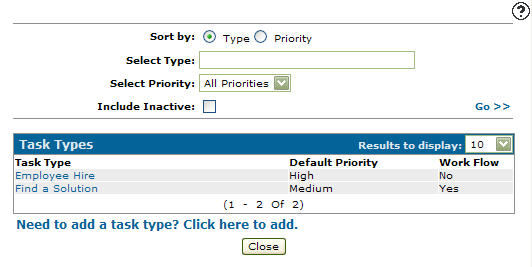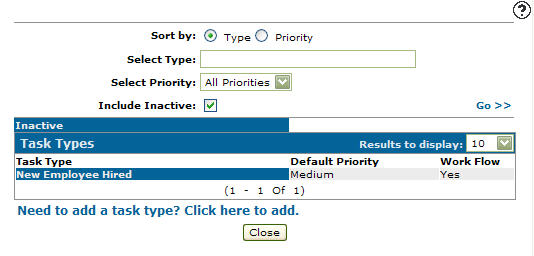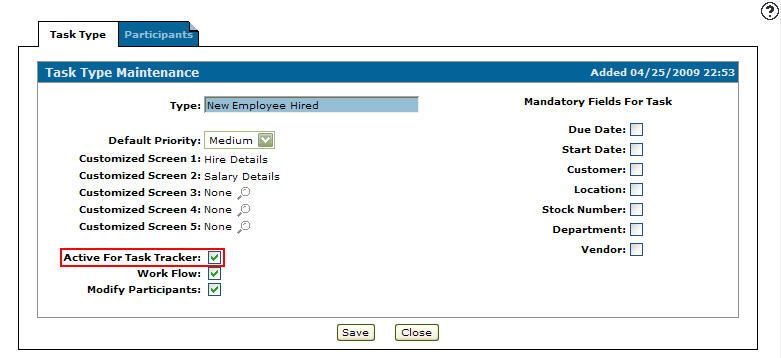Reactivating an Inactive Task Type
-
From any IntelliDealer screen, click on the Configuration tab.
The Configuration Quick Links screen will appear.Configuration Quick Links screen
-
From the Miscellaneous list, click the Other link and select Task Types from the drop down list.
Updated Configuration Quick Links screen
-
The Task Types screen will appear.
Task Types screen
-
On the Task Types screen, enter the inactive Type code.
-
Select a Priority from the drop down list.
-
Select the Include Inactive checkbox.
Note:
You must selected the Include Inactive checkbox when searching for inactive task types. -
Click the Go >> link.
The Task Types screen will refresh listing the generated search results.Task Types screen
-
Click on the Inactive Task Type.
The Task Type Maintenance tab will appear.Task Type Maintenance tab
-
On the Task Type Maintenance tab, select the Active for Task Tracker checkbox by placing a checkmark in the checkbox.
Task Type Maintenance tab
-
Click the Save button to reactive the task type for use within the Task Tracker application.