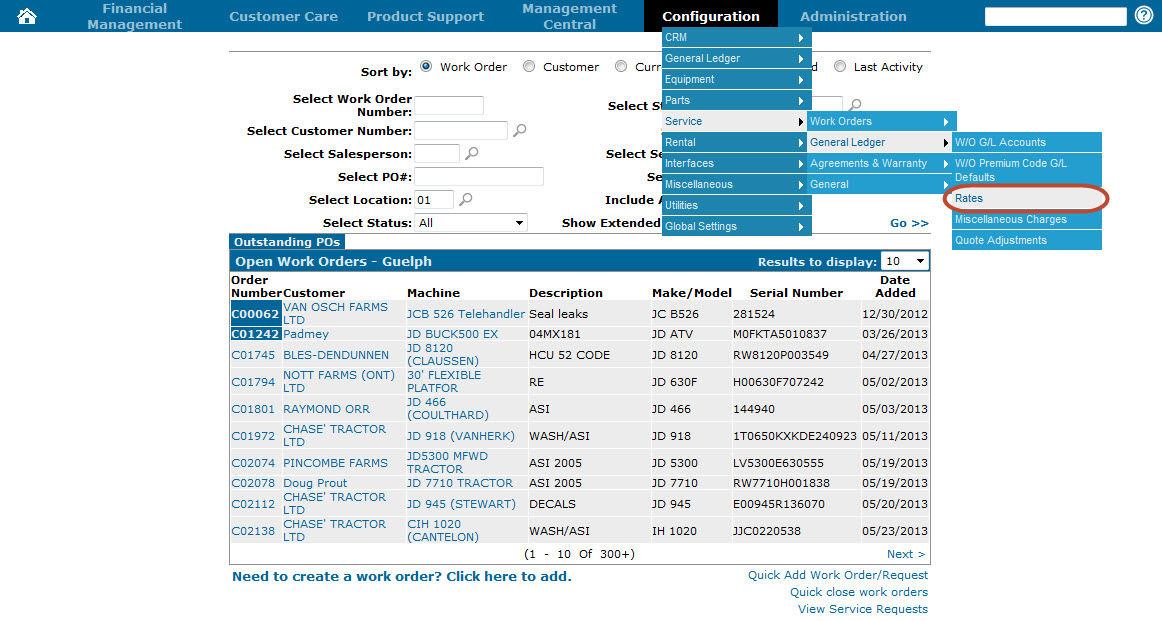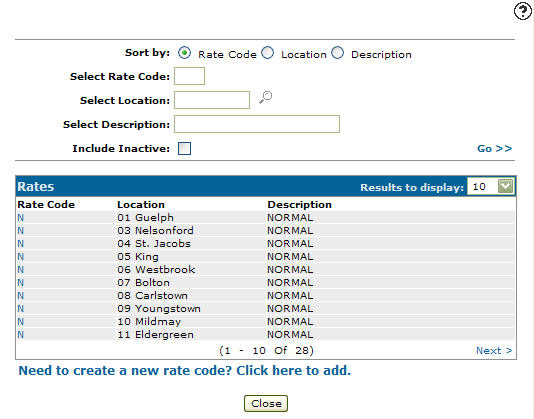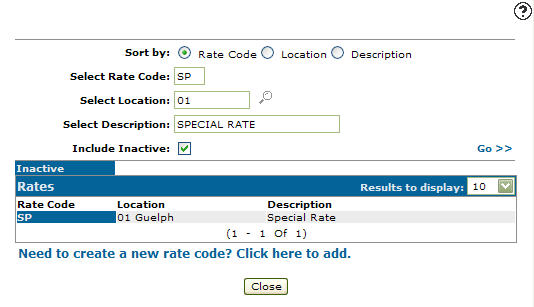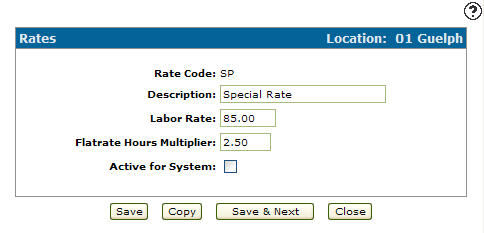Reactivating an Inactive Work Order Rate Code
-
From any IntelliDealer screen, click the Configuration tab.
The Configuration Quick Links screen will appear.Configuration Quick Links screen
-
From the Service list, click the General Ledger link and select Rates from the drop down list.
Configuration Quick Links screen
-
The Rates screen will appear.
Rates screen
-
On the Rates screen, enter an inactive rate code in the Select Rate Code field.
-
Enter a branch location in the Select Location field.
-
Enter a rate code description in the Select Description field.
-
Select the Include Inactive checkbox.
Note:
You must selected the Include Inactive checkbox when searching for inactive work order rate codes. -
Click on the Go >> link.
The Rates screen will refresh listing the generated search results.Rates screen
-
Click on a Rate Code.
The Rates screen will appear.Rates screen
-
On the Rates screen, select the Active for System field, indicated with a checkmark.
Rates screen
-
Click the Save button to reactivate the selected work order rate code as active.