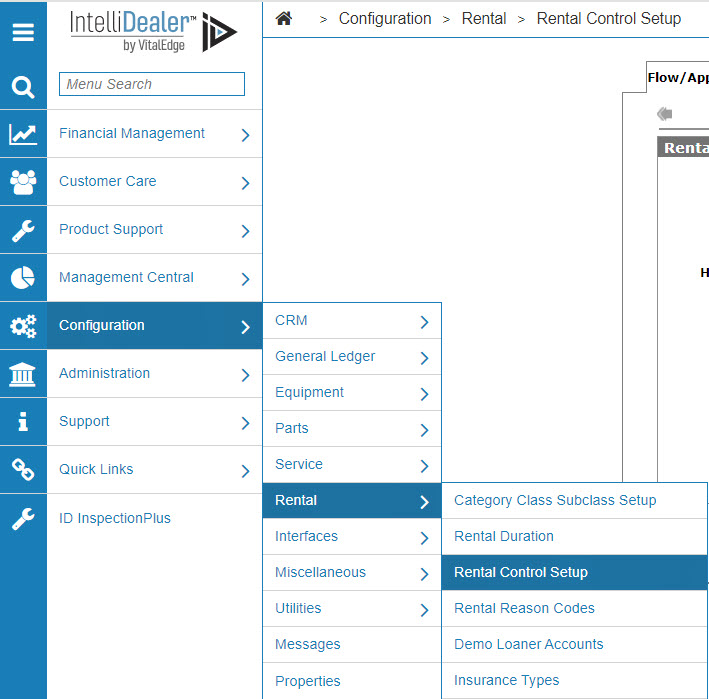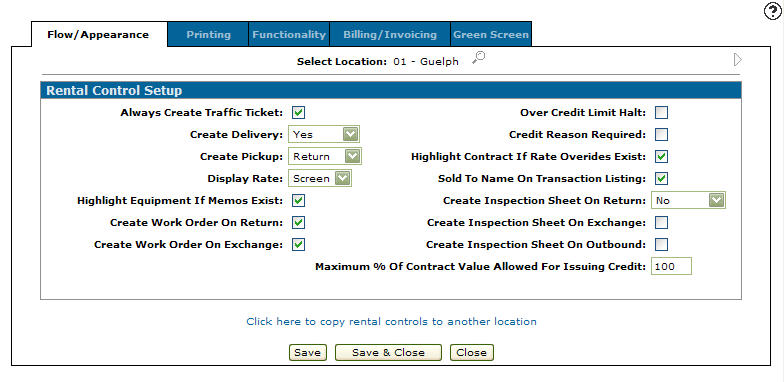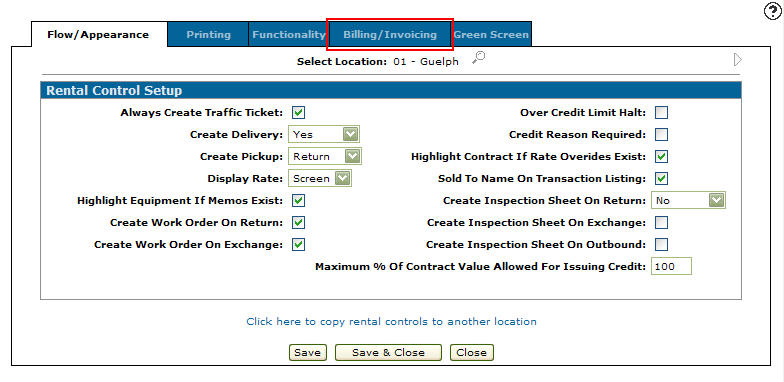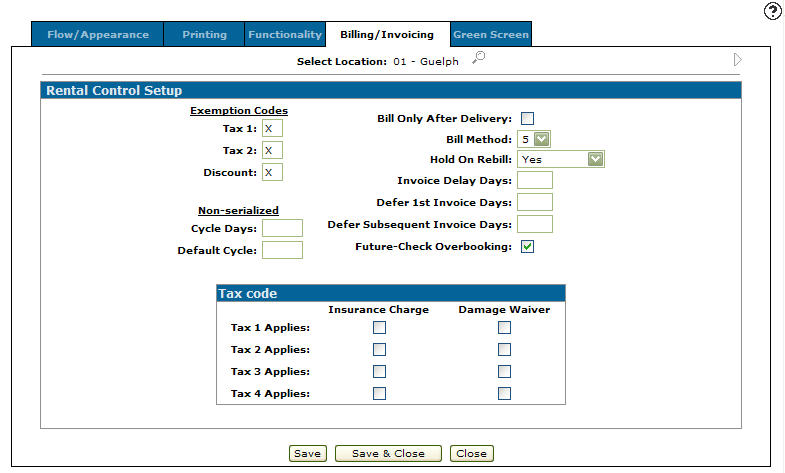Rental Control Setup - Billing/Invoicing
-
From any IntelliDealer screen, click on the Configuration tab.
The Configuration Quick Links screen will appear.Configuration Quick Links screen
-
From the Rental list, click the Setup link and select Rental Control Setup from the drop down list.
Configuration Quick Links screen
-
The Flow/Appearance tab will appear.
Flow/Appearance tab
-
From on the Flow/Appearance tab, Click on the Billing/Invoicing tab.
Flow/Appearance tab
-
The Billing/Invoicing tab will appear.
Billing/Invoicing tab
Note:
Click on the Previous or Next
or Next  icon to scroll to the next branch location or back to a previous branch location.
icon to scroll to the next branch location or back to a previous branch location. -
The options on the Billing/Invoicing tab are completely customizable allowing the user to setup only the functions that they wish to apply to their rental system.
Exemption Codes enter the Tax 1, Tax 2 and Discount exemption codes into the appropriate fields. This code is usually X.
Cycle Days produces a billing cycle suitable for non-serialized rental shops. This field adjusts the invoice print date based on the Date Out on the contract.
Default Cycle used for a Cycle Rent type of contract. If this type of contract is created the system will default the invoice cycle according to the number of days entered.
Bill Only After Delivery places the rental contract on Hold until the Outbound Rental Traffic ticket has been coded as ‘Received’ at the customer’s site.
The Hold on Bill options:
-
Yes: a message appears notifying that a contract has been placed on hold pending a required authorization number
-
No: indicates no hold on rebilling
-
Cash Code: indicates that the contract should be held if the CASHTAB table switch HOLD RENTAL COUNTER CONTRACT ON REBILL for the contract's cash code is set to Yes
Invoice Delay Days postpones the creation of an invoice by the number of days entered.
Defer 1st Invoice Days postpones the creation of an invoice by the number of days entered. This may optionally pertain to only the first invoice generated by a contract.
Defer Subsequent Invoice Days postpones the creation of an invoice by the number of days entered. This may optionally pertain to only the first invoice generated by subsequent invoices produced after the first invoice.
Future - Check Overbooking performs a future-check overbooking of potential availability conflicts with existing reservations.
Print Invoices in Billing Run if selected, the system will print rental invoices when generating a rental billing run.
Print Future Preliminary Report, allows the user to print the Future Billing Preliminary report (RM034-F) when running a rental billing run preliminary.
-
-
After selecting your settings on the Billing/Invoicing tab for the selected location, click the Save button to the apply changes to the rental system.