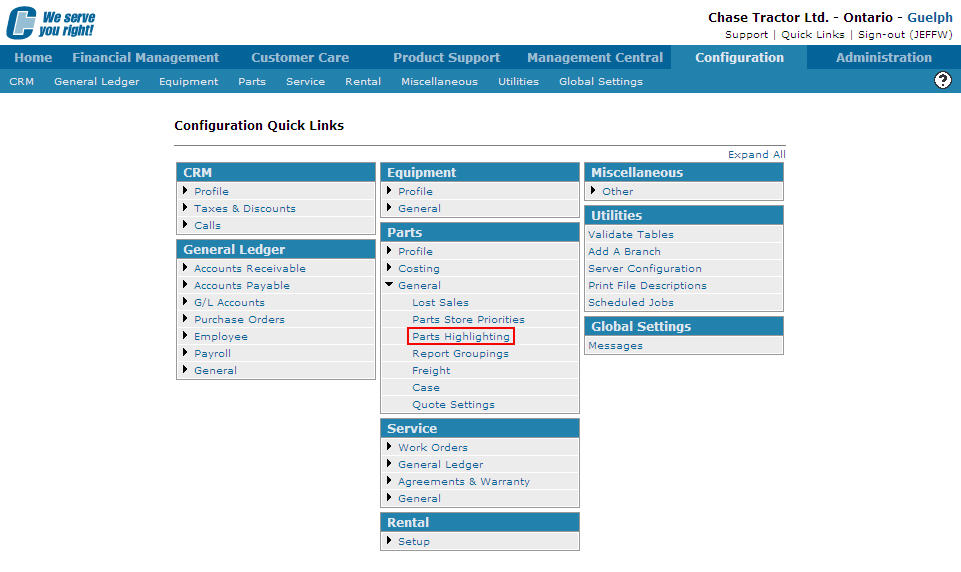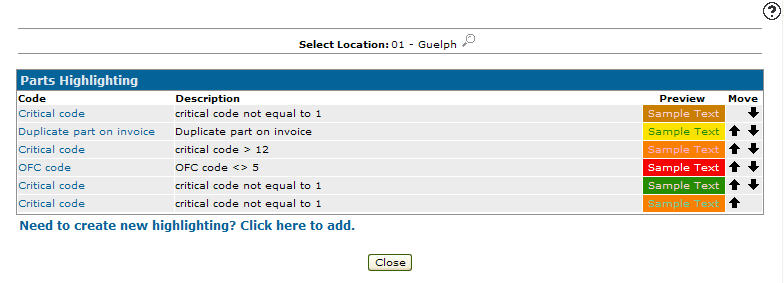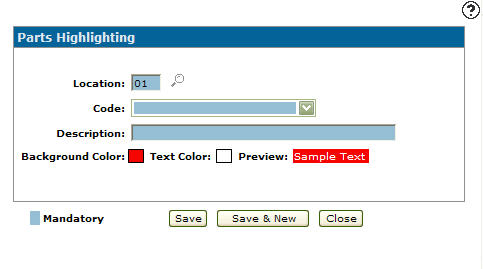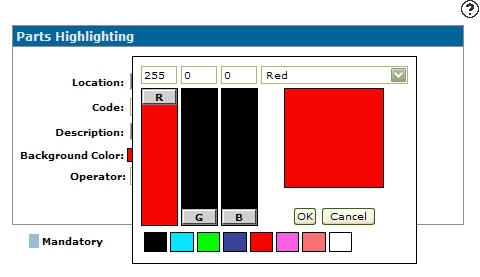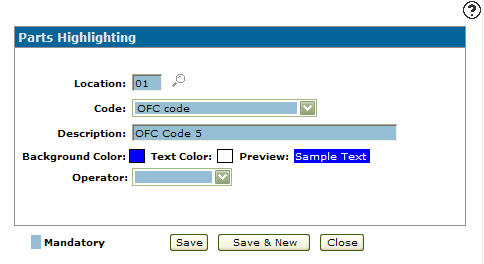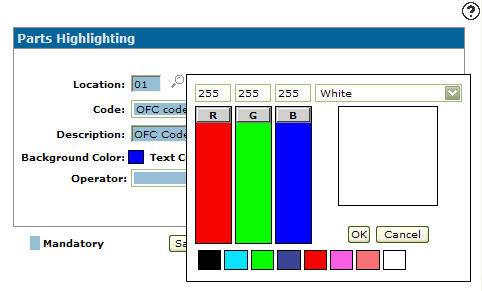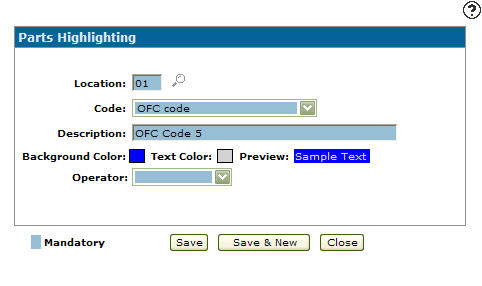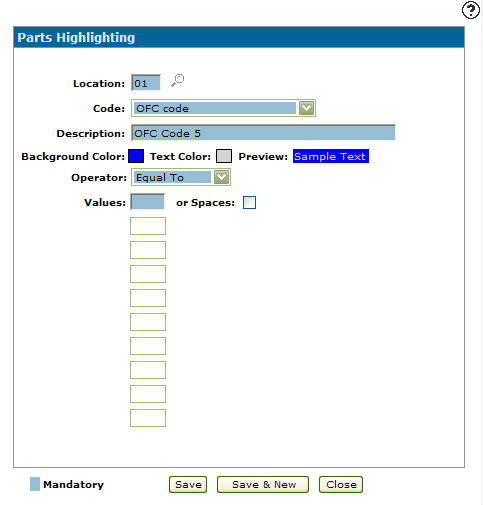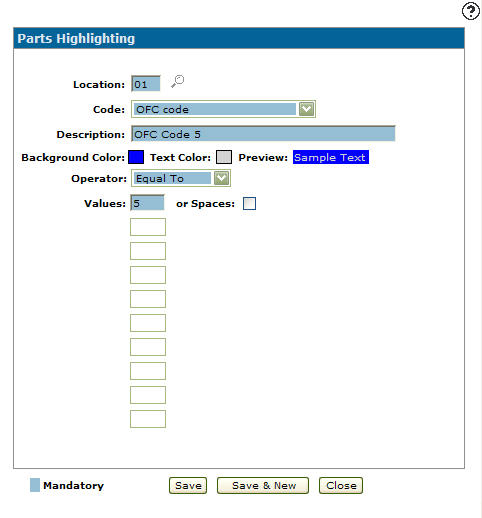Setting Up Parts Highlighting Criteria
Setting up parts highlighting criteria allows you to apply row highlighting to part numbers on a parts invoice based on the criteria specified by the selected set up criteria.
-
From any IntelliDealer screen, click on the Configuration tab.
The Configuration Quick Links screen will appear.Configuration Quick Links screen
-
From the Parts list, click the General link and select Parts Highlighting from the drop down list.
Configuration Quick Links screen
-
The Parts Highlighting screen will appear.
Parts Highlighting screen
-
On the Parts Highlighting screen, click on the Need to create new highlighting? Click here to add link.
The Parts Highlighting screen will appear.Parts Highlighting screen
-
On the Parts Highlighting screen, enter a branch Location.
- or -
Click on the Search icon and select a branch location from the Location Selection screen.
icon and select a branch location from the Location Selection screen. - Select a Code from the drop down list.
No sales last xx months
Critical code
OFC code
Duplicate part on invoice
On stock order
Available in another location
Do not order code
-
Enter a Description of the code. The description entered will appear when a user cursors over the part number.
-
Click on the Background Color box.
The Color Selection screen will appear.Color Selection screen
- The following options allow you to indicate the specific color you wish to use for the background color appearing behind the part number on the screen:
Enter an RGB Value
Select a Color from the drop down list
Manipulate the RGB Color Slider
Select a Color box
-
Click the OK button once you have set the desired background color.
Parts Highlighting screen
-
Click on the Text Color box.
The Color Selection screen will appear.Parts Highlighting screen
- The following options allow you to indicate the specific color you wish to use for the background color appearing behind the part number on the screen:
Enter an RGB Value
Select a Color from the drop down list
Manipulate the RGB Color Slider
Select a Color box
-
Click the OK button once you have set the desired text color.
Parts Highlighting screen
-
Select an Operator code.
Note:
The Operator field will not appear for all Code selections. -
Once an Operator code is selected from the drop down list a Values field will appear.
Note:
The Values field will not appear for all Operator selections.Parts Highlighting screen
-
Enter a value in the Values field. The value which the operator selected will act on.
- or -
Select the or Spaces checkbox.Parts Highlighting screen
-
On the Parts Highlighting screen, click the Save button to save the new highlight criteria and return to the Parts Highlighting screen.
- or -
Click the Save & New button to save the new highlight criteria.
The Parts Highlighting screen will refresh allowing you to add another highlight criteria without closing the screen.