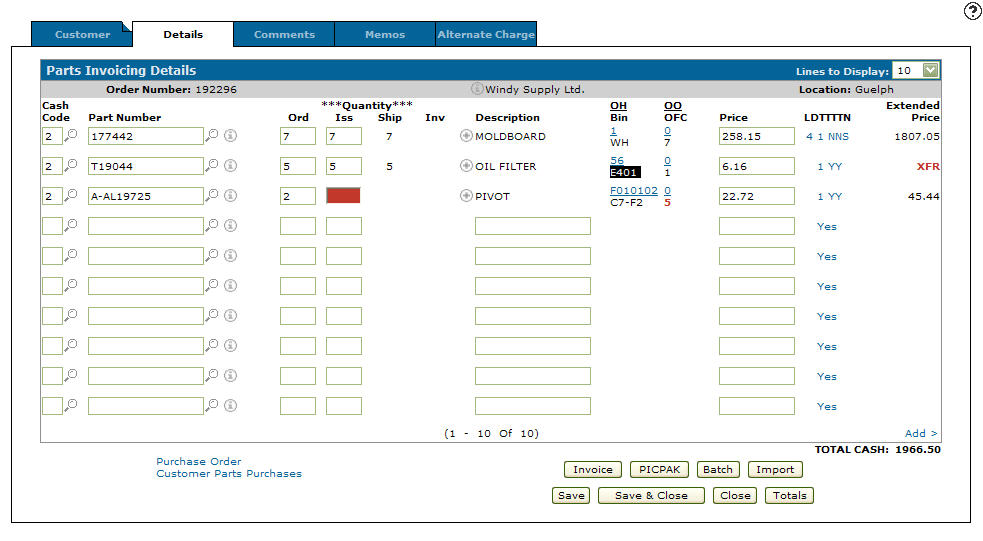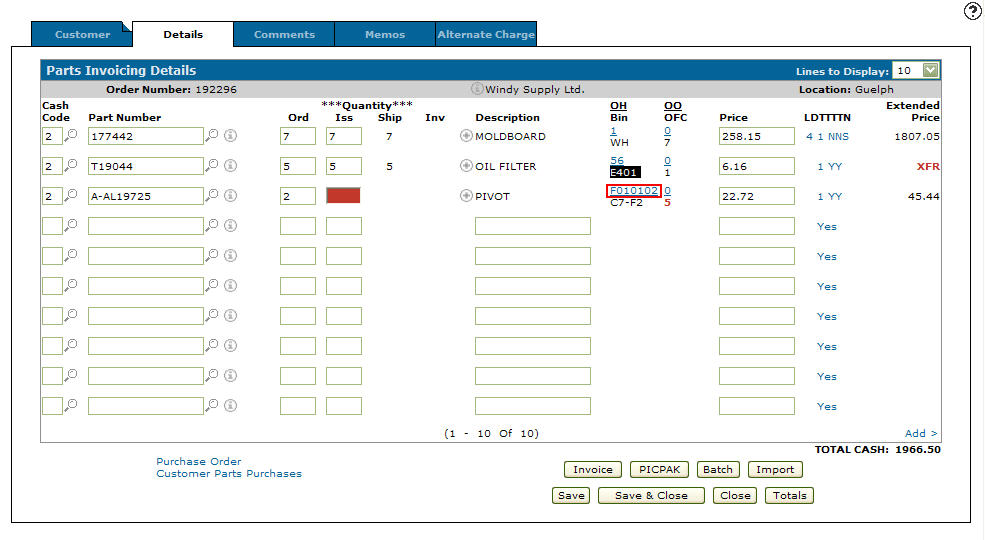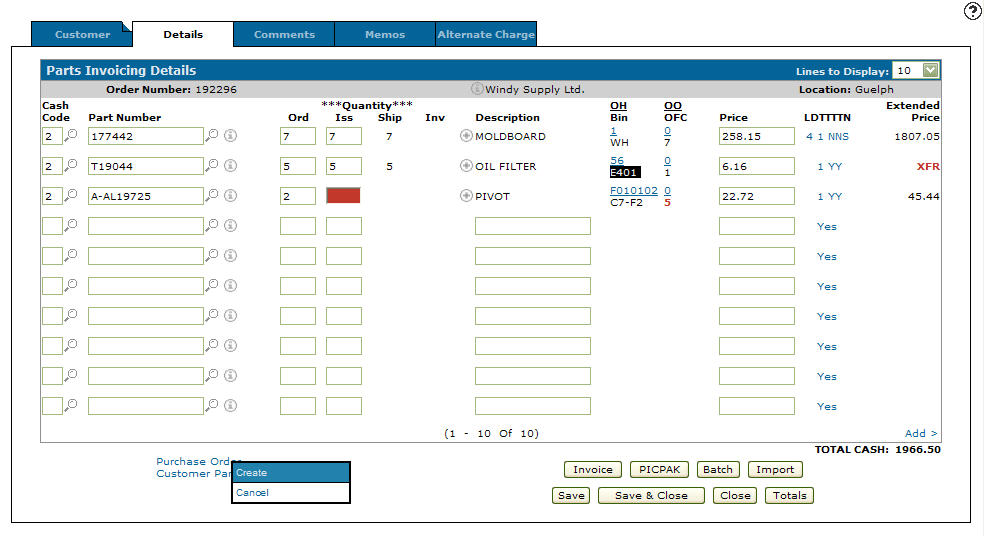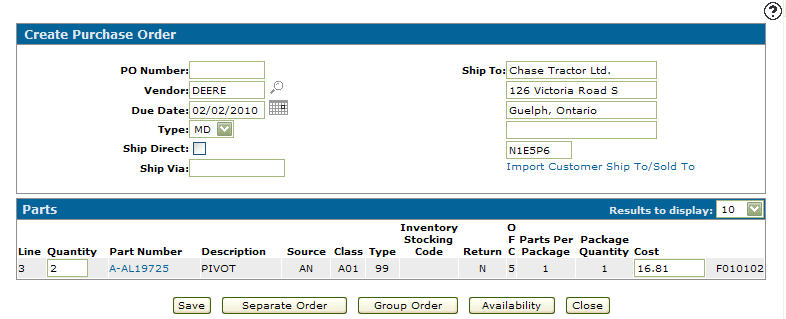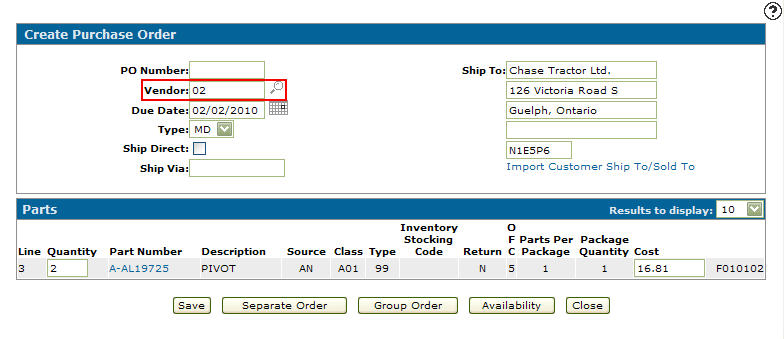Transferring Parts Through Parts Invoicing
Before transferring parts through parts invoicing you first need to create a new parts invoice.
-
From on the Parts Invoicing Details tab.
Parts Invoicing Details tab
-
After you have added your parts to the invoicing and have saved your work by clicking the Save button.
-
If another branch location has the parts you want currently in stock, the company/division/location code will appear under the OH field (e.g F010102) where 01 - company 01 - division 02 - branch.
Parts Invoicing Details tab
-
Move your cursor over the Purchase Order link and click Create from the pop-up list.
Parts Invoicing Details tab
-
The Create Purchase Order screen will appear.
Create Purchase Order screen
-
On the Create Purchase Order screen, delete the vendor number from the Vendor field and enter the branch location that appears on the Parts Invoicing Details tab under the OH field (F010102) where 02 represents the branch.
Create Purchase Order screen
-
Click on the Separate Order button to create the PO and initiate the following steps:
-
an invoice will be created in the sending branch listing the receiving branch as the customer
-
a pick pack for the invoice is automatically printed on the sending branch's pick pack printer
-
the sending branch pulls the parts listed on the pick pack, the invoice is then invoiced and the parts sent to the receiving branch along with a copy of the invoice
-
the parts arrive at the receiving branch where the PO Number on the invoice is matched to their original order and then the parts are received into inventory
-
the parts are now distributed to complete the transfer
-
the receiving branch creates a purchase order; the vendor listed will be the vendor number of the sending branch
-