Used Equipment Evaluation Overview
You can use the Used Equipment Evaluation system to evaluate used equipment traded in as part of a prospective deal or to perform a used equipment inspection only, excluding the use of values. The system is accessed by clicking Product Support > Equipment > Used Evaluations.
With the Used Equipment Evaluation system, you can create sections and steps for inspecting a unit. Sections are an organizational concept that break the inspection down into different categories, or areas of the equipment that is inspected during the evaluation. A section might be the cooling system or engine checks.
Each section is further broken down into individual inspection steps, which describe elements within the section that need to be inspected. For example, within the cooling system section the steps could be: coolant level and quantity, and water pump check. Each step has default ratings used to evaluate the condition of the individual step, the default being very good, good, average, fair, poor, and N/A. You can also set up custom rating values for a step. For example, tire pressure is better measured as a percentage remaining value.
Each section is related to a group code and the related group code is associated to a unit within the equipment system. For details on how to configure sections and steps, see Configuration: Inspection Type .
Users can preview previous evaluations histories, referencing evaluations on similar machines to aid in determining the value of the current evaluation process. This feature is accessed from the Used Evaluations screen by selecting the Access Evaluation History link at the bottom of the table.
Topics in this section are:
Controlling access to Used Evaluations
Used Evaluations is controlled via Security Switch 806: Product Support - Used Evaluations. The dealership roles are maintained through User Profiles.
This chart shows the authorities of the various roles and key functions:
| Create Evaluation | Create Inspection | View Historical Evaluation $ Values | Accept / Reject Evaluation | Modify Historical Evaluation | View Other Users Pending Evaluations | |
|---|---|---|---|---|---|---|
| Sales Representative | Yes | Yes | Yes | |||
| National Accounts | Yes | Yes | Yes | |||
| Service Representative | Yes | |||||
| Service Manager | Yes | |||||
| Branch Management | Yes | Yes | *Yes | |||
| Store Equipment Manager | Yes | Yes | Yes | |||
| Sales Manager | Yes | Yes | Yes | *Yes | ||
| Used Equipment Manager | Yes | Yes | Yes | Yes | Yes |
Yes |
| * Only if the evaluation is forwarded to them from the Used Equipment Manager. | ||||||
Each step in the Used Equipment Evaluation workflow corresponds one of these status values:
| Pending Request | The evaluation has been created but is not yet submitted to management or service. |
| Submitted Request | The evaluation has been submitted to management for review but has not yet been picked up by a manager. This means that the salesperson can still go in and make modifications or undo the submit in order to put it back into Pending status. |
| Service Request | The evaluation has been submitted to service for assistance. The evaluation can be edited, but cannot be forwarded to the next stage until service has sent it back. |
| Being Inspected By Service | A service representative or manager has picked up the evaluation and is in the progress. |
| Request Being Evaluated | A manager has picked up the evaluation and is in the process of evaluating it. |
| Accepted Request | The manager has accepted the request. The salesperson can place the evaluation into history or resubmit it. |
| Rejected Request | The manager has rejected the request. The salesperson can resubmit the evaluation or delete it. |
| Pending Inspection | An inspection has been created but has not yet been placed into history. |
How It Works
After a used equipment evaluations has been created, users are notified by email and/or IntelliDealer messenger as to when the evaluation is in their area of responsibility.
You can select how the user should be notified when an evaluation falls within their area of responsibility. The options are email and/or IntelliDealer message. If the user plans to check the evaluation system on a regular basis, they may not need to be notified and the switches can be left unchecked.
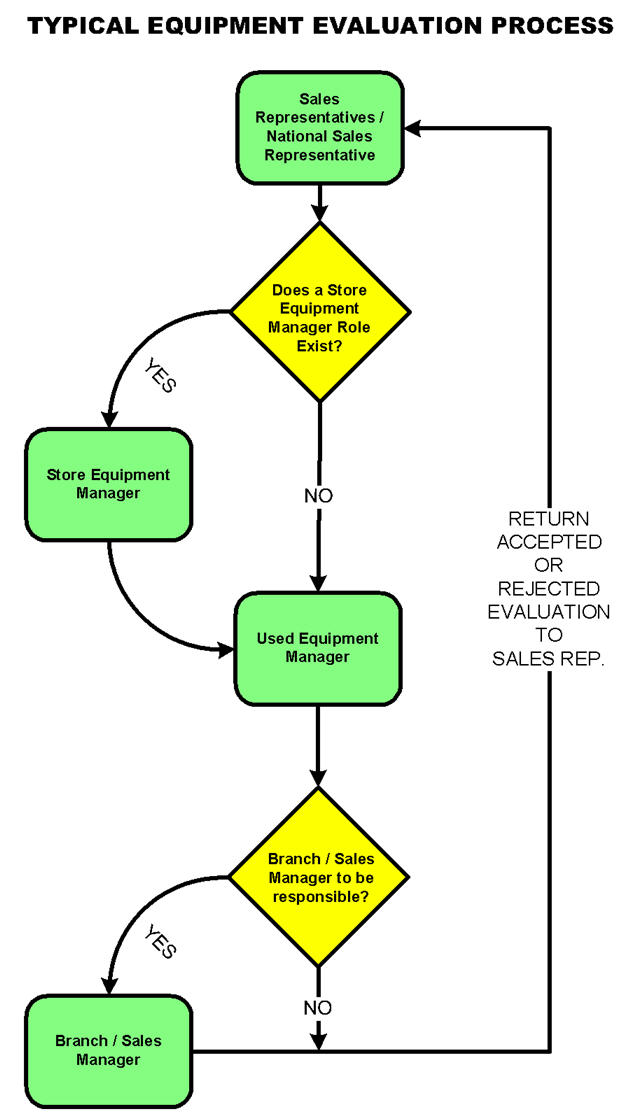
-
The evaluation request normally originates from a Sales/National Accounts Representative as part of a prospective deal. An evaluation request can also be created by the Equipment Manager, Store Equipment Manager, or the Used Equipment Manager.
-
The salesperson can perform some, none, or all of the evaluation depending on the circumstances. If the salesperson requires assistance, the evaluation can be forwarded to the service department. This can either be a Service Manager or a Service Representative depending on how the system is configured. When completed, the service department will return the evaluation to the salesperson. See also Prompt for Service.
-
The goal is to determine the value of a trade in, or its estimated net book value (NBV) which is calculated as:
NBV = Cash Price - Margin Dollars - Estimated Reconditioning - ReserveWhere:
-
Cash Price is the amount that you believe the machine can be sold for.
-
Margin Dollars is the profit margin the dealer plans to make on the unit. It is expressed either as a margin percentage or dollars.
-
Estimated Reconditioning is the cash investment required to recondition the unit for resale and is calculated automatically.
-
Reserve amount is optional and it is calculated automatically by taking the
[cash price - margin] x reserved percentage.The reserve percentage defaults to the value specified in the Used Equipment Evaluation Reserve Percentage field, located by clicking Configuration > Miscellaneous > Other > System Settings and selecting the Location tab. The user can override this value or key in a specific reserve amount.
-
-
When the salesperson has completed their evaluation, they submit it to the Store Equipment Manager (SEM) or the Used Equipment Manager (UEM). If the SEM role is defined, the SEM is responsible for assigning the Manager Values before forwarding the evaluation to the UEM (the SEM cannot accept or reject evaluations). See also Prompt for Used Equipment Manager.
-
When the evaluation is submitted, but not yet picked up by the UEM, the Salesperson can still go in and make additional changes or press the "Undo Submit" button to place the evaluation back into Pending mode.
-
When assigned, the UEM chooses one of these options for the evaluation:
-
accept or reject the evaluation and return it to the salesperson
-
send it to service for assistance
-
submit it to Branch Management (Branch Manager/Sales Manager) or another UEM for evaluation. The UEM can perform this action using the Forward button
-
unassign it from themselves in case they accidentally picked up the evaluation by mistake
-
-
When an evaluation is accepted or rejected, the sales representative is shown their values as well as the Manager's values.
-
For accepted evaluations, the salesperson can place the evaluation into history or can resubmit it for another evaluation (if for some reason the salesperson didn't like the manager's numbers). Evaluations placed into history can still be resubmitted at a later date, if required.
-
For rejected evaluations, the salesperson can resubmit or delete the evaluation.
-
If the sales representative chooses to resubmit the evaluation, the manager's actual values are automatically placed in the Current column and the Previous column represents what the sales representative submitted the last time (for reference purposes).
The system is set up to only allow a single evaluation (number) per stock number. That means if you have already performed an evaluation on a machine and want to perform a second evaluation, you must resubmit the original evaluation. This alerts you to when a customer is shopping around at your various locations looking for the best trade in price by displaying the previous request values into the current evaluation.
-
Prompt for Service
To determine how an evaluation is assigned to a service representative if no Service Manager role exists, check the setting for the Prompt for Service field located by clicking Configuration > Miscellaneous > Other > System Settings and selecting the Location tab.
-
If N (no) is specified, the Service Representative(s) who are responsible for the location can pick up the evaluation and have their name associated with the evaluation request.
-
If Y (yes) is specified, the Sales Representative is prompted to choose a specific Service Representative for the evaluation to be sent to. If a Service Manager role exists, the evaluation is forwarded to the Service Manager who can either complete the inspection or specify the exact Service Representative to do the inspection. The link to forward the request to service does not appear if there are no Service Managers or Service Representatives defined.
When the evaluation is forwarded to service, a security switch on the service person's profile determines whether or not they are required to fill in all ratings before the evaluation is returned.
Prompt for Used Equipment Manager
To determine how an evaluation is assigned to a UEM, check the setting for the Prompt for Used Equipment Manager field located by clicking Configuration > Miscellaneous > Other > System Settings and selecting the Location tab.
-
If the value is set to N (no), the UEM (or UEMs) who are responsible for the branch location where the evaluation was created can "pick up" the evaluation and have their name associated with the evaluation request. This is the recommended setting, unless you have a unique UEM for the type of machinery being sold.
-
If the value is set to Y (yes), the Sales Representative is prompted to choose a specific UEM to send the evaluation to, unless a Store Equipment Manager role is defined, in which case the Store Equipment Manager is prompted to choose. The Sales Representative is only prompted if there is more than one UEM to chose from.