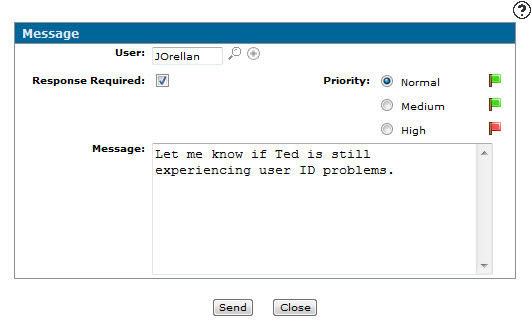Message
The Message screen allows you to send an IntelliDealer message to other users within the system.
To open the Message screen, click the Send Message button on the Messages screen.
Topics in this section include:
Sending a Message from within IntelliDealer
-
From anywhere in IntelliDealer, click the envelope icon.
The Messages screen appears.
-
On the Message screen, click the Send Message button.
-
On the Message screen, type the recipient user ID in the User field.
-or -
Click on the Search icon and select a user from the User Selection screen.
icon and select a user from the User Selection screen. -
(OPTIONAL) To send the message to multiple users, click the Plus icon next to the User field to add multiple recipients to the message.
-
(OPTIONAL) Select the Response Required checkbox if you require the user receiving the message to respond to the message being sent.
- (OPTIONAL) Select the message priority using the available radio buttons to indicate the importance of the message.
-
Type in the Message.
-
Click Send.
Screen Description
The fields on the Message screen are:
| Field | Description |
|---|---|
| User |
The recipient of the message. To send a message to multiple users, enter a user group name (as assigned on the IntelliDealer Administration - User screen), or click the Plus icon to add multiple recipients individually. |
| Response Required | If selected, indicates to the recipient that you require a response to this message. |
| Message | The message to send to the selected users. |
| Priority |
Indicates the importance of the message to the recipient; either Normal, Medium, or High. |
Use these buttons to complete your work on the Message screen:
| Button | Function |
|---|---|
| Send | Sends the message to the selected user or user group. |
| Close | Closes the Message screen without sending a message and returns to the Messages screen. |