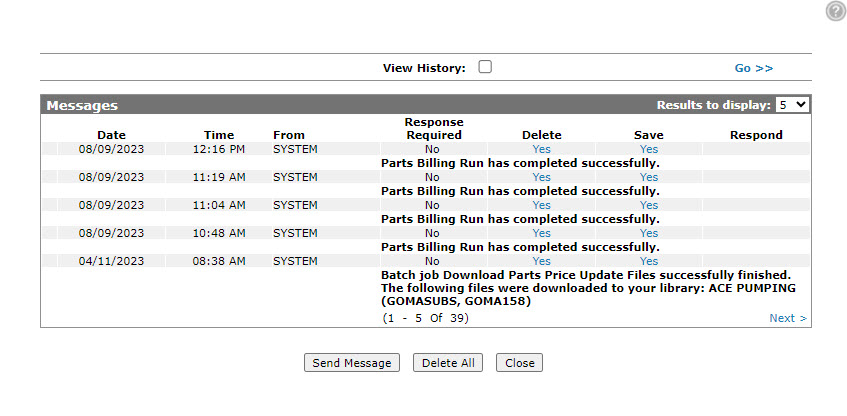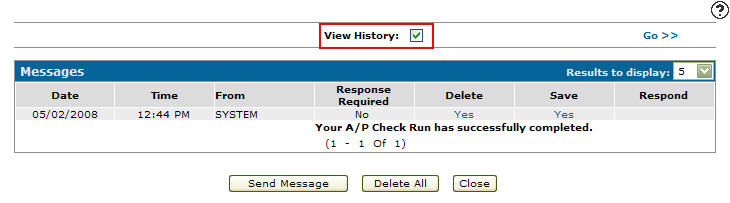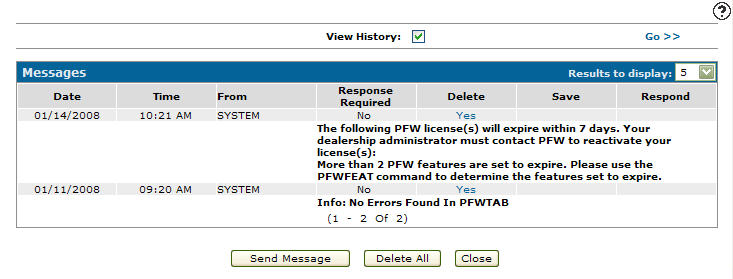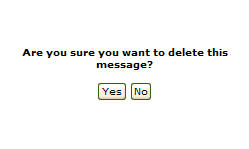Messages
A message notification system lets you know when you have a new unread message. The numeric badge next to the envelope icon displays the number of new, unread messages. Messages can be sent by users and the IntelliDealer system.
When you receive a message while signed in, you will see the message as a prompt in the corner of the screen:
Click the envelope icon to open the Messages screen, which allows you to view and reply to messages.
Topics in this section include:
Viewing Messages within IntelliDealer
-
From anywhere in IntelliDealer, click the envelope icon.
The Messages screen appears.
-
Any recent messages that have been sent to your user id are listed.
Viewing Message History within IntelliDealer
-
From anywhere in IntelliDealer, click the envelope icon.
The Messages screen appears.
-
To view messages that you have saved, select the View History checkbox and click the Go >> link.
The Messages screen appears listing all saved messages.
Saving a Message within IntelliDealer
-
From anywhere in IntelliDealer,click the envelope icon.
The Messages screen appears.
-
For the message you wish to delete, click the Yes link in the Save column.
The message is saved to message history.
Deleting a Message from IntelliDealer
-
From anywhere in IntelliDealer,click the envelope icon.
The Messages screen appears.
-
For the message you wish to delete, click the Yes link in the Delete column.
The Delete Message Confirmation screen appears. -
Click Yes to delete the selected message.
Screen Description
The fields on the Messages screen are:
Use these buttons to complete your work on the Messages screen:
| Button | Function |
|---|---|
| Send Message | Sends a message to a selected user. |
| Delete All | Deletes all messages. |
| Close | Closes the Messages screen and returns to the previous screen. |