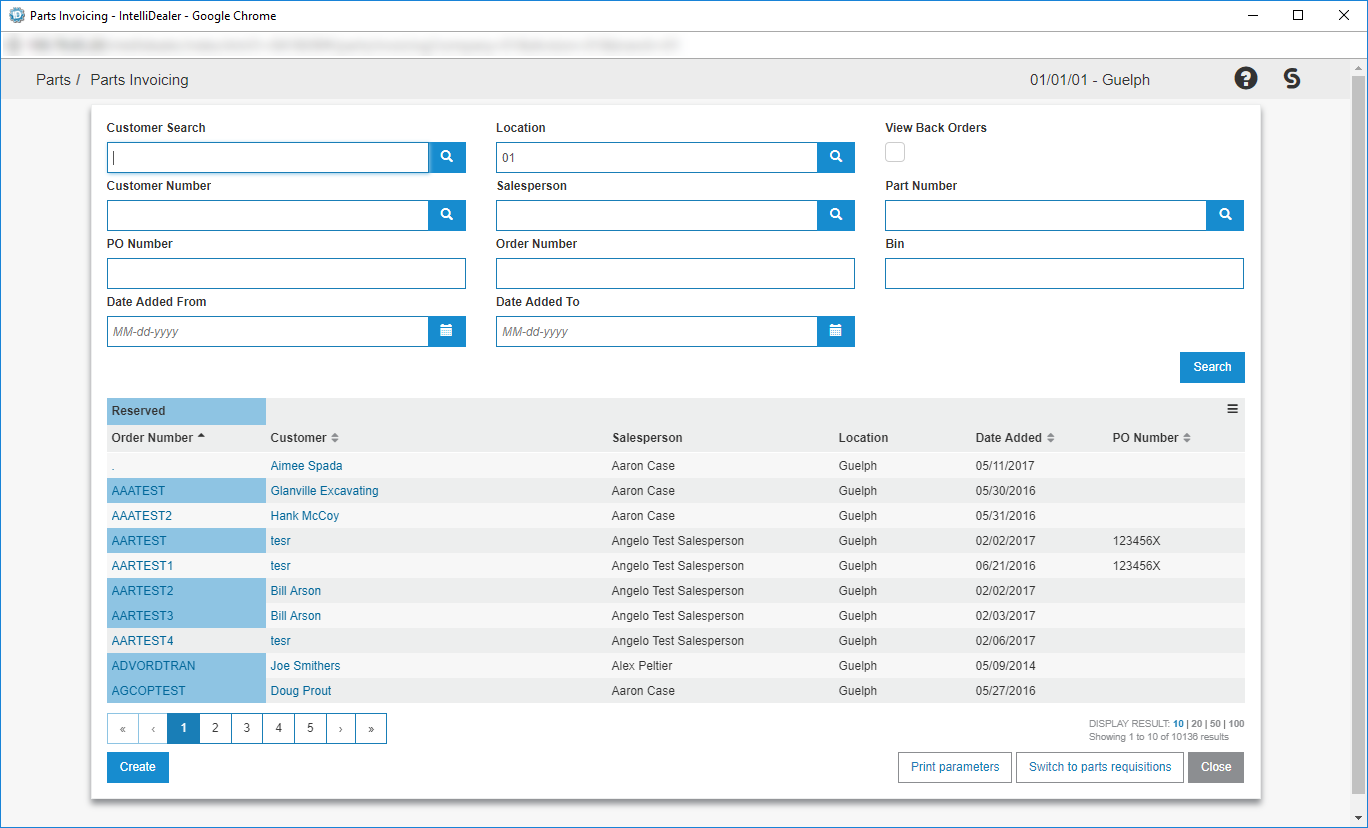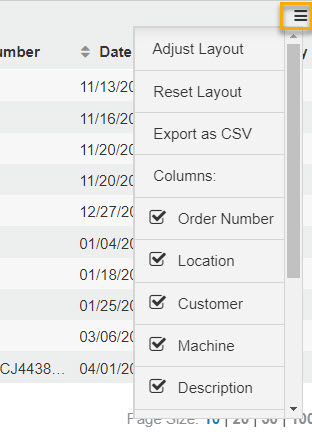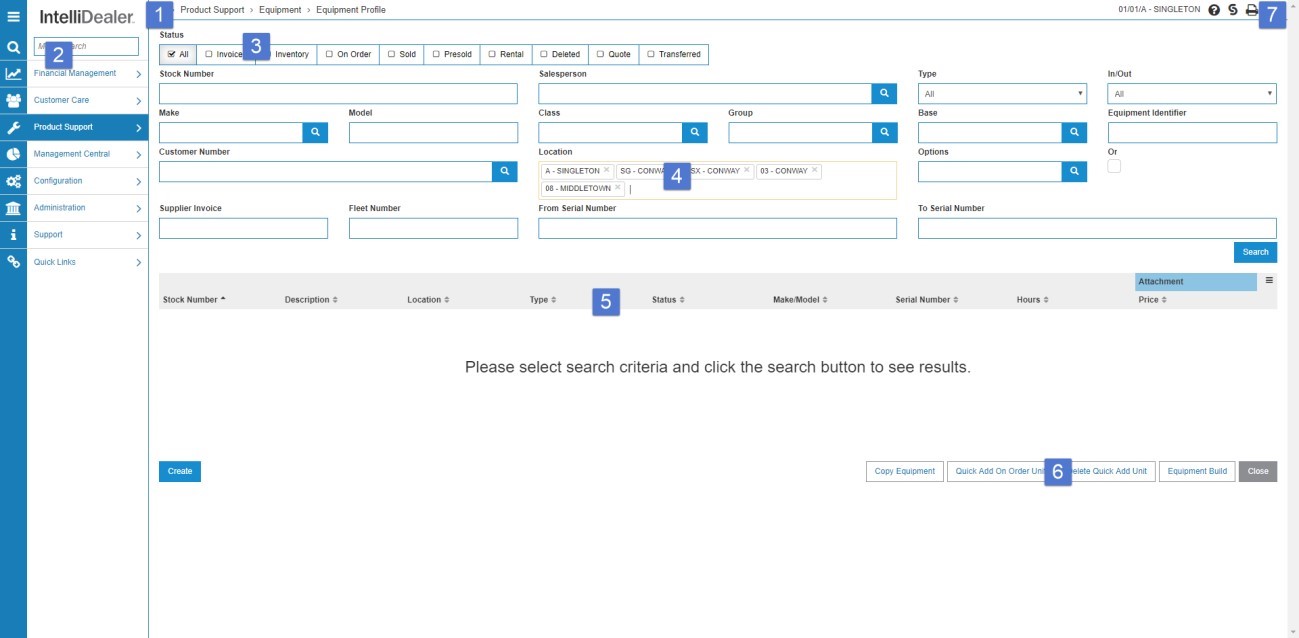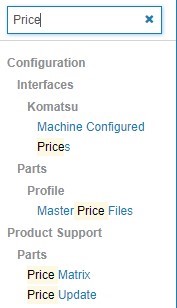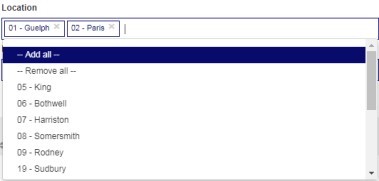Listing Screens
Listing screens provide lists of data that you can search, sort and filter. For example, this Parts Invoicing screen:
Windows opening with this functionality size themselves according to the size of the window.
Color themes for these screens is available, but with limited options. These screens work best in a Google Chrome browser.
The Customer Toolbar appears when you hover over a listed result.
The  button is a context sensitive menu that opens an option pane with functions relevant to that screen. For example, Export to CSV.
button is a context sensitive menu that opens an option pane with functions relevant to that screen. For example, Export to CSV.
On listing screens, the  button allows you to adjust the layout of the display.
button allows you to adjust the layout of the display.
The options available from the hamburger icon on a listing screen are:
| Field | Description |
|---|---|
| Adjust Layout | Allows you to drag and drop columns to reorder them. |
| Reset Layout | Resets columns to their default layout. |
| Export as CSV | Exports all work orders and related data to a CSV file. |
| Columns | Lists all the columns. Click the checkbox to hide/show the column. |
These screens also offer individual pagination options from a sequential list as well as First to Last page scrolling with the  buttons.
buttons.
The Display Result footer lists the number of displayed results and can be adjusted to display 10, 20, 50, or 100 results per page.
These screens do not limit search results and display as much as there are records available to be searched.
The gear  icon at the top right hand side includes a Base Language checkbox. If you have modified the language keys within IntelliDealer, this checkbox toggles the system default language keys.
icon at the top right hand side includes a Base Language checkbox. If you have modified the language keys within IntelliDealer, this checkbox toggles the system default language keys.
Note: This option does NOT reset all language key defaults once activated. The defaults remain active until the checkbox is unchecked, which will return your previous modified language keys.
Searching/Selecting
Wherever you see the Search icon  in IntelliDealer it is an indication that you can either access a preset list of selections for that field, or access a search page that allows you to locate an entry for the field.
in IntelliDealer it is an indication that you can either access a preset list of selections for that field, or access a search page that allows you to locate an entry for the field.
From any search/listing page in IntelliDealer you may use % to specify a specific type of search. Valid cases are:
-
%ABC - find words that end with 'ABC'
-
ABC% - find words that start with 'ABC'
-
ABC % - find only 'ABC'
-
%ABC% - find words that contain 'ABC'
-
A%C - find words that start with 'A' AND end with 'C'
These cases are NOT supported:
-
%AB%C
-
A%B%C
-
A%B%
Click Go >> or press Enter to begin a search.
Note:
Not all fields in the IntelliDealer system support wildcard searching.
Equipment Profile listing screen
Here is a sample listing screen from the Equipment Profile with numbers to highlight each item described in the following list.
-
The
 Home button return you to your home page.
Home button return you to your home page. -
The Menu Search bar allows you to search and access specific menu options within IntelliDealer:
The returned results list all relevant appearances in the system of your search query. This allows you to quickly access areas without needing to open them via the menu.
You can also enter legacy green screen table names in the search field. IntelliDealer returns the menu option containing that table's data.
-
The Selection Bar options are checkboxes on screen. You can select one or more boxes to define the parameters of the search results.
-
The Location field can store multiple locations in a list. You can edit the list at any time.
Locations appear in a drop down list where they can be added and included in a search for other desired locations. You can type into this field using names or location numbers and hit enter to select items to add to the list.
-
The Header Row follows your browsing at the top of the screen.
If you are viewing results that exceed the page length, the header columns remain affixed at the top of the screen and scroll down as you do. The down arrow icon in the top right of the header row opens the search parameters again from anywhere on the page so you don’t have to scroll up to the top.
-
Listing entry screens, like what can be found in Base & Options, allow you to filter rows by their potential errors. The ‘!’ toggles the list to display only lines with errors in them.
-
The Equipment Profile Options that allow you to copy, add or delete a unit, follow your browsing at the bottom of the screen.
Revision: 2025.04