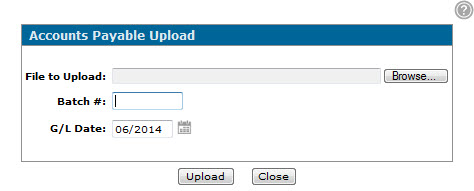Vouchers: Accounts Payable Upload
The Accounts Payable Upload screen allows you to upload voucher information using a .CSV file that has been formatted specifically for IntelliDealer. For details on how to properly format the upload file, see About A/P Uploads.
Note: The A/P Voucher Upload link only appears on the Vouchers - Outstanding Batches screen if the Access A/P Upload switch is activated on the Authorization List for Financial Management - Accounts Payable screen.
To open the Accounts Payable Upload screen, click the A/P Voucher Upload link on the Vouchers - Outstanding Batches screen.
Topics in this section include:
Uploading Voucher Information to IntelliDealer
Prerequisites: You must have a formatted .CSV file that meets the requirements outlined in the About A/P Uploads topic.
-
From anywhere within IntelliDealer, navigate to Financial Management > Accounts Payable> Vouchers.
-
Click the A/P Voucher Upload link.
The Accounts Payable Upload screen appears.
-
To select the CSV file containing the voucher information, click Browse in the File to Upload field.
-
In the Batch # field, enter the batch number you want to upload the voucher information to.
Note: You must enter a new batch number for the upload. If the batch number you select already exists, you will be prompted for another batch number.
-
In the G/L Date field, enter the date that the batch is to be posted to.
This date must be equal to the date in the DIVTAB1 A/P month end date field in the green screen application, or up to one month greater than that date.
-
Click Upload.
If the file uploads successfully, the APUP01A report is produced and the associated vouchers appears on the Vouchers - Outstanding Batches screen.
The file uploads line by line. If there is an error in a line, the upload stops. The system generated APUP01A report lists the formatting error in the file. To reconcile the errors and properly upload the voucher information, modify the .CSV file and re-upload it.
Screen Description
The fields on the Accounts Payable Upload screen are:
| Field | Description |
|---|---|
| File to Upload | The .CSV file you want to upload to the system. |
| Batch # | The batch number you will be uploading the vouchers to. |
| G/L Date |
The date on which the batch will be posted to. Note: This date must be equal to the date in the DIVTAB1 A/P month end date field in the green screen application, or up to one month greater than that date. |
Use these buttons to complete your work on the Accounts Payable Upload screen:
| Button | Function |
|---|---|
| Upload |
Uploads the .CSV file. The results can be one of: If the .CSV file is properly formatted, the system uploads the associated vouchers to the Vouchers - Outstanding Batches screen so that you may edit and update them accordingly. The system generates the APUP01A report. If the .CSV file is badly formatted, the system does not post the vouchers and the generated APUP01A report lists the formatting errors in the file. You must modify the .CSV file to reconcile the errors and re-upload it to the system. |
| Close | Closes the Accounts Payable Upload screen without uploading a file. |