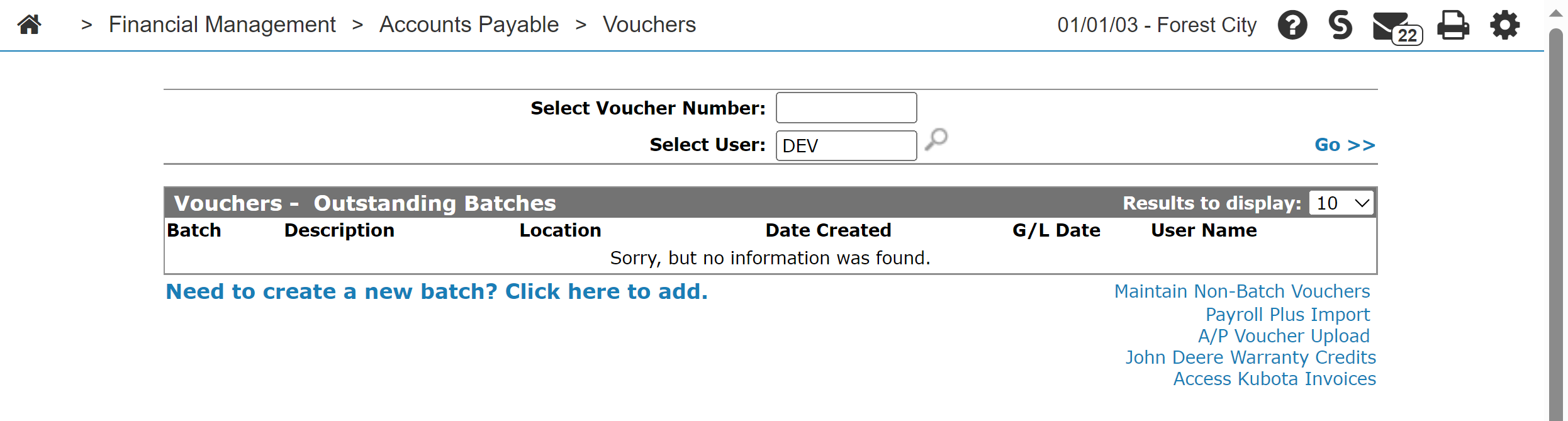Vouchers: Outstanding Batches
Vouchers are used by IntelliDealer to record vendor invoices within the accounting system. To pay the vendor, you must perform a Check Run.
The Vouchers - Outstanding Batches screen allows you to:
-
edit or update a voucher batch
-
run or update the G/L batch for outstanding batches
-
create a new batch to apply vouchers for vendor warranty credits.
To open the Vouchers - Outstanding Batches screen, from anywhere within IntelliDealer, navigate to Financial Management > Accounts Payable > Vouchers - Outstanding Batches, or on the Check Reversal screen by on the Search![]() icon next to a Batch Number field.
icon next to a Batch Number field.
The search fields on the Voucher - Outstanding Batches screen are:
| Field | Description |
|---|---|
| Select Voucher Number | Search for outstanding batches by entering a voucher number. |
| Select User | Search for outstanding batches by entering a user name. |
The fields on the Voucher - Outstanding Batches screen are:
| Field | Description |
|---|---|
| Batch | The number of the batch created. |
| Description | A brief description of the batch. |
| Location | The location where the batch was originally created. |
| Date Created | The date the batch was created. |
| G/L Date | The G/L date (MM/CCYY) when the voucher is to be expensed. |
| User Name | The name of the user who created the batch. |
If you hover your cursor over the Batch Number, you are presented with these options:
-
Edit to open the Vouchers screen.
-
Preliminary to run a Voucher Batch Preliminary report (WFMAPVE01).
-
Update to update a voucher batch.
-
Delete to delete a voucher batch.
-
Update G/L Date to update the G/L date.
Click on the Need to create a new batch? Click here to add link to create a new batch.
Click on the Maintain Non-batch Vouchers link to maintain non-batch vouchers in the system.
Note: The Maintain Non-batch Vouchers link only appears when accessing the Vouchers - Outstanding Batches screen through the Financial Management Quick Links screen.
Click on the Payroll Plus Import link to import a pay run from the Payroll Plus application.
Click the A/P Voucher Upload link to upload voucher information to the system using a .CSV file on the Accounts Payable Upload screen.
Note: The A/P Voucher Upload link only appears on the Vouchers - Outstanding Batches screen if the Access A/P Upload switch is activated on the Authorization List for Financial Management - Accounts Payable screen.