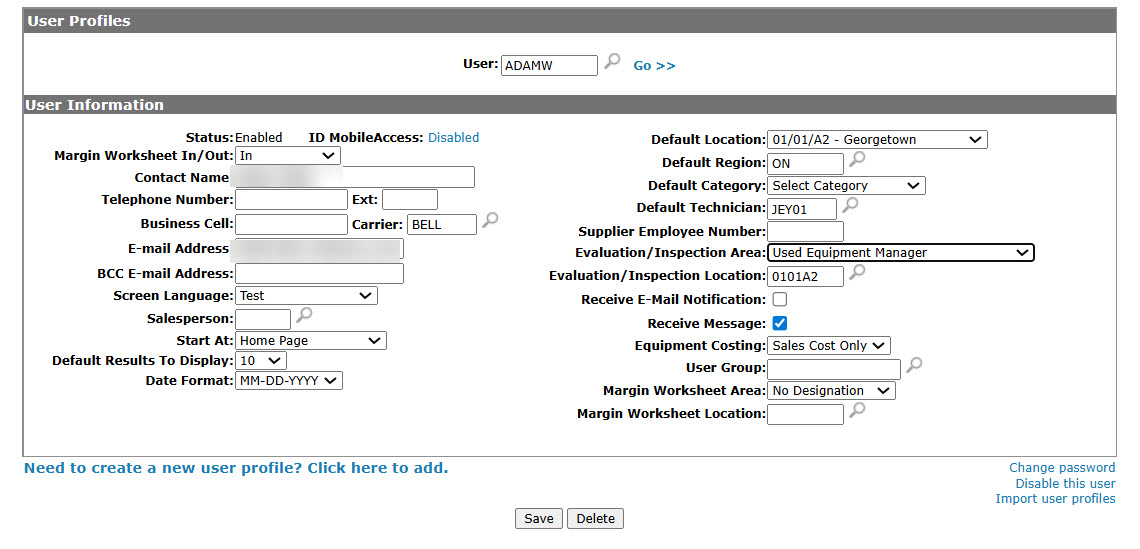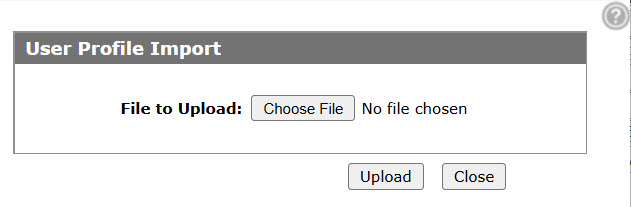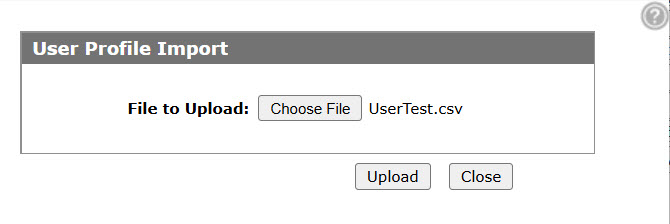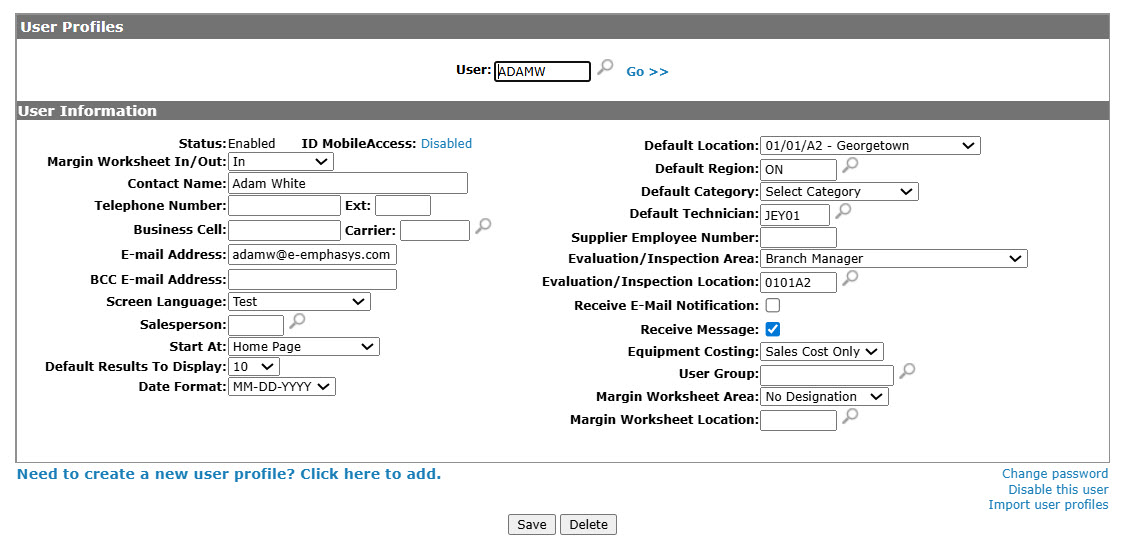User Profile Import
Use the User Profile Import screen to create multiple user profiles in IntelliDealer.
The new profiles are listed in a .CSV file and uploaded into IntelliDealer. Import files must be comma delimited. The correct format is: First Name, Middle Initial, Last Name, Email Address, and User Name.
The User Name is optional. If the Generate Username On Add checkbox is selected on the Administration > Settings > IntelliDealer Settings page, then the system automatically creates a User Name populated with a combination of letters from the First Name and Middle Initial fields, plus the first few letters of the Last Name field, followed by a unique two digit number. (e.g. JSMITH11).
Jane,J,Jones,janejjones@email.com
Dave,D,Dog,daveddog@email.com
Tyler,T,Type,tylertype@email.com
Topics in this section are:
Importing Multiple Users from a .CSV File
-
From anywhere in IntelliDealer, navigate to Administration > Settings > User Profiles.
-
Click the Import user profiles link.
-
Click Choose File then navigate to and select the .CSV file on your device.
-
Click the Upload button to add the users in the file.
IntelliDealer emails a list of the user profiles that were generated to the email address of the user profile that uploaded the .CSV file.
Screen Description
The buttons on the User Profile Import screen are:
| Button | Function |
|---|---|
| Choose File | Opens your device's interface so you can select a file for upload. |
| Upload | Uploads the selected file. IntelliDealer begins creating user profiles. |
| Close | Closes this window without uploading the file. |
Security: 994 - WebAdmin, Access Maintain User Profiles
Revision: 2025.07