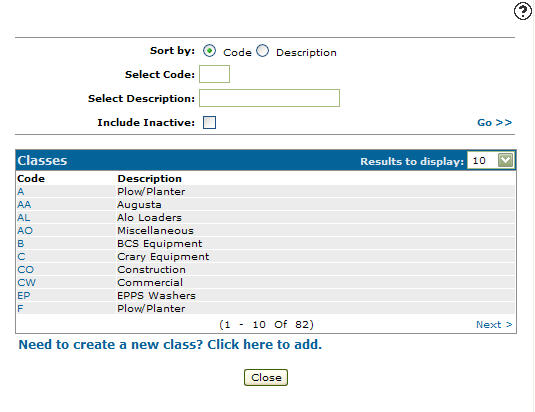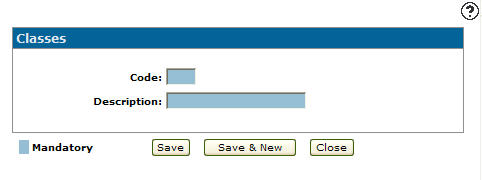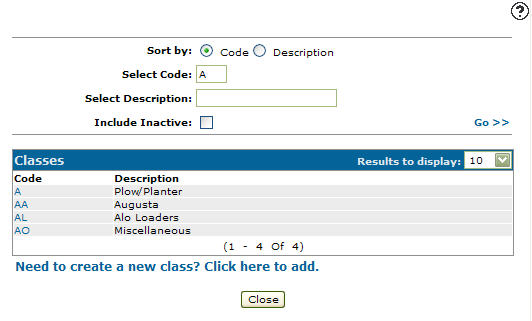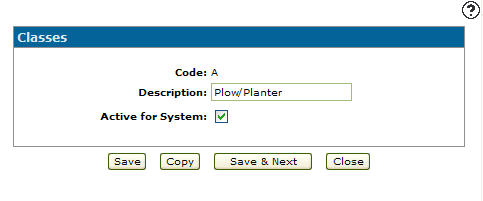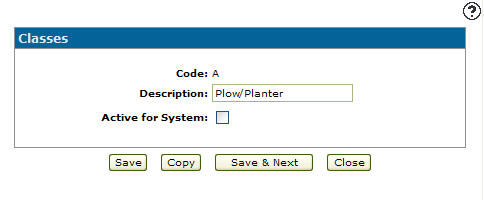Configuration: Classes Listing
Use the Classes screen to define classes used to identify different types of inventory units within Equipment. Valid Class codes appear on the Class Selection screen throughout the equipment application.
To open the Classes screen navigate to Configuration > Equipment > Profile > Classes.
Topics in this section are:
Adding an Equipment Class Code
-
Navigate to Configuration > Equipment > Profile > Classes.
-
Click Need to create a new class? Click here to add .
-
On the Classes screen, enter an equipment class code.
-
Enter an equipment class Description.
-
Click the Save button to save the new equipment class code and return to the Classes screen.
- or -
Click the Save & New button to save the new equipment class code.The Classes screen refreshes allowing you to add another equipment class code without closing the screen.
Deactivating an Equipment Class Code
-
Navigate to Configuration > Equipment > Profile > Classes.
-
Fill out the appropriate fields and click Go > >.
-
Click Code.
-
Select the Active for System checkbox, removing the checkmark.
-
Click the Save button to deactivate the equipment class code.
Screen Description
The sorting options on the Classes screen are:
| Sort by | |
|---|---|
| Field | Description |
| Code | Sort the search results by class code. |
| Description | Sort the search results by class code description. |
The search fields on the Classes screen are:
| Field | Description |
|---|---|
| Select Code | Search for class codes by entering a class code. |
| Select Description | Search for class code by entering a class code description. |
| Include Inactive | If selected, includes Inactive class codes within the search results. |
The fields on the Classes screen are:
| Field | Description |
|---|---|
| Code | A code used to represent an equipment class throughout the equipment application. |
| Description | A brief description of the class code. |
Data Source: PFWTAB
Revision 2025.10