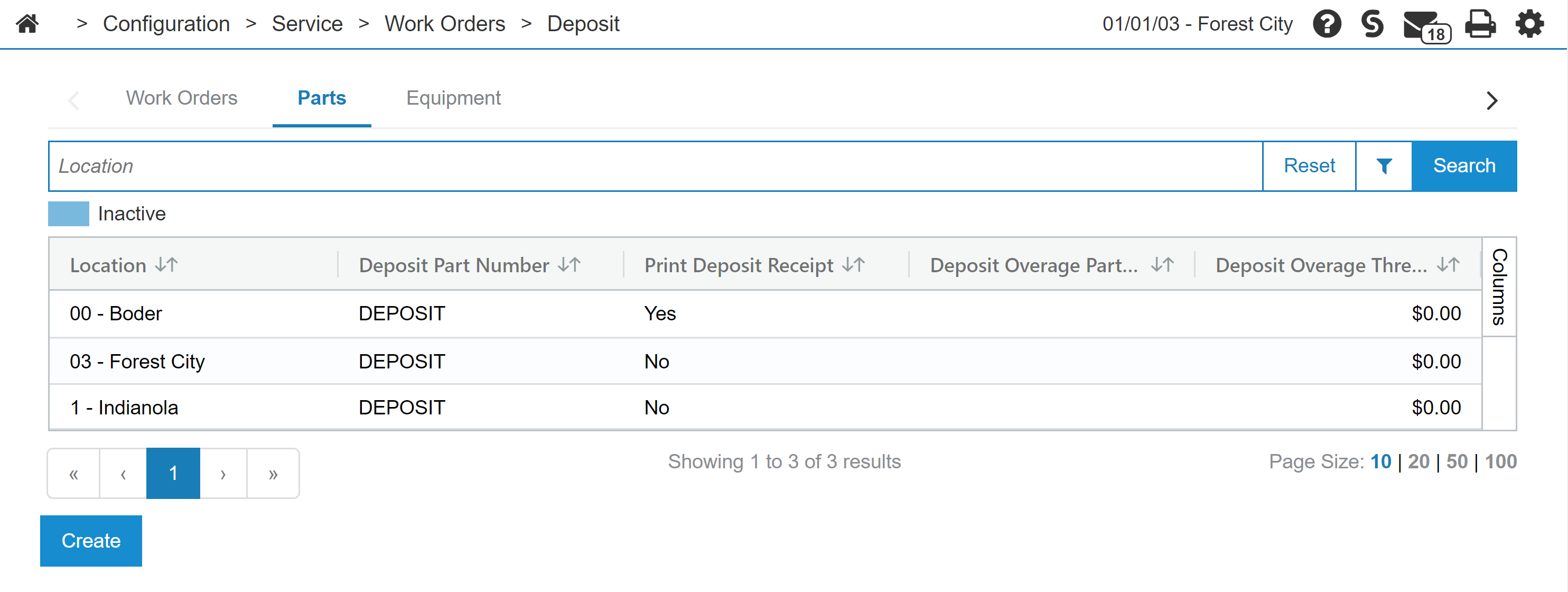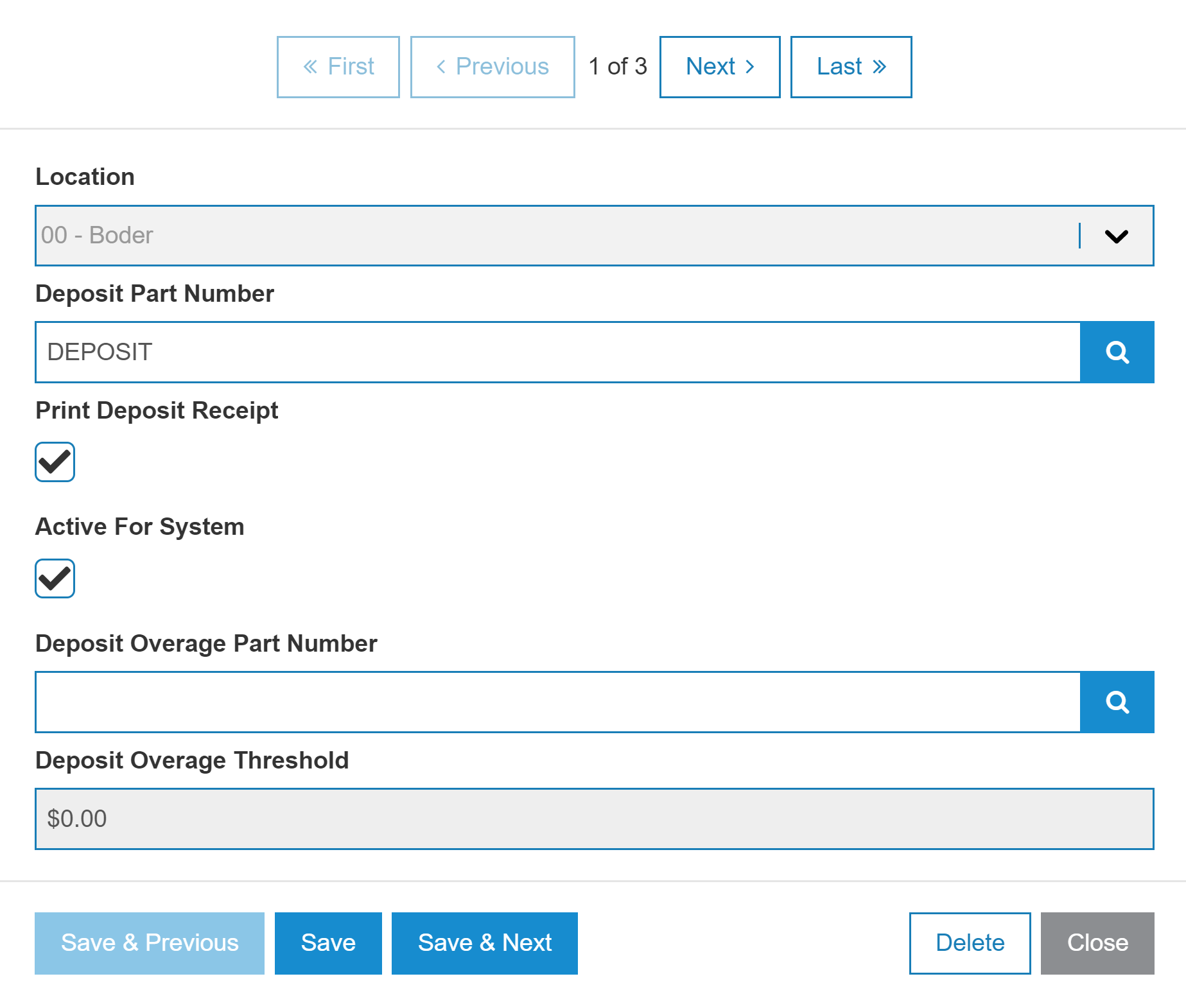Deposit
IntelliDealer uses a part number to identify the associated General Ledger account and generate a deposit receipt. You must create a separate part number for each deposit type: Parts, Work Orders and Equipment. This is so the deposits can be tracked in the General Leger separately. In addition, each location can have its own configuration for each type of deposit part number.
The Deposit screen is used to add a deposit part number if deposits are being taken in parts invoicing. The Deposit screen allows you to specify what part number to use for deposits on parts transactions at each location and whether or not a deposit receipt is to be printed. Once set, this is the part number that appears on invoices showing deposit amounts applied to the transaction.
To open the Deposit screen:
-
From anywhere within IntelliDealer, navigate to Configuration > Parts > General > Deposit.
-
Ensure that the Parts tab is selected.
-
In the Search field, enter a location to search for. You can set up a deposit part number for each branch location.
-
Click on the location. A location modal opens.
-
Use the buttons at the top of the modal to switch between branch locations.
The fields on the Deposit screen are:
| Field | Description |
|---|---|
| Location | The location. |
| Deposit Part Number |
Enter the part number that is set up in this location for deposits. The part number you enter here must be coded with a vendor GL and have a deposit asset assigned to it. |
| Print Deposit Receipt |
If yes, the system prints a receipt showing how much money has been accepted as a deposit, regardless of whether or not parts have been sold to the customer on the invoice. |
| Active for System | If yes, the part is active in the system. If no, the part is inactive and no deposit button will be available in equipment invoicing. |
| Deposit Overage Part Number | Enter the part number that is set up in this location to handle deposit overages. The part number you enter here must be coded with a vendor GL and have a deposit asset assigned to it. |
| Deposit Overage Threshold |
The maximum amount the system can automatically add as an overage amount to a part. This amount is used when calculating taxes that result in rounding errors as charges for parts are separated into multiple invoices. IntelliDealer includes logic to handle fractional amounts but occasionally, the rounding may not balance to zero. The Deposit Overage Threshold ensures the invoice can be balanced. For example, a customer pays the full deposit amount on a sales order consisting of three parts. The tax calculation results in a value ending in a fraction of a cent (.006), which is automatically rounded up to one cent (.01). However, if all the parts are not in stock, the order is split into more than one invoice and the fractional part of the tax calculation (.002) is rounded down for each part to zero. The result is a deposit overage of one cent (.01) on the final invoice. |
Use these buttons to complete your work on the Deposit screen:
| Button | Function |
|---|---|
| Create | Allows you to enter information to create a new location. |
| Save | Saves changes made on the Deposit screen. |
| Save & Previous | Saves changes made on the Deposit screen and navigate to the previous location. |
| Save & Next | Saves changes made on the Deposit screen and navigates to the next location. |
| Delete | Deletes this location. |
| Close | Closes the Deposit screen without saving and returns to the Configuration Quick Links screen. |