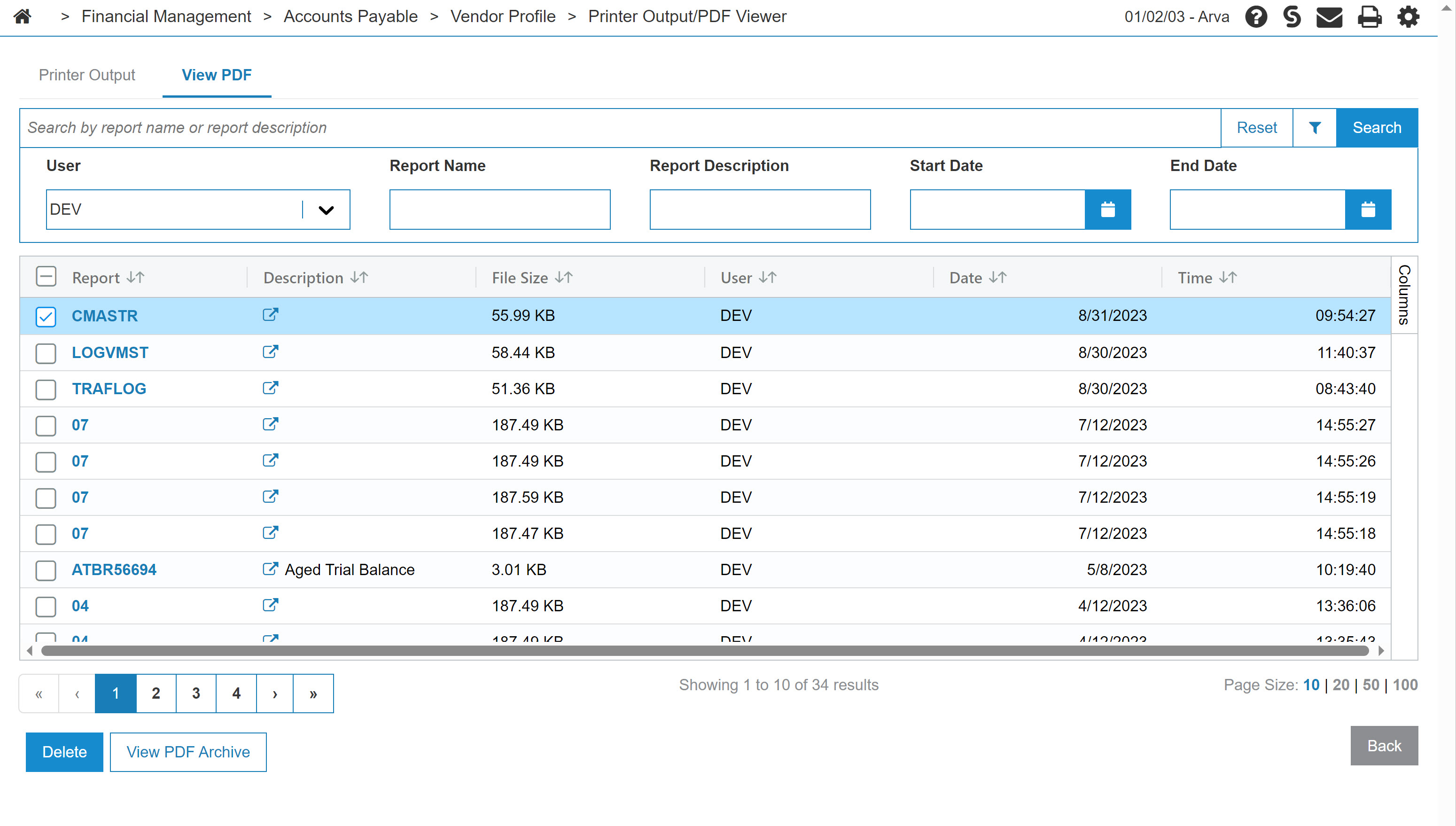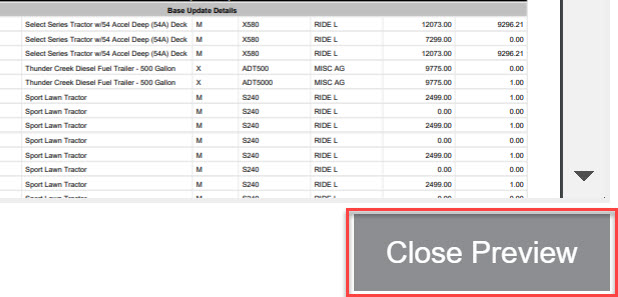PDF Viewer
To open the PDF Viewer screen, hover over the ![]() icon from anywhere within IntelliDealer and select PDF Viewer from the drop down list.
icon from anywhere within IntelliDealer and select PDF Viewer from the drop down list.
The PDF Viewer screen displays reports that were selected to print to PDF. To view a report, simply click on the desired report name.
Some browsers handle streamed content such as PDFs a bit differently. In certain cases, the browser might flag the file as potentially harmful, even when it's not. This can cause the browser to show a warning or prompt the user to confirm if they want to keep the file. Browsers that are Chrome-based are more likely to show these warnings.
Once you select a report from the list, a preview is generated on the right hand side of the screen.
To close this preview, scroll down to the bottom right of the report and select the Close Preview button.
The search fields on the PDF Viewer screen are:
| Field | Description |
|---|---|
| Select User | Search for PDF files by entering the name of the user who created the files (depending on your authority). |
| Search Report Name | Search for a PDF by its report name. |
| Search Report Description | Search for a PDF by phrases that appear in the description. |
|
Select Date (Start/End) |
Search for PDF files by entering the date the file was created. |
The fields on the PDF Viewer screen are:
| Field | Description |
|---|---|
| Report | The name of the report you wish to view in PDF format. |
| Description | A brief description of the report. |
| User | The user that created the PDF report. |
| Date | The date the PDF file was created. |
| Time | The time the PDF file was created. |
Click the PDF Archive link to view PDF files that have been automatically archived by the system.
Note: The system automatically archives and/or purges PDF files based on the settings configured on the PDF Retention screen located at Configuration> Miscellaneous > Printing.
The Delete button deletes the selected PDF from the list.
Revision: 2025.06