John Deere Warranty Credits
The primary goal of this interface is to retrieve the warranty claim credit data (credit memos) from the JD Warranty web service and post the credit to the appropriate warranty sub-ledgered or receivable accounts. The data available in the credit memo contains the parts allowance, labor allowance, and total allowance. This data will be downloaded on a nightly basis and stored in IntelliDealer and will be accessible from a listing screen. From this listing screen, dealers will have the option to create an A/P voucher for a particular location, which will pull in the default warranty, parts, and labor accounts set up on a configuration screen.
There are two main components to the interface. First, the John Deere Warranty interface that transmits the claim to John Deere from an IntelliDealer Work Order will also save the requested warranty amounts into a warranty credits file. Then, every night as an automated task, the John Deere Warranty Credits will download the previous five days' warranty credit information from the John Deere warranty web service. This data will then be matched to a record created by the claim that was submitted from the work order by the John Deere Warranty interface. If a match is found, the approved warranty credit memo values will be added to the record and the user will now be able to create a voucher for the warranty credit.
Setup Requirements
In order to use this interface, the feature PFW.6241 - John Deere Warranty Credits must be licensed.
A security switch to control which users are able to access the voucher creation component of the John Deere Warranty Credits interface has also been created. This switch is found in system 601 - Accounts Payable, and is called Other - Allow JD Warranty Credits Voucher Creation.
Walkthrough
Configuration
- The configuration screen for John Deere Warranty Credits can be found under Configuration > Interfaces > John Deere > Warranty Credits.
- The first tab contains basic configuration options that will apply across all locations that use the interface:
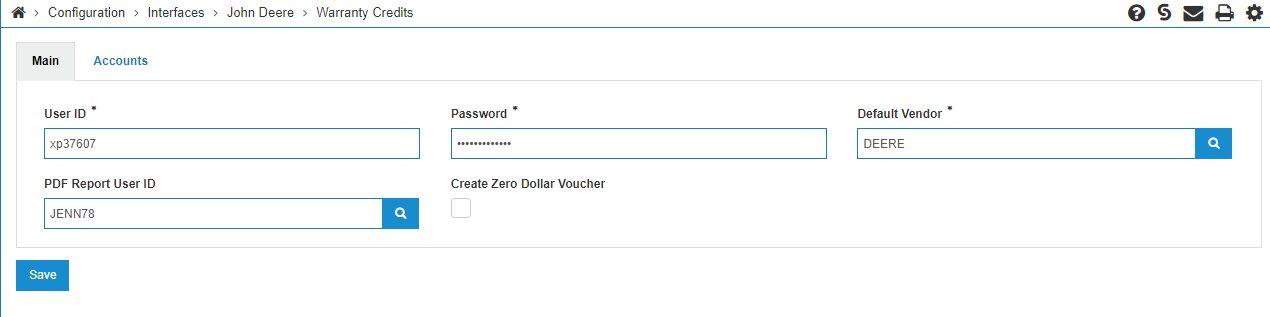
The User ID and Password are a user ID and password that will allow access to the John Deere Warranty web service.
A default vendor must be configured. This is the vendor that will be used for creating the vouchers from the John Deere warranty credits if no dealer number specific vendor is configured on the Accounts tab.
Depending on dealer preference, either a zero dollar or non-zero dollar voucher will be created depending on the status of the Create Zero Dollar Voucher checkbox.
-
The second tab contains the location and dealer-number configuration for the default accounts used by the interface:
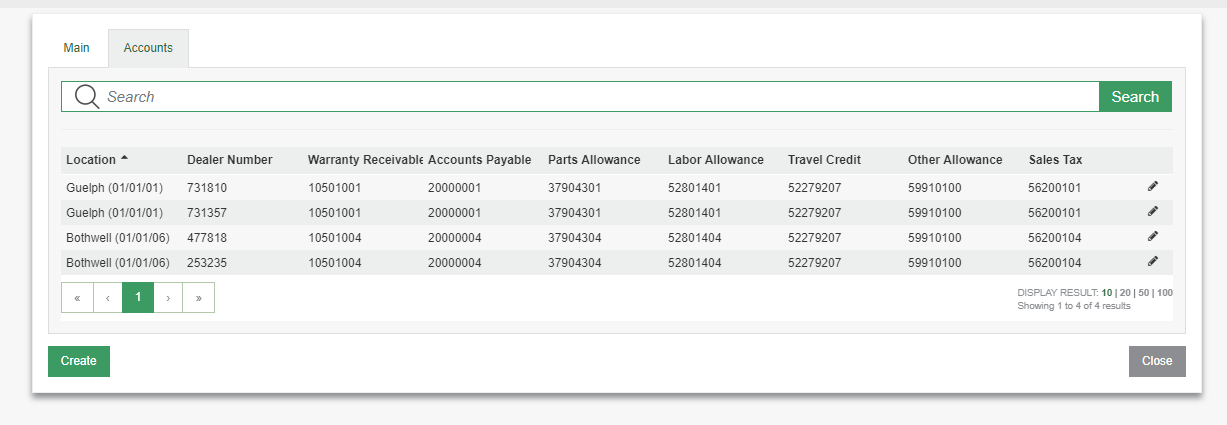
-
A new configuration can be added by clicking the Create button:
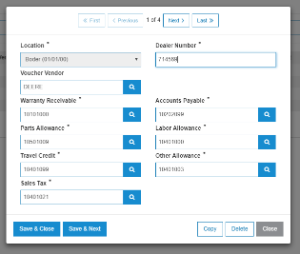
-
The optional Voucher Vendor field allows the user to choose a specific vendor for vouchers created for the dealer code/location. If no voucher vendor is selected, the default vendor on the first configuration screen tab will be used.
-
-
An existing entry can be edited by clicking on the pencil/edit icon:
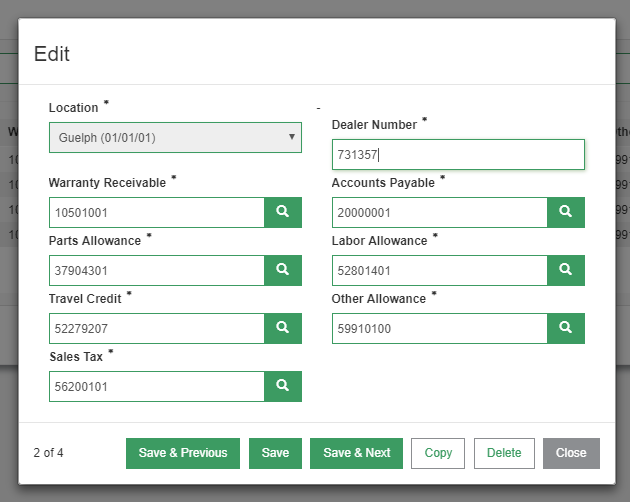
-
Setup
-
The main John Deere Warranty Credits listing screen is accessed from Financial Management > Accounts Payable > Vouchers and appears as a link below the Outstanding Batches table:
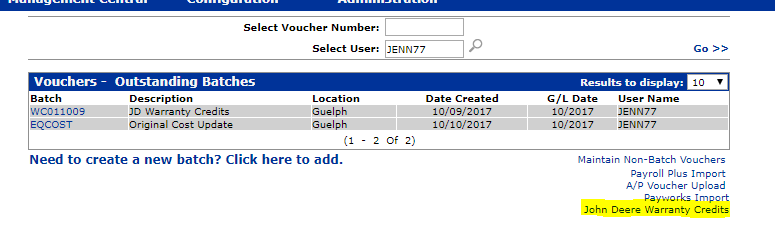
-
Clicking the link will launch the main interface listing screen:
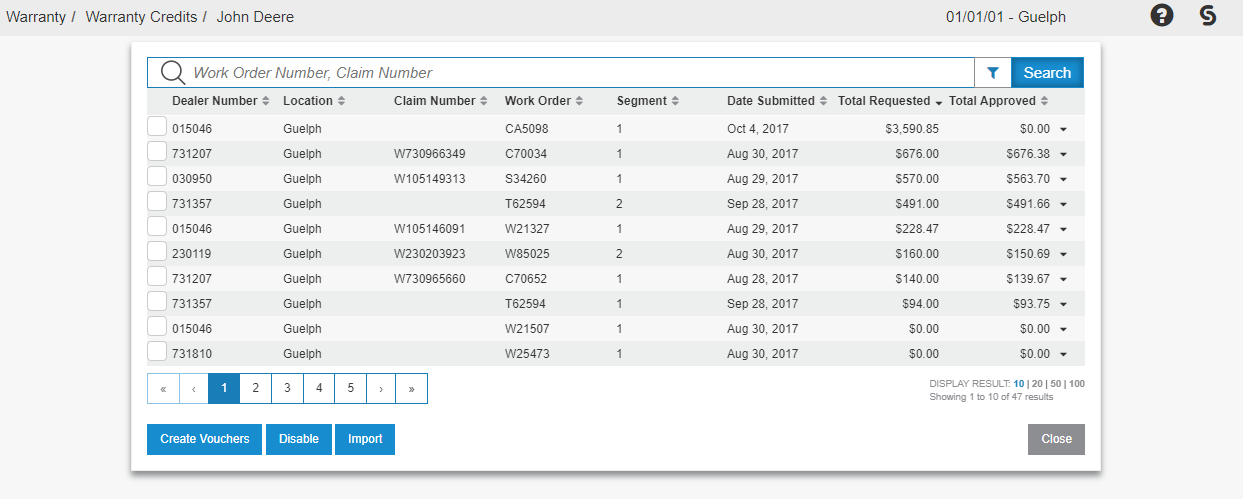
-
Note: this is a screenshot of a testing environment, so not all of the data values have been populated. On a production interface, the requested and approved fields should have valid data/amounts
-
If the Create Vouchers button does not appear, ensure the user has the appropriate security as detailed in the Setup Requirements section above
-
Only active status warranty credits are shown by default. Warranty credits can be disabled (removed from the Active listing, but not removed from the database) by clicking the checkbox beside the warranty credits to disable, and then selecting the Disable button at the bottom of the screen
-
Additional details about each warranty credit can be seen by using the expand button on the right hand side of each row:
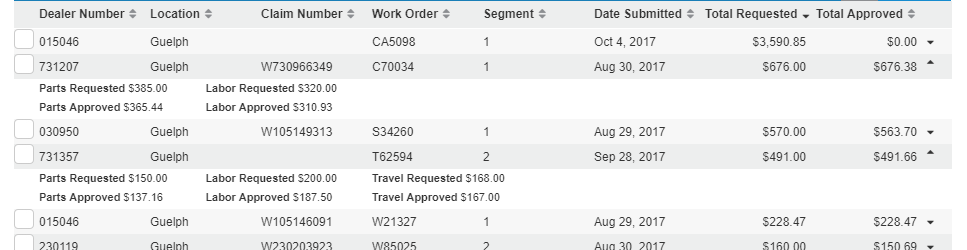
-
Entries in the details expansion will only show if there is data. For instance, the top warranty credit did not have any travel requested or approved, and therefore the travel entry does not show up.
-
-
-
Warranty credit approved values are downloaded through the nightly task that accesses approved warranty credits in the John Deere warranty web service. However, the user can also import approved warranty credits manually by clicking the Import button and selecting a date range on the popup:
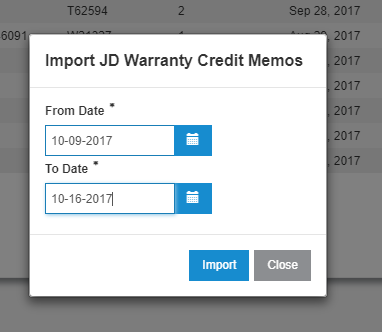
-
Note: this will only download warranty credit information for warranty claims that have already been submitted to Deere after the user has started using the JD Warranty Credits interface
-
-
Additional filtering options can be accessed by using the filter icon at the right side of the search bar:
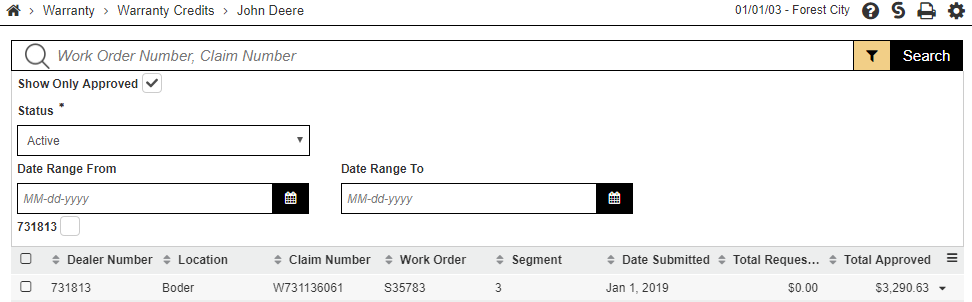
-
You may use the search bar to find a warranty credit by the work order number or claim number, or use the checkboxes to view only warranty credits for particular dealer codes. These dealer codes are populated based on what dealer codes have been associated with warranty credits downloaded through the interface. If no warranty credits have ever been downloaded for a particular dealer number, that dealer number will not show up in the list of available filtering options.
-
By default, the "Show Only Approved" checkbox is checked. This will allow only warranty credits that have been approved by John Deere to be shown in the list. Unchecking the box will show warranty claims that have been submitted to John Deere but not yet returned.
-
The date range filter allows users to search the list of warranty credits by the date they were submitted. This is useful for new dealers on the system, as they may have a number of warranty credits on the listing screen that were processed manually before activating the interface.
-
-
Deactivated warranty credits can be accessed by setting the Status filter to Disabled. These warranty credits can be re-activated if necessary by using the re-activate button; highlighted in yellow here:
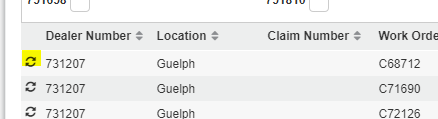
-
To create a voucher or multiple vouchers, simply check off the warranty credits you wish to create vouchers for, and click the Create Vouchers button at the bottom of the screen
-
After clicking the Create Vouchers button, you will see the batch selection screen pop up:
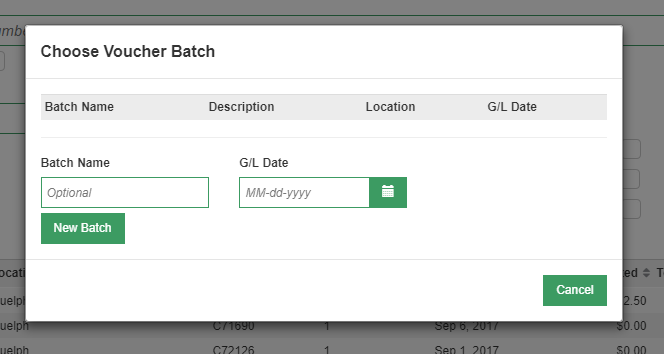
-
On this screen, you need to either choose an existing batch or create a new one
-
The batches in the list are batches associated with the current user ID. Clicking on one of their names will create a voucher(s) in this batch
-
Alternatively, the user can create a new batch by entering a name and G/L date and clicking the New Batch button. If these fields are left blank, the system will generate the appropriate values. Generated batch names will follow the format: WC + branch + month + day
-
-
Once your vouchers have been successfully created, they can be viewed like normal vouchers from the batch selection screen.
-
If you see an error message about a dealer number not found, be sure to double check the configuration screen to ensure all dealers have been properly configured with their respective default accounts.
-
-
Process the vouchers using the Voucher Update function in IntelliDealer. This will post the voucher to the G/L and update the sub-ledger or A/R system - whichever system you use to process warranty claims and credits.
-
Go into the Subledger system if you process warranty credits through that method or Accounts Receivable Cash Receipts if you use that method to match and clear out the matching warranty credit and claim entries.