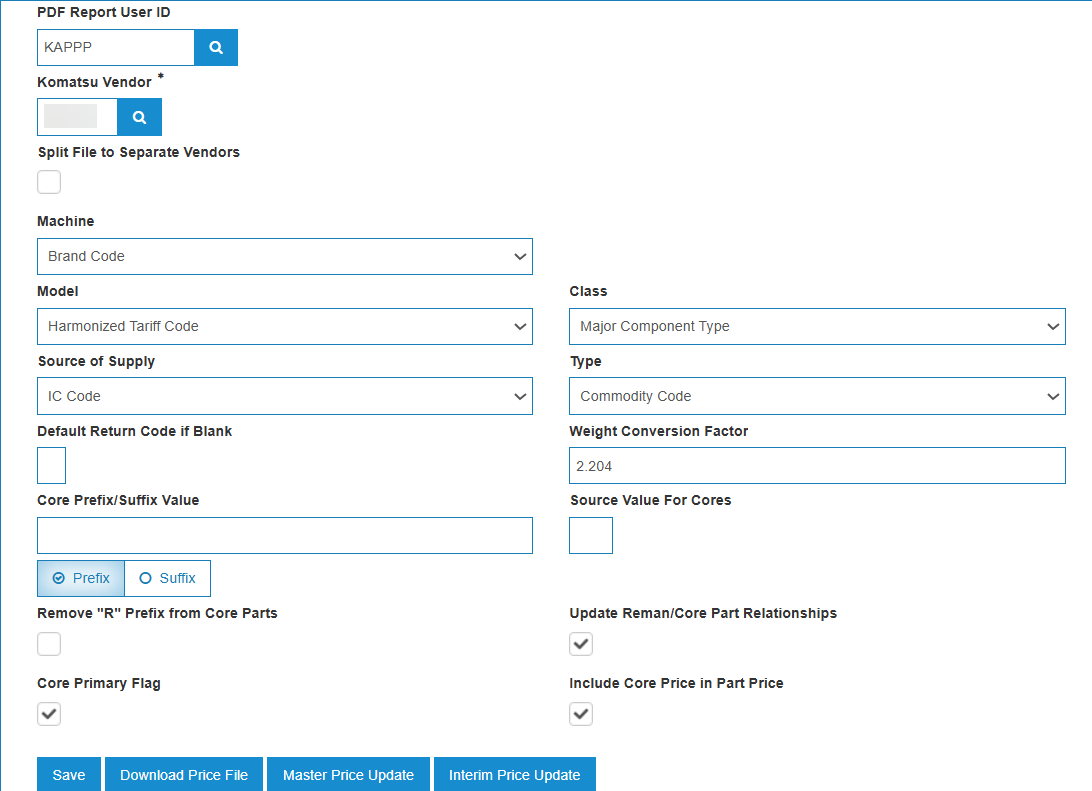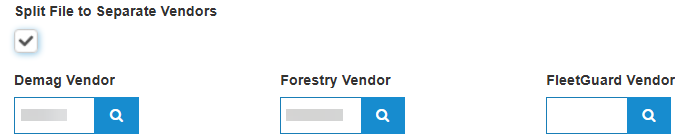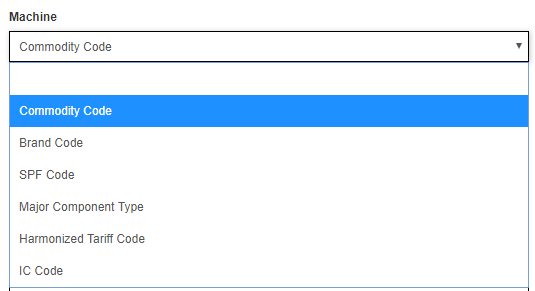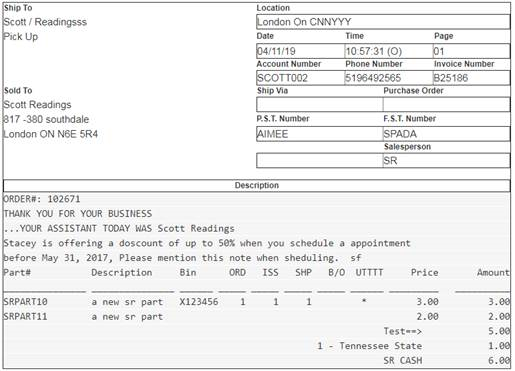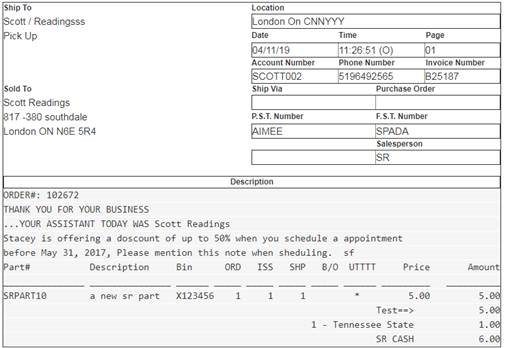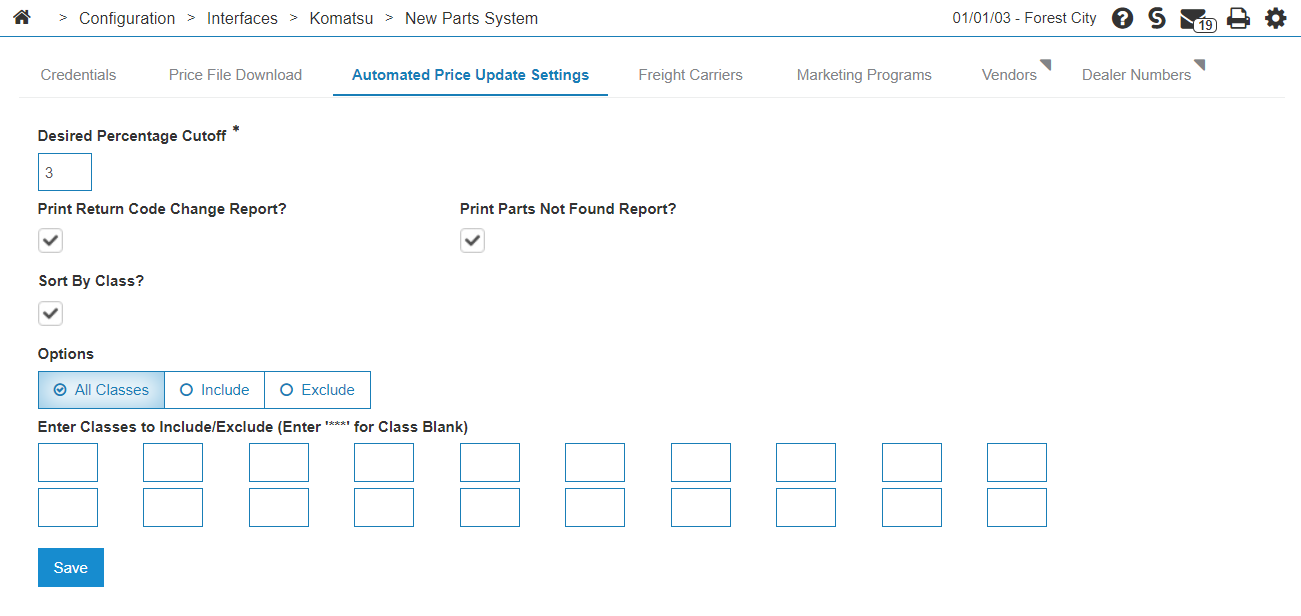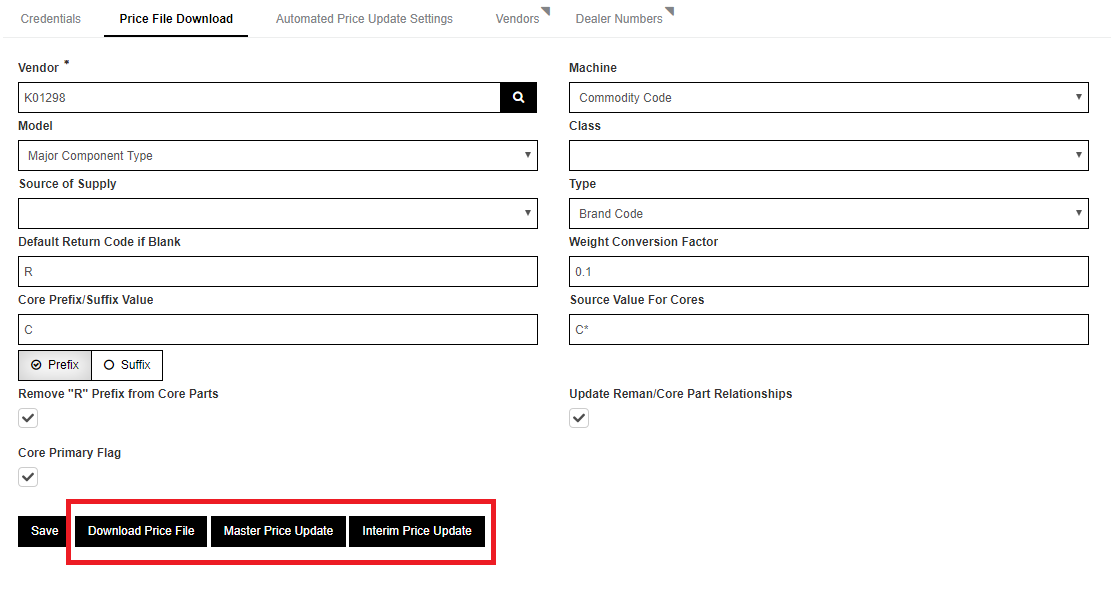Komatsu: New Parts System Automated Price Update
Komatsu NPS introduces a streamlined way of processing part price updates. Every night, an automated job pulls price updates and part substitution data from Komatsu and automatically uses this data to update your system.
Setup the Automated Price Update
Follow these steps for the remainder of the setup required to operate the Automated Price Update process.
Prerequisites: Setup the system as described in Komatsu NPS Setup.
-
Navigate to Configuration > Interfaces > Komatsu > New Parts System and select the Price File Download tab.
-
Enter or search for the Komatsu Number in the Komatsu Vendor field associated with your Komatsu parts.
The Split File to Separate Vendors checkbox opens additional vendor selection options:
Search for configured vendors to be assigned either Demag, Forestry, or FleetGuard vendors. If a vendor is configured for each of these fields, those vendors are used by the interface.
If there are no vendors assigned to either of these options, or if the Split File to Separate Vendors checkbox is empty, the vendor defaults to a Komatsu Vendor.
-
Make a selection from the drop down for each of the Machine, Model, Class, Source of Supply, and Type fields.
The choices listed in the drop downs represent the corresponding values in the PARTPRC file. If no value is selected, nothing is mapped to that field during the price update run.
-
Set these other fields as required:
-
Default Return Code if Blank—configured, it sets any blank return codes from the Komatsu price file data to the default value entered here.
-
Weight Conversion Factor—a value to multiply the Komatsu weight value by.
-
Core Prefix/Suffix Value allows you to configure how core parts are named. It is recommended that you configure this field so core parts are named in the way that they typically are named for your system.
For example, if your core parts begin with “C”, you would enter a “C” in this field and select the “Prefix” radio button below the field. If your core parts end with "-C", you would enter "-C" in this field and select the "Suffix" radio button below the field.
-
Source Value For Cores—specify a value to override the PARTPRC “Source” field with for core parts only.
-
Remove "R" Prefix from Core Parts— if checked, core part numbers for parts that begin with "R" will have the "R" stripped.
-
Update Reman/Core Part Relationships—if checked, following a price update, your re-manufactured and core part relationships (PARTRL and PARTCR files) will be updated as well.
-
Core Primary Flag— if checked, sets the PECPFL field in PARTCR to “P” for core parts when the re-manufactured/core part relationship process runs. If this box is checked, when an invoice prints containing a part with an associated core, the part total will print with both the core part and regular part listed, with the core price and regular part price totaling to the normal display price. It would display as follows, where SRPART11 is the core of SRPART10, and the regular part price is $5.00:
If Core Primary Flag is unchecked, it will not set that flag and the core part will not be listed on the invoice. In this case, the display would look similar to this:
-
-
Once you are satisfied with your Price File Download configuration, click Save to save your settings.
-
Click the Automated Price Update Settings tab. This tab controls the settings that are normally input before a #PARTPRC price update run.
-
Set these fields as desired:
-
Desired Percentage Cutoff—causes a report to be generated for all parts that have their prices (List or Cost) increased by more than the entered cutoff percentage during the price update.
-
Print Return Code Change Report—if checked, causes a report to be generated for all parts that have their return codes changed during the price update.
-
Print Parts Not Found Report—if checked, causes a report to be generated for all parts that exist on the system for the Komatsu vendor that were not found in the price file generated during the price update process. It is recommended that this box remains unchecked - due to the nature of the new price update process, not all parts will have their prices updated during every automated price update run.
Note: All reports are sent to the IntelliDealer user configured in Configuration > Interfaces > Komatsu > New Parts System, on the Price File Download tab, in the PDF Report User ID field. If that user is blank, then they are sent to the user configured in Configuration > Miscellaneous > Other > System Settingsin the Job Schedule User field. Finally, if the second option is blank too, then the report is sent to CDKJOBSCH.
-
Sort By Class—if checked, presents you with a series of fields in which you can enter class values for the price update process to sort by during the run.
-
-
Once you are satisfied with your Automated Price Update configuration, click Save to save your settings.
The Automated Price Update process configuration is complete.
Process Walkthrough
Komatsu's price files include a variety of information, including promotional prices for both List and Cost values along with effective and expiration dates for these prices. Komatsu can upload updated price files to their FTP server at any time. The Automated Price Update process allows for the flexibility of manual price updates on demand, as well as automated nightly price updates based on the most recent information Komatsu has made available.
The automated process functions is:
-
Every night at 12:01 AM, IntelliDealer polls the Komatsu FTP server for new price file and part substitution data.
-
If new part substitution data is found, it is downloaded and converted into a IntelliDealer-formatted part substitution file.
-
If new price data is found, it is downloaded and added to a new Price File History file (PRCFILHS).
-
The Price File History is checked for all records with an Effective Date of "today".
-
All records matching this criteria are compiled into a IntelliDealer-formatted 158-byte price file, using the settings configured in the Price File Download tab in the NPS configuration screen.
-
This file is submitted (along with any part substitution files created in step 2) to an automated price update run (#PARTPRC) using the settings configured in the Automated Price Update settings tab in the NPS configuration screen.
-
Once the price update is complete, if the Update Reman/Core Part Relationships box was checked in the Price File Download configuration tab, an RMANBASE file is generated using any reman/core part data that was built during the price update run. This file also checks if the Core Primary Flag box was checked on the configuration screen.
-
The RMANBASE file is processed, and PARTCR and PARTRL are updated accordingly.
The process is now complete and will run again at 12:01 AM the following night.
Manually Running the Price Update
This price file update process can be initiated manually as well. To initiate it manually:
-
Navigate to Configuration > Interfaces > Komatsu > New Parts System and select the Price File Download tab.
-
Click the Download Price File button and wait for a successful message to appear. This ensures you have the latest data from Komatsu.
-
Next, either click either the Master Price Update button or the Interim Price Update button.
-
If the Master Price Update button is selected, the process checks the Price File History file for all records that have an Effective Date of today or earlier and an Expiration Date after today, regardless of whether or not they have already been applied. An IntelliDealer formatted file containing all records that match this criteria is generated and submitted to the price update process. A message appears stating that the price update job has been submitted.
-
If the Interim Price Update button is selected, the same process that runs nightly begins - all records with an Effective Date of today are retrieved and run through the price update process.
-
Feature: 6253
Revision: 2025.07