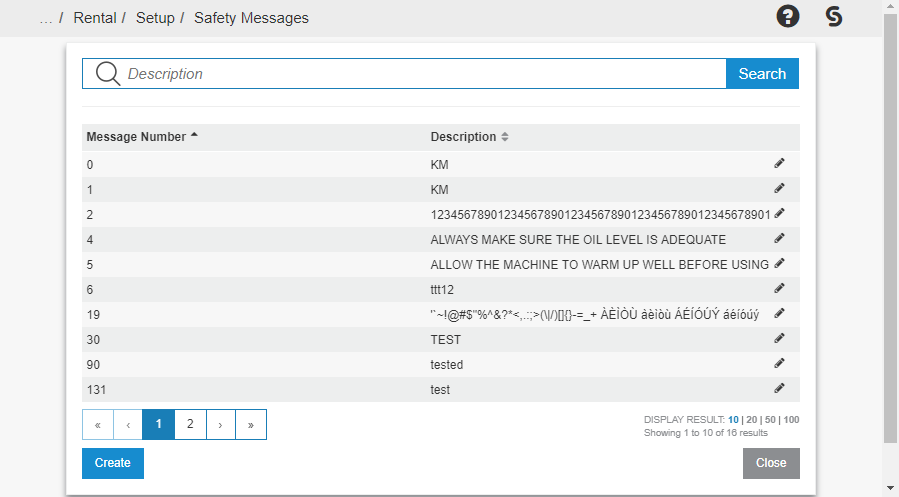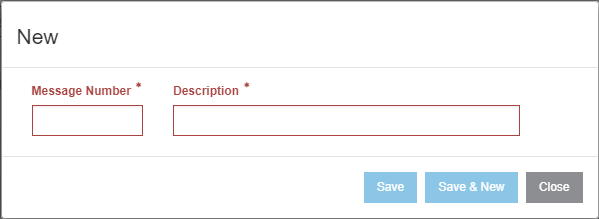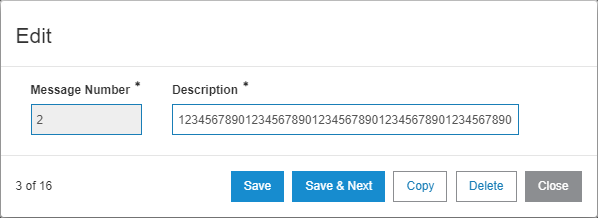Safety Messages
Note: This screen is only visible in IntelliDealer 5.0
Use the Safety Messages screen to modify and redefine specific, contextual warning prompts and system messages based on user needs.
To open the Safety Messages screen, navigate to Configuration > Rental > Setup > Safety Messages.
The information on the Safety Messages screen is:
| Field | Description |
|---|---|
| Message Number | The assigned number of the message or prompt. |
| Description | A user defined description for the message or prompt. |
To define a new Safety Message by Message Number and Description, click Create.
To open the Edit screen, click an entry on the Safety Messages screen or click the  icon.
icon.
You can define the content of each system message here.
The buttons on the Edit screen are:
- Save—completes any changes made to the Safety Message.
- Save & Next—completes any changes made and opens an edit window for the next available system message.
- Copy—saves all information entered in each field, opens a new Edit screen, and the information previously entered can be used again for a different system message.
- Delete—clears the system message and removes it from the Safety Messages list.
- Close—closes the window.
Security: 999 - Configuration
Revision: 2025.12