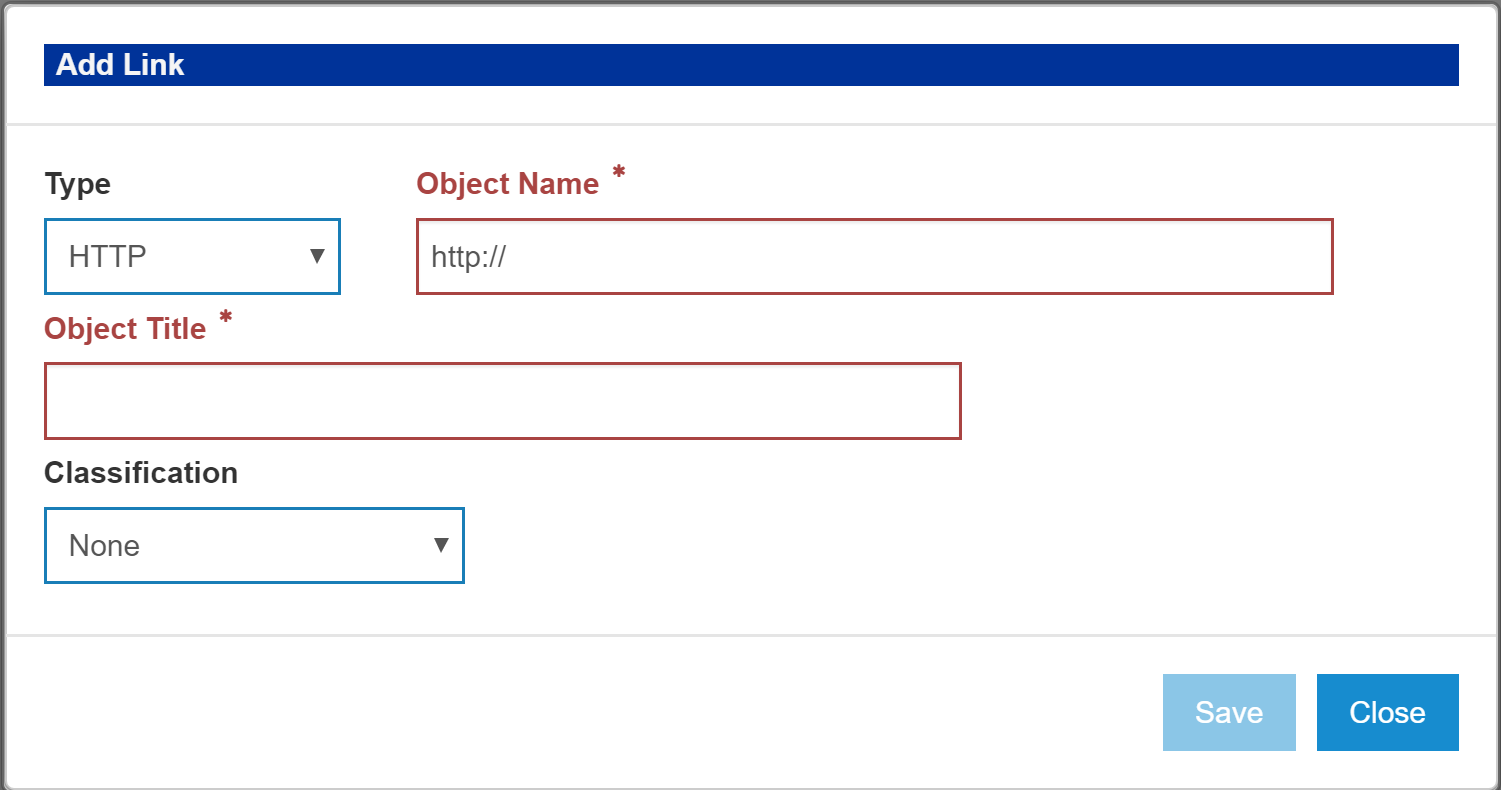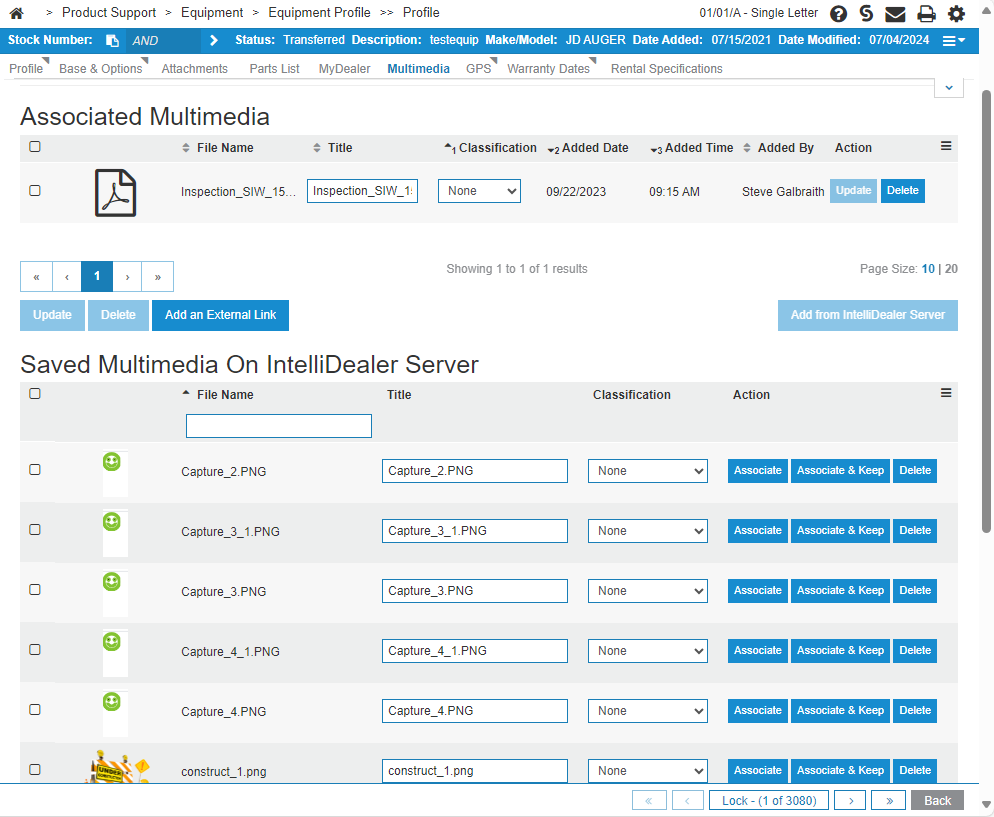Equipment Profile: Multimedia
The Multimedia tab provides links to any type of multimedia file (assuming the appropriate software is present) and presents more information such as equipment, parts, warranty documents, etc. Click the picture to process the multimedia file. You can click on the description to edit the Multimedia Links.
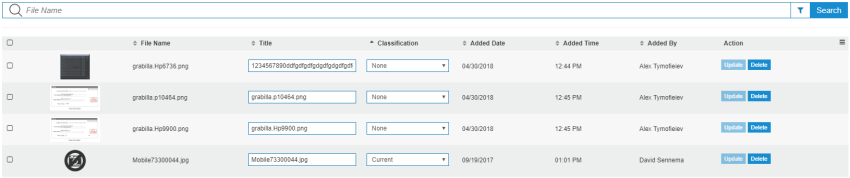
The fields on the Multimedia screen are:
| Field | Description |
|---|---|
| File Name | The name of the multimedia file. |
| Title | This name is defined by the user and can be the same as the File Name. |
| Classification |
Choose from a drop-down list to classify the multimedia file. Multimedia classifications can be added to a file within the Equipment Profile to separate items that require further distinction. Each label only acts to further classify and distinguish between other, similar files. With the exception of the following:
Note: User Defined entries are configured in Language Maintenance. |
| Added Date | The date the multimedia file was added. |
| Added Time | The time the multimedia file was added. |
| Added By | The user who added the multimedia file. |
| Action |
The Update button saves any modifications made to the multimedia file. The Delete button removes that multimedia file from the list. |
The fields on the Add Link screen are:
| Field | Description |
|---|---|
| Type | If the multimedia is either secured (HTTPS) or unsecured (HTTP). |
| Object Name | The image URL. |
| Object Title | The image name. |
| Classification | A potential use for the image. (Ex, Inspection, or Evaluation) |
The Save button saves the configured image.
The Close button closes the Add Link screen.
The fields in the extended multimedia menu are:
The File Upload button allows you to upload your own image files.
The Hide Files from IntelliDealer Server button hides all multimedia files hosted on the IntelliDealer server.
Security: 800 - Equipment Profile
Revision: 2024.07