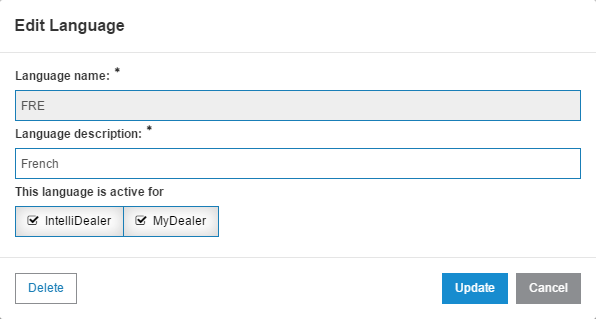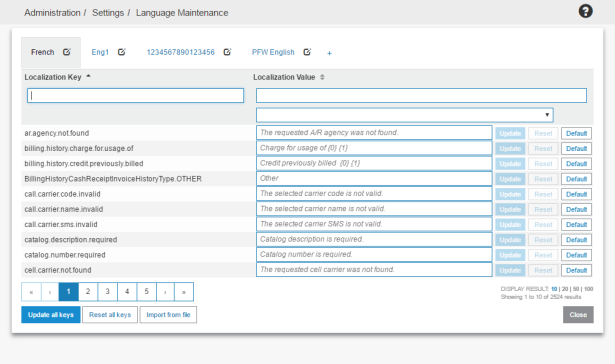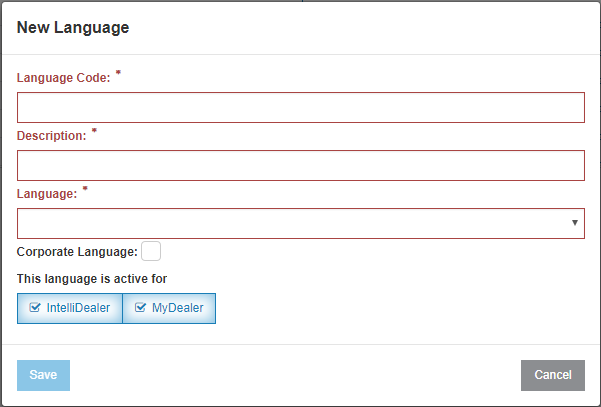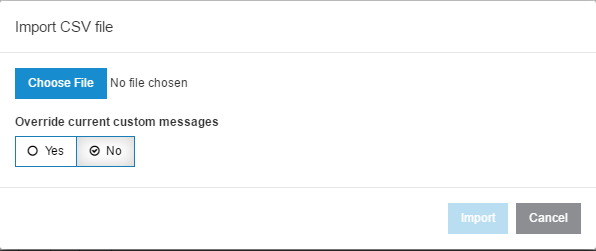Language Maintenance
Use the Language Maintenance screen to configure the displayed language within IntelliDealer and MyDealer.
To open the Language Maintenance screen, navigate to Administration > Settings > Language Maintenance.
Note: Currently supported base languages are predefined in the server code and cannot be changed by dealers.
The drop-list displays language keys filtered by whether they have been Customized, Not Customized, or if Unsaved Changes have been made.
Click the ![]() button to access the Edit Language screen.
button to access the Edit Language screen.
The fields on the Edit Language screen are:
| Field | Description |
|---|---|
| Language Name | Abbreviation of language used. |
| Language description | Name of the language used. |
The two This language is active for checkboxes toggle which applications the configured language keys will appear on.
Click Update to save all configurations made to the selected language key.
Click the  button to open a new language key configuration window to add an additional language key segment.
button to open a new language key configuration window to add an additional language key segment.
The fields for adding a new language key are:
| Field | Description |
|---|---|
| Localization Key | The target system key for an applied language change. |
| Localization Value | The assigned language displayed for that system message. |
The buttons on the Language Maintenance screen are:
-
Update all keys - Saves all changes made to the language keys.
-
Reset all keys - Restores all language keys to their initial configuration.
-
Import from CSV - Opens the file import window to import language keys from a CSV file. Once a CSV file is chosen you can toggle to have it override the current language key.
-
Export to CSV - Downloads the language variable table as a CSV file.
Data Source: /pfw/[library]/i18n/[en/fr]/[languageName]/i18n.properties
Security: 999 - Configuration
Revision: 2025.12