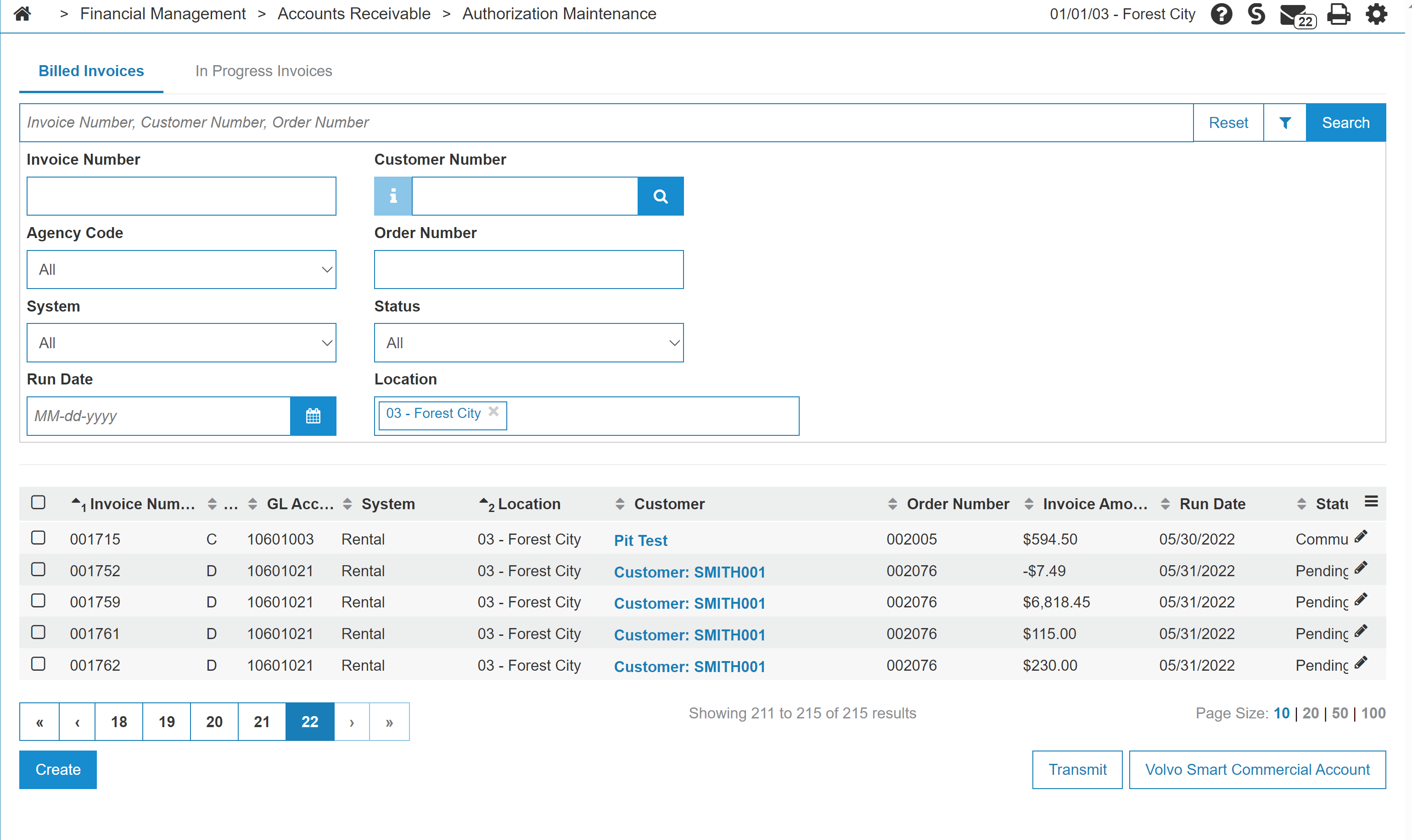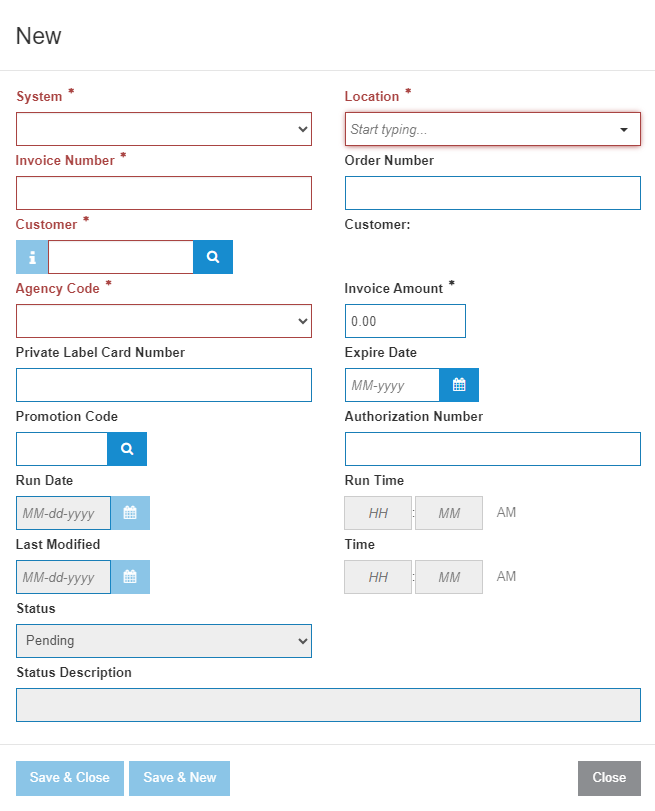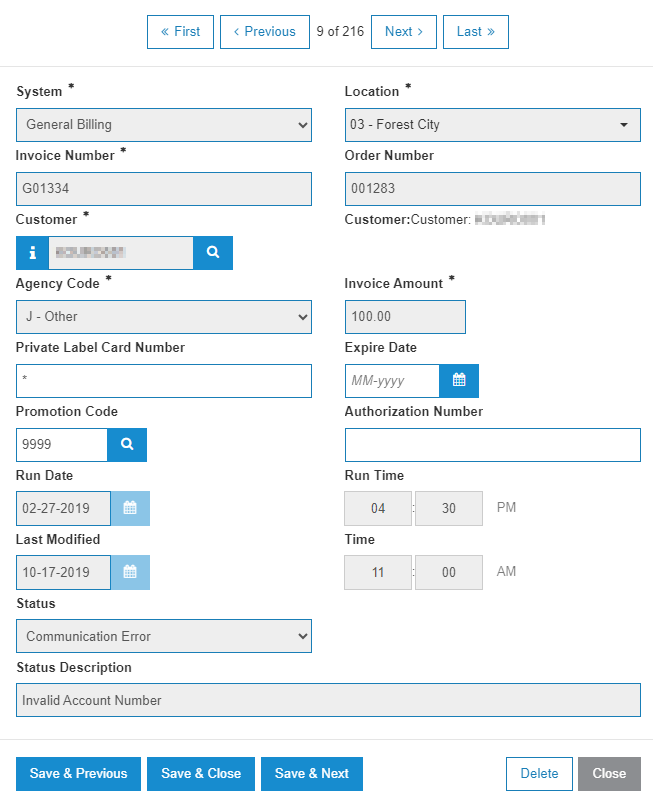Authorization Maintenance: Billed Invoices
The Authorization Maintenance screen allows you to view pending credit card authorizations and perform actions on them. The records are of invoices that have been through a billing run and are waiting to be posted to a third-party credit card company.
The initial attempt at a final posting is automatically performed by the system during database re-organization. However, if there is a communications error or some other problem, the Authorization Maintenance function can be used to manually send the transmission again.
Topics in this section are:
Authorization Process
IntelliDealer almost always performs an authorization followed by a capture. For example, authorizing the customer credit for $100, and then later capturing for $45.23 to pay the invoice. The timing on when IntelliDealer performs the capture is:
-
Equipment, Rental, and General billing invoices ALWAYS capture during billing (either real-time billing or a billing run).
-
Parts invoices and work orders usually capture in real time, as soon the user presses invoice. However, there are a few cases where a billing will need to happen.
During billing runs, IntelliDealer puts the authorization into Authorization Maintenance. IntelliDealer attempts to perform the capture. If it is successful, the record is removed from Authorization Maintenance. Should it fail for any reason, someone from the dealership must open the Authorization Maintenance screen and deal with the issue. Possible reasons include:
-
network issues
-
processing service unavailable
-
insufficient credit
-
credit card restrictions
Creating an Invoice Authorization Record
-
From anywhere in IntelliDealer, navigate to Financial Management > Accounts Receivable > Authorization Maintenance.
-
Click Create.
-
Fill in the fields, using the Details table as a reference. Required fields are in red, with an * next to them.
-
Click Save & Close return to the or Save & New button.
The Authorization Maintenance screen appears listing the new invoice authorization record.
Editing or Deleting an Invoice Authorization Record
-
On the Authorization Maintenance screen, use the search fields to locate the record to edit.
-
Click on an Invoice Number.
-
Edit the fields, using the Details table as a reference. Required fields have an * next to them.
-
To edit more invoices, click Save & Previous or Save & Next. To return to the Authorization Maintenance screen click Save & Close button.
The Authorization Maintenance screen appears listing the new invoice authorization record.
-
To delete an invoice, click Delete, then on the confirmation screen, click Yes.
Transmitting Invoice Authorization Records
-
On the Authorization Maintenance screen, use the search fields to locate the record(s) to transmit.
-
Select the invoice number(s) you wish to manually transmit by clicking on the corresponding checkbox.
- or -
Click the checkbox in the header row to select all listed invoice authorization records. -
To manually transmit the selected invoice authorization records click Transmit.
The results are:
-
A system message appears informing you of the results.
-
The Status of the record(s) changes depending on the results of the transmission.
-
The system creates the DataTran Credit Card Transaction File report (XMITDTRN.pdf).
-
Screen Description
The search fields on the Authorization Maintenance screen are:
| Field | Description |
|---|---|
| Invoice Number | Search for an invoice by entering an invoice number. |
| Customer Number | Search for an invoice by entering a customer number, or click the search icon to search for a customer. |
| Agency Code | Search for an invoice by selecting an A/R agency code from the drop down list. |
| Order Number | Search for an invoice by entering an order number such as a Sales Order Number, Rental Contract Number, or General Invoicing Reference Number. |
| System | Search for an invoice by selecting a system from the drop down list. |
| Status | Search for an invoice by selecting a transmission status from the drop down list. |
| Run Date | Search for an invoice by selecting a billing run date. |
| Location | Search of an invoice by entering a location. |
The listing fields on the Authorization Maintenance screen are:
| Field | Description |
|---|---|

|
Allows you to select individual invoices you wish to manually transmit. |
| Invoice Number | The invoice number. |
| Agency Code | The invoice A/R Agency |
| GL Account | The GL account tied to the invoice. |
| System | The system that generated the invoice. |
| Location | The location of the invoice. |
| Customer | The customer name on the invoice. |
| Order Number | The order number (e.g. Sales Order Number, Rental Contract Number or General Invoicing Reference Number). |
| Invoice Amount | The total amount of the invoice. |
| Run Date | The invoice billing run date. |
| Status |
The current status of the invoice:
|
Clicking an entry or clicking the Create button opens the Details screen.
The fields on the Details screen are:
| Field | Description |
|---|---|
| System | The system that generated the invoice. |
| Location | The location where the invoice was generated. |
| Invoice Number | The invoice number. |
| Order Number | The order number (e.g. Sales Order Number, Rental Contract Number or General Invoicing Reference Number). |
| Customer | The name of the customer on the selected invoice. |
| Agency Code | The invoice A/R Agency |
| Request Id | |
| Invoice Amount | The total amount of the invoice. |
|
Private Label Card Number Credit Card Number |
The customer's credit card number. |
| Expire Date | The credit card expiration date. |
| Credit Plan Number | The customer credit plan number representing the credit plan that the customer is using. |
| Descriptive Billing Code | The billing code represents the type or invoice category. |
| Cash | The cash amount on the invoice. |
| Authorization Number |
The authorization number received from the third party credit agency. |
| Promotion Code | A promotion code to apply to the invoice. |
| Run Date | The invoice's billing run date. |
| Run Time | The time the billing run occurred. |
| Last Modified | The date the billing run was last modified. |
| Time | The time the invoice was last transmitted. |
| Status | The current status of the invoice (e.g. communication error, pending, or rejected). |
| Status Description | A brief description outlining the status of the last transmission. |
Security Switch: 600 Accounts Receivable - Authorization Maintenance
Revision: 2025.08