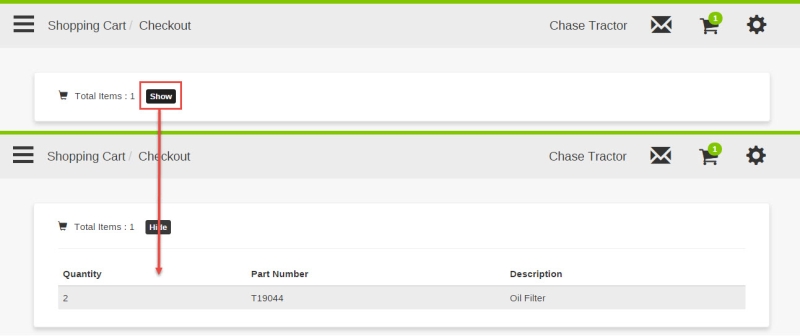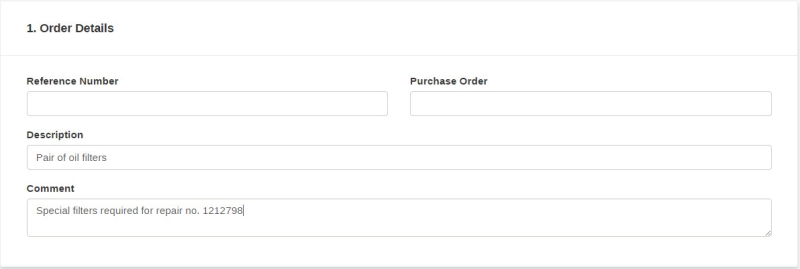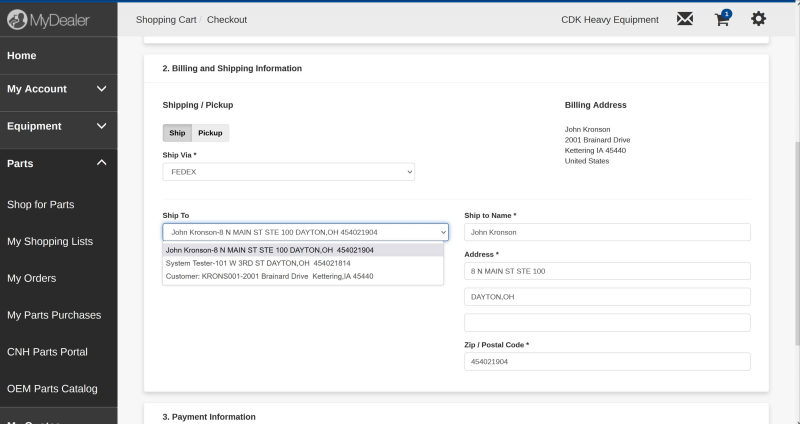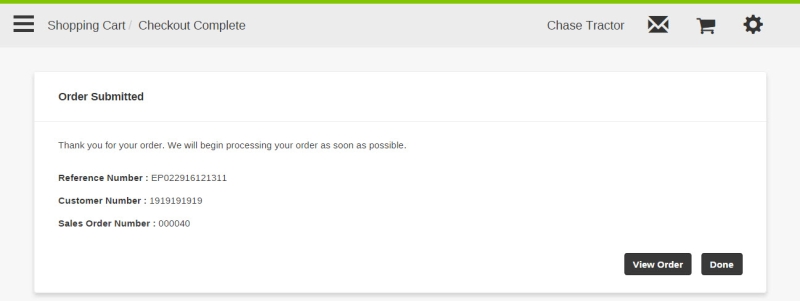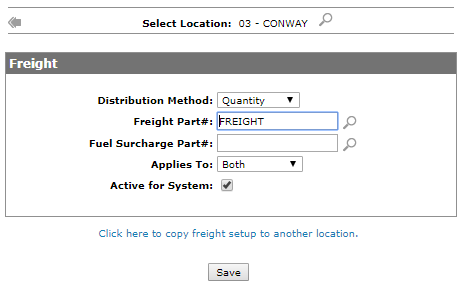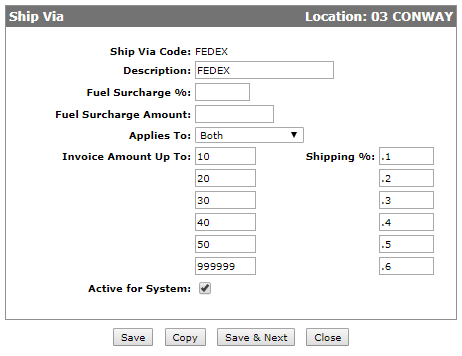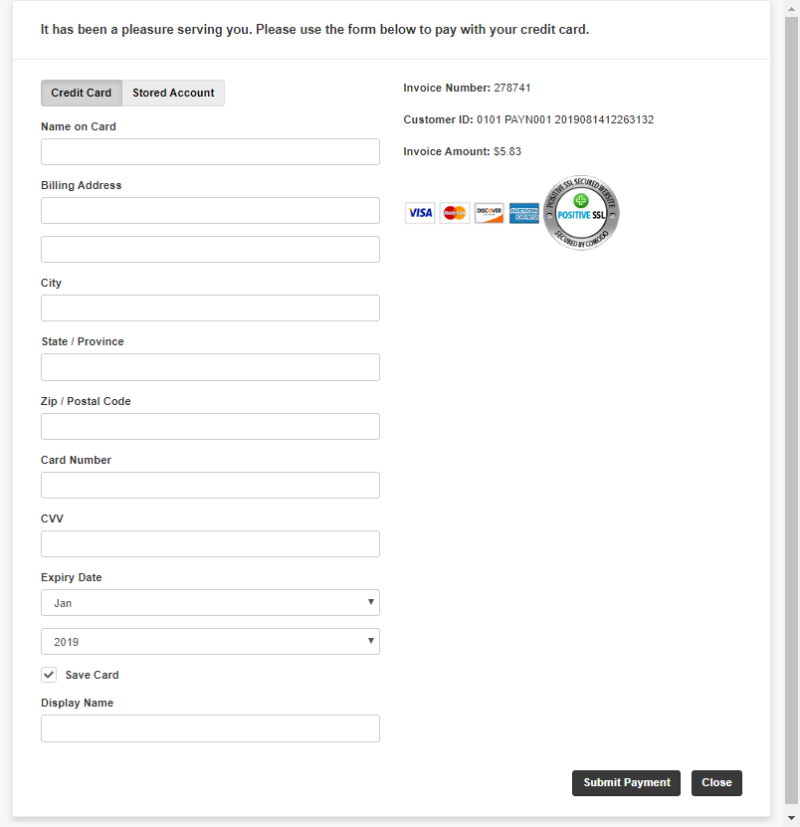Checkout
To open the Checkout screen, after adding the desired items to the cart, click the Checkout Items button in the Shopping Cart.
The Checkout screen displays the details of the order you are about to place with the dealership, and allows you to submit the order to the dealership. A receipt of your order is emailed to you.
To submit an order:
-
(Optional) To view the parts on the order, select the Show button in the Total Items field.
-
In the Order Details section, type the desired order Reference Number, Purchase Order number, Description and Comment.
If you do not enter a Reference Number or Purchase Order number, the system automatically assigns them to the order.
-
In the Billing and Shipping Information section, select whether you want to have the order shipped to you, or picked up from a branch location.
The option to Ship or Pickup the order is configured by your dealer. For details, contact your dealership.
-
If the order is to be shipped:
-
select the shipping method in the Ship Via field
-
select a Ship To address from the drop down list. If there is only one address associated with your customer profile, then there is no drop down list. If you want to add additional addresses for shipping, contact your dealership.
-
specify the name of the recipient in the Ship to Name field
-
optionally, you can enter a new Address and Zip/Postal Code. If you enter a new address, it is not saved to your customer profile and only applies to the current order.
-
- If the order is to be picked up, select the branch location you want to pick up the order from in the Pickup Location field.
-
-
In the Payment Information section, select the payment method for the order; one of Cash, Credit Card, or On Account.
The method of payments are configured by your dealer. For details, contact your dealership.
-
Select Submit Order.
The order is submitted to the dealership for processing, and a Sales Order Number is generated for your records. -
(Optional) Select View Order to view the order on the My Orders screen.
-Or-
Select Done to return to the Home screen.
MyDealer Debit/Credit Card Integration
Customers can select a credit card payment method which will initiate the payment card interface for online credit card authorization and processing. A credit card authorization occurs, and a parts order is created in IntelliDealer.
Dealers must have been licensed for PCI 2.0 and have a PCI cash code active in A/R Agency. The dealer must also have a Refunded Policy, Return Policy, and Terms & Conditions on their website.
Set-up
Use the green screen PFWTAB command to key the Terminal ID in the Terminal ID# field of the ARAGENC3 table, using the Agency Code that the dealer uses for credit card.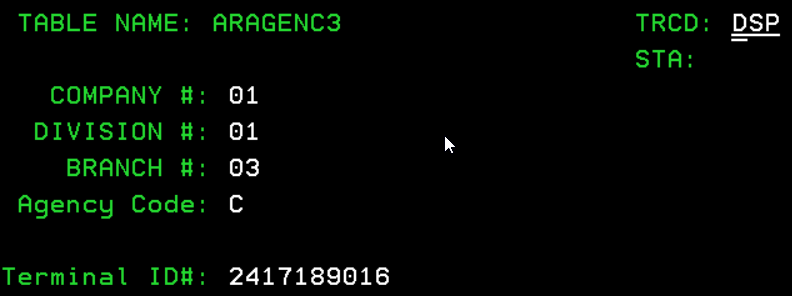
In IntelliDealer, determine part number to be used for freight/shipping charges in Configuration-->Parts-->General-->Freight
Shipping charges are estimated based on a percentage of the invoice amount. A scale is used in Configuration--Miscellaneous-->Other–>Ship Via:
Usage:
In the Shopping Cart Checkout section of MyDealer, if a customer selects 'Ship' and a 'Ship Via' method,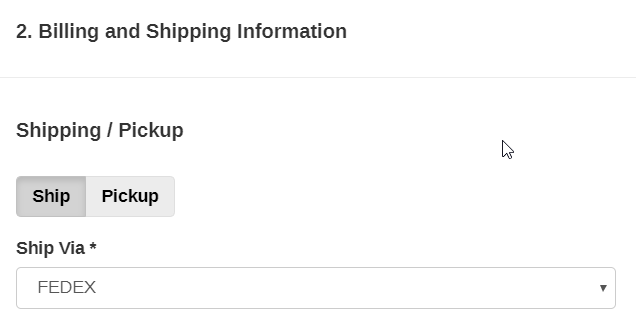
the system will estimate shipping based on the configured values:
Credit Card is also available as a payment method:
Once the Submit Order button is clicked, the system takes the customer to the 2CP credit card processing screen, similar to other online eCommerce sites:
The system will then process the credit card authorization and create the parts invoice in the associated dealer location. If there is a variance between the authorization and the finals invoice (pricing/shipping/taxes), the dealer parts representative processing the order may have to authorize the difference to the credit card if the final invoice amount is higher.