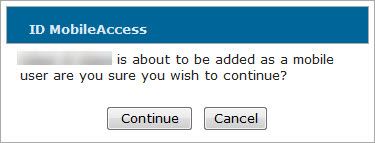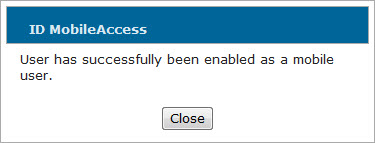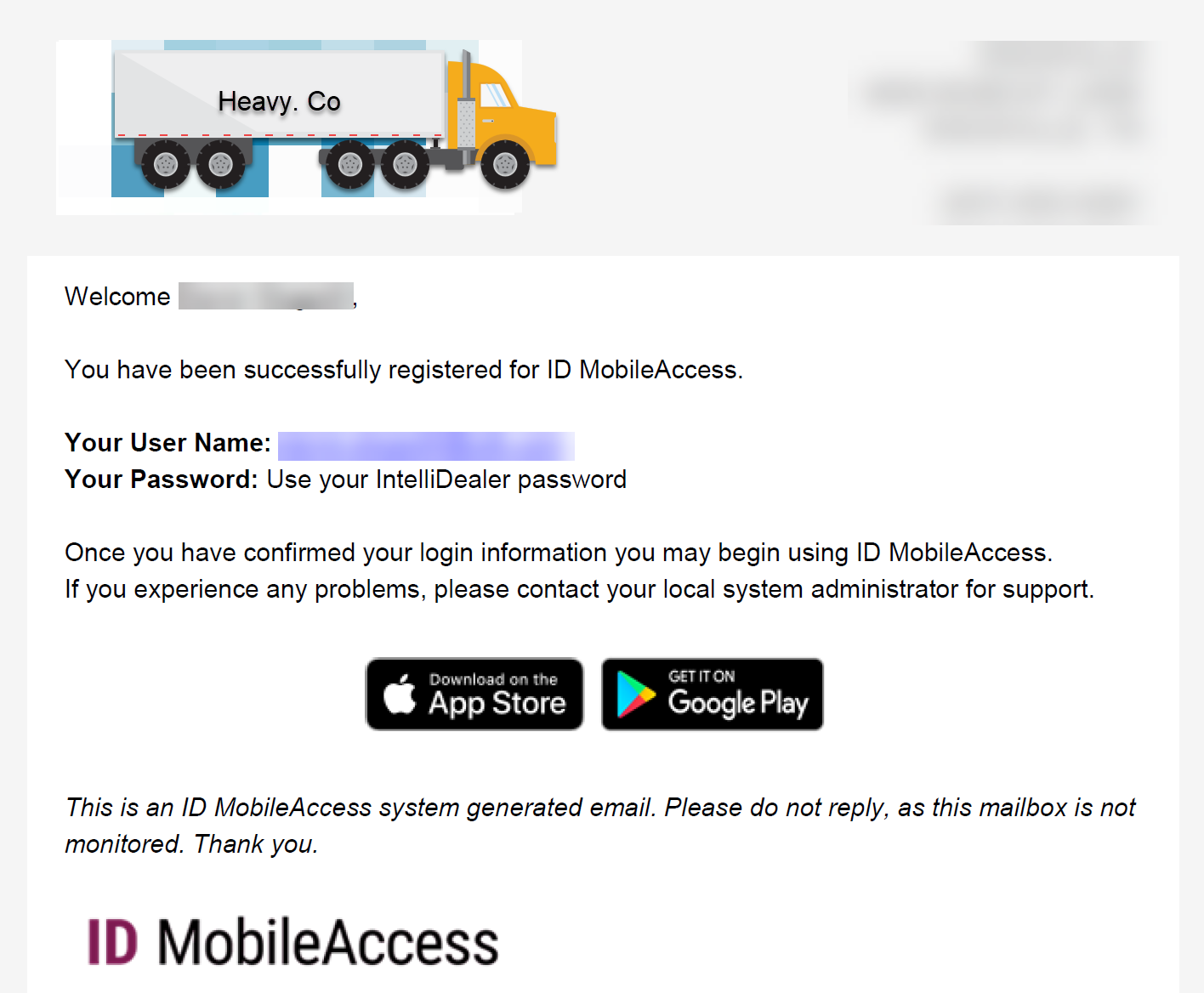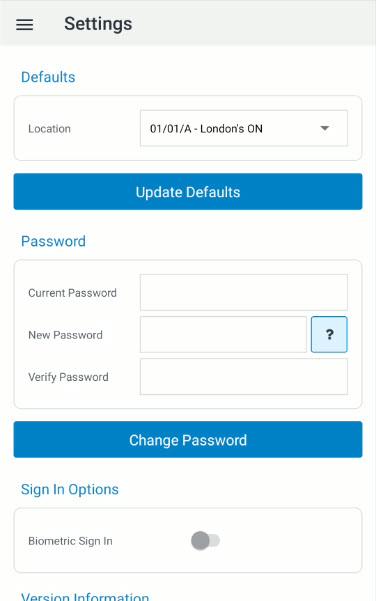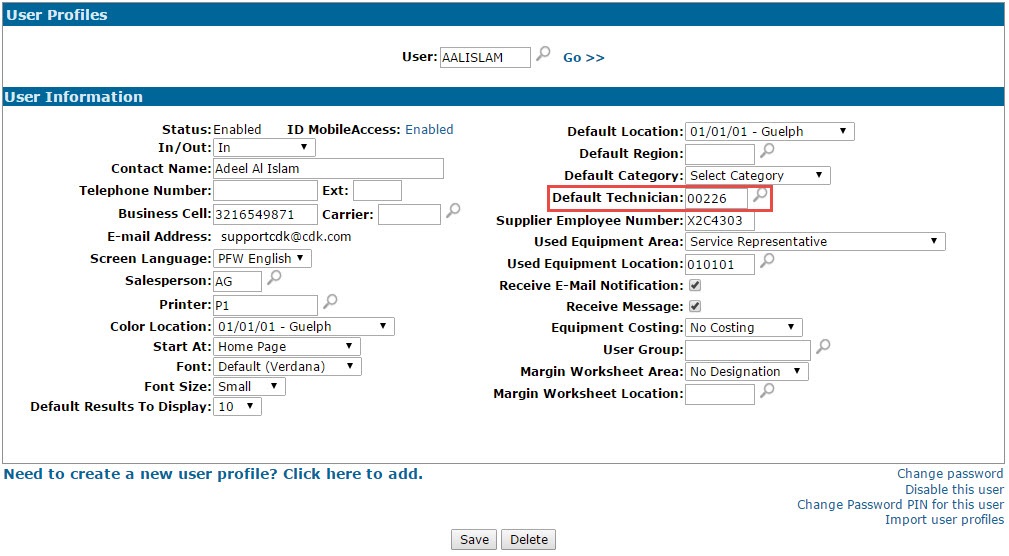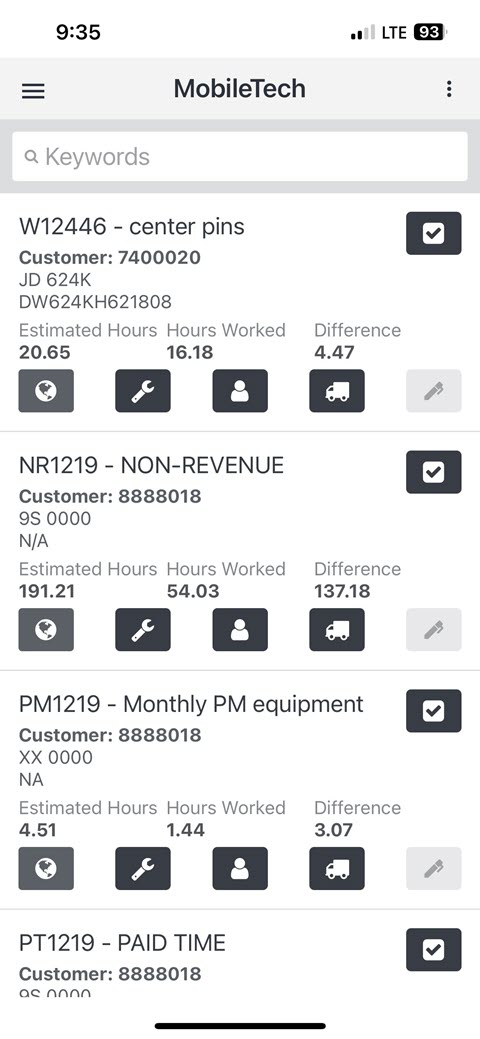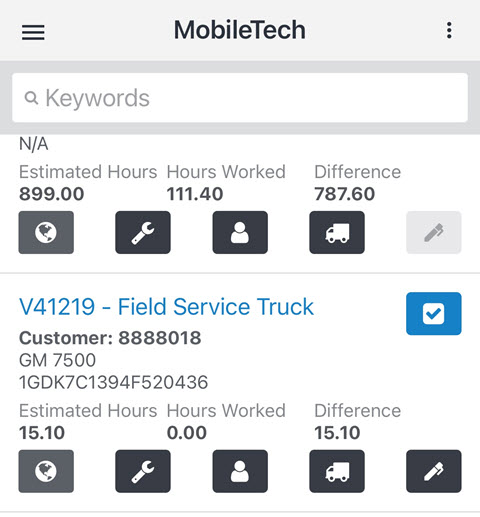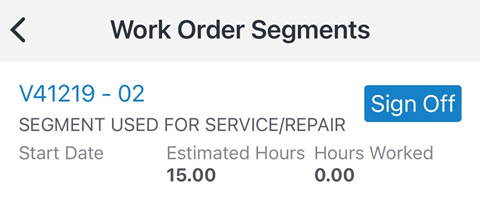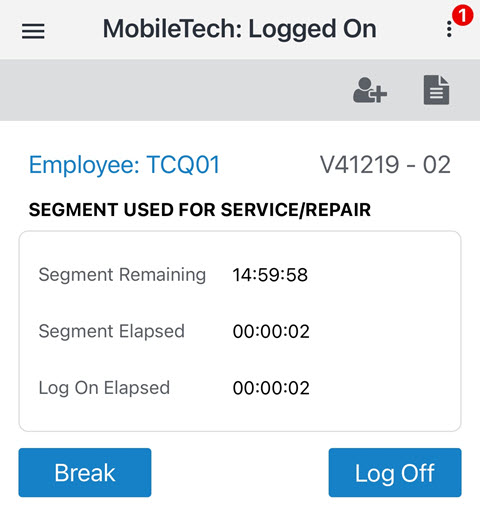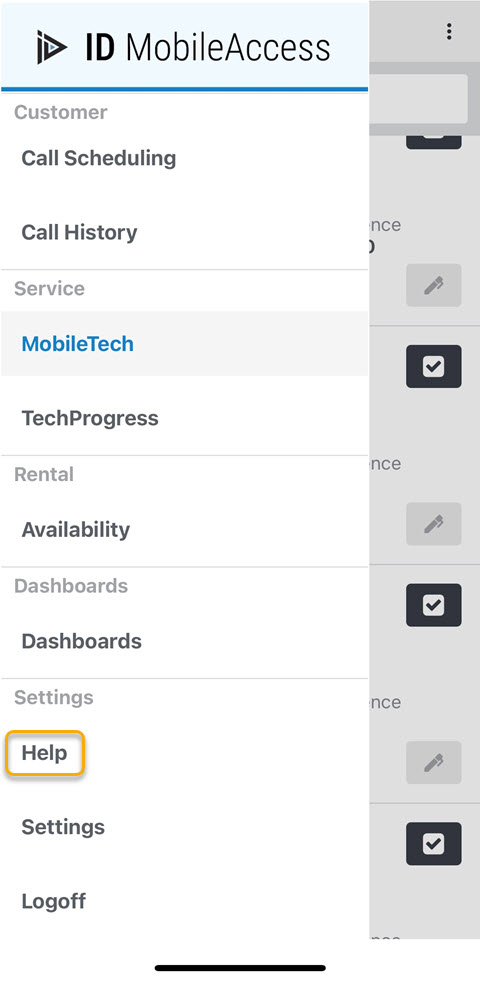ID MobileAccess Configuration
Note: The steps outlined in this procedure must be completed in IntelliDealer. If you do not have access to IntelliDealer or any of the security switches listed, contact your system administrator.
To use all of the features available in ID MobileAccess, your dealership must be licensed for feature number, 7501, and you must complete the configuration outlined in this guide. If you are not set up for a specific function that you believe you should have access to, contact your system administrator to review your IntelliDealer role/setup.
Topics in this section are:
Enable the desired user profiles for ID MobileAccess
You must enable the desired user profiles through IntelliDealer.
The first step to enabling a user is to confirm that they have a valid email address associated to their profile.
-
From anywhere within IntelliDealer, navigate to Administration > Settings > User Profiles.
-
Confirm the existing email address, or enter a valid email address in the E-mail Address field and click Save.
-
Click the Disabled link in the ID MobileAccess field.
The ID MobileAccess window dialog appears.
-
Click Continue to enable the selected user for ID MobileAccess.
Initial Log-in and Changing your Password
After enabling users, a Welcome email is sent to the email address configured in step 3 containing the user's ID MobileAccess log-in ID and reference to use your IntelliDealer password.
Note: If there is no image file loaded in Administration/MyDealer Settings/System then the email heading uses your Company Name instead.
The following procedure outlines the initial log in process from the user's perspective, and includes instructions on how to change their password.
Click the "access your temporary password" link in the Welcome email to access your temporary password.
-
Once you have downloaded the App from the appropriate store, log in with the User Name specified in the Welcome email and enter your IntelliDealer password.
-
Open the Settings screen to change your password (Menu > Settings).
-
Enter the temporary password in the Current Password field and your new password in the Enter New Password and Re-enter New Password fields, then click Change Password.
If you cannot remember your password, click the Forgot Password? link on the ID MobileAccess log in page.
The reset password function can be reset from either ID Mobile Access OR IntelliDealer.
Using MobileTech in ID MobileAccess:
If your dealership is licensed for feature number 7501 and you have the required security access, you may record service for MobileTech-enabled work orders using ID MobileAccess. The following procedure outlines how service is recorded using the Service/MobileTech module in ID MobileAccess. For details regarding the additional features available in the Service module, see the MobileTech and Logged On screen help topics.
-
Before you can log onto a work order from ID MobileAccess, you must have a Default Technician assigned to your User Profile in IntelliDealer.
Note: If you do not have a default technician assigned to your user profile in IntelliDealer, please speak to your system administrator.
-
On the MobileTech screen, ID MobileAccess displays all work orders where any segment is assigned to their default technician number.
Tip: If you are connected to the internet and the desired work order does not appear on the MobileTech screen, you can pull-down to refresh this screen.
-
From the MobileTech screen, you can log on to the work order using these steps:
-
Enable the work order by selecting the Check Mark icon.
The work order number and the Check Mark icon turn blue to denote that it has been enabled.
If you are in a disconnected state (ie. when you are in an area without enough cellular reception to connect to IntelliDealer) you cannot select any of the work orders listed on the screen using the Check Mark icon which, in turn, prevents you from logging onto the orders. If you select the orders prior to entering a disconnected state however, the application allows you to log on to and clock service time for the orders (which the system saves locally to the device and posts to the order once you reenter a connected state.)
Therefore, as a general process you should always select the orders you plan on working on at the start of the day. Do not select more work orders than you think you can complete however, as any work orders selected in the application are effectively "locked" in IntelliDealer, preventing other users from editing the work order details, logging on to them, etc.
If the Check Mark icon appears Red, it is because there is time logged for the order that cannot be posted to IntelliDealer because you are currently in a disconnected state. As soon as you reconnect to IntelliDealer, the system posts the time to the order and the Check Mark icon turns Blue.
-
Select the desired work order after enabling it.
The Work Order Segments screen appears, allowing you to select the segment you want to work on.
-
Select the desired segment on the Work Order Segments screen.
The Logged On screen appears and immediately begins logging time on the segment.
The Segment Remaining field is the segment’s Estimated Hours minus any time spent on the segment (Segment Elapsed). The Segment Elapsed field however, accounts for all work performed on the segment, (including hours that have accumulated outside of MobileTech).
-
-
Once you are logged on to a segment you can complete the service as normal, log breaks and lunches from the Logged On screen, and perform other actions depending on your IntelliDealer security settings.
- If you are in a connected state, the time you log on the order will be posted to IntelliDealer as soon as you go on Break or Log Off of the selected segment.
- If you are in a disconnected state, the time you log on the order will be posted to IntelliDealer as soon as you establish a connection with IntelliDealer. (A red Check Mark icon appears on the MobileTech screen for the selected order, denoting that there is time logged that cannot be posted to IntelliDealer because you are in a disconnected state.)
Troubleshooting Notes
-
For help using the application, open the Help documentation, accessible from the Settings menu in the application.
The Help system appears, allowing you to view topics specific to each screen in the application.
- If you do not see a certain function in the application that you believe you should have access to, speak to your system administrator. You may not have the required permissions to access the desired feature.
- To ensure functionality, make sure that your browser have been set to allow cookies and that if you are using an iOS device that you are running the application from Safari and have iOS 10 or later. All other users should operate ID MobileAccess from Google Chrome.
-
If you does not see a work order that you believe has been assigned to your Default Technician, refresh the list on the MobileTech screen by pulling down the screen.
The screen refreshes and display any orders that may have been assigned to the technician since you first logged in to the application. - ID MobileAccess supports these multimedia file types:
.jpeg
.jpg
.bmp
.png
.gif