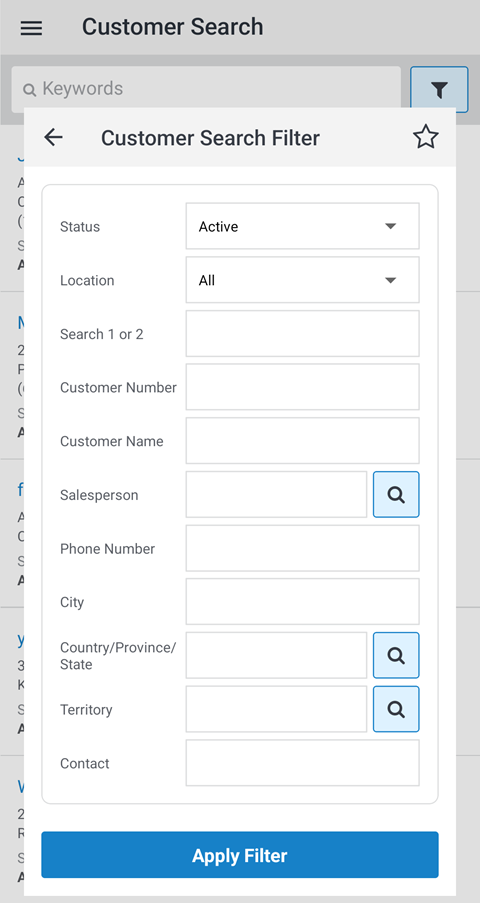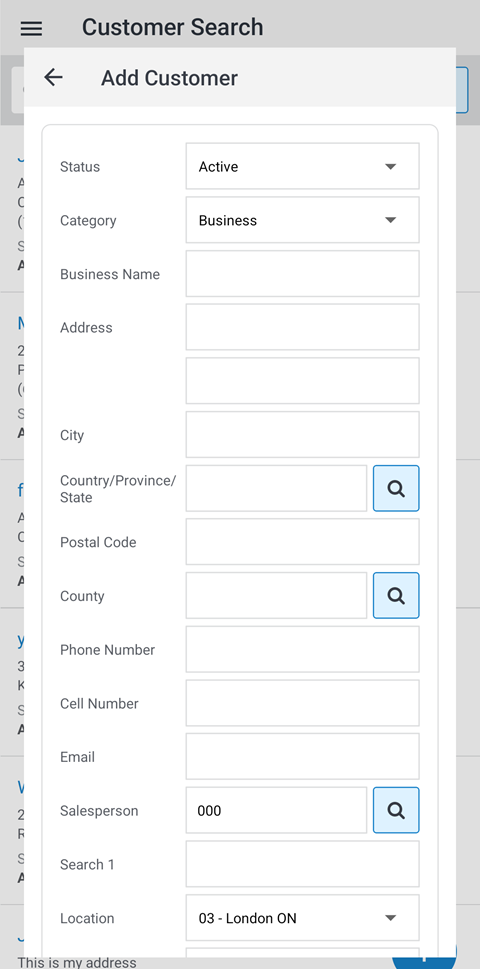Customer Search
To open the Customer Search screen, tap the Menu  icon from anywhere within the application and select Customers> Customer Search from the drop down list.
icon from anywhere within the application and select Customers> Customer Search from the drop down list.
Use the ![]() to refine your search options.
to refine your search options.
The filter criteria are:
| Field | Description |
|---|---|
| Status | The current status of the customer profile (Active, Inactive or Prospect). |
| Location | The default location assigned to the customer. |
| Search 1 | The first five characters of a customer’s last name or a company’s first name. |
| Search 2 | A secondary search field up to 10 digits long. |
| Customer Number | A number representing the customer profile. |
| Customer Name | The name of the business or the name of the individual customer. |
| Salesperson | The salesperson responsible for this customer. |
| Phone Number | The customer's phone number. |
| City | The customer's city. |
| Country/Province/State | The customer's Country/Province/State. |
| Territory | The Customer sales territory set up in IntelliDealer at Configuration > CRM > Profile > Territories. |
| Contact | The name of the contact person for the customer or company. |
To view a customer profile after performing a search, tap the desired Customer Number.
The Customer Detail screen appears.
The ![]() button opens the Add Customer screen.
button opens the Add Customer screen.
Once you have entered the required information to add the customer, select the Add Customer button to add the entry.