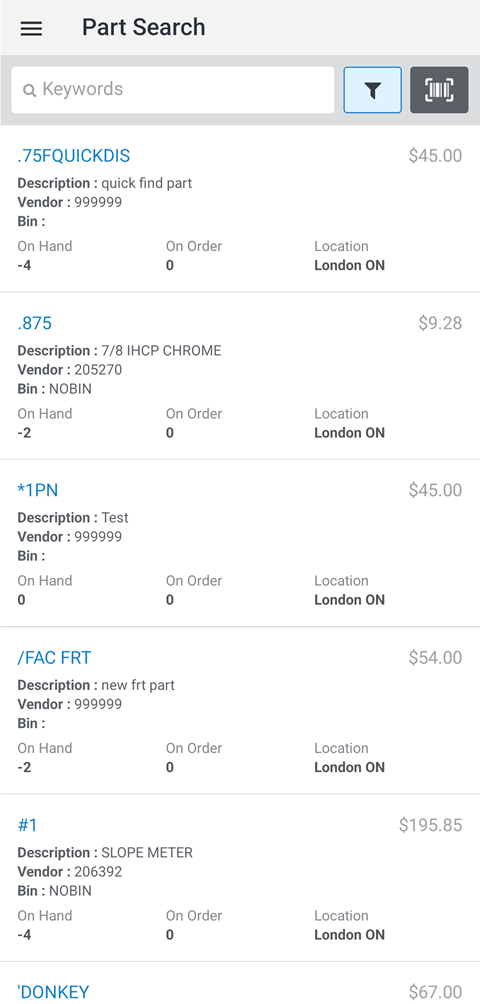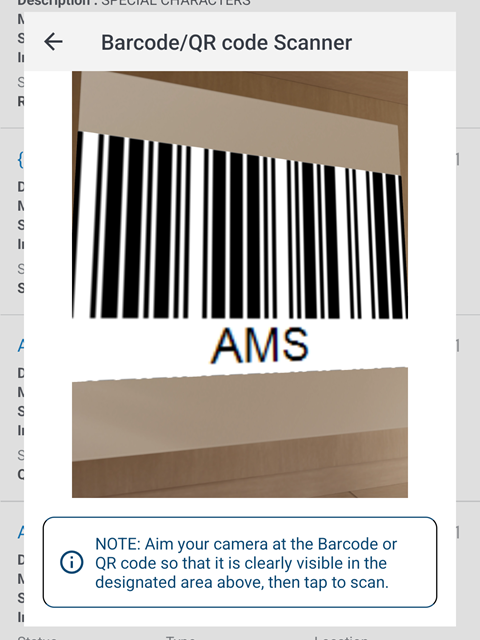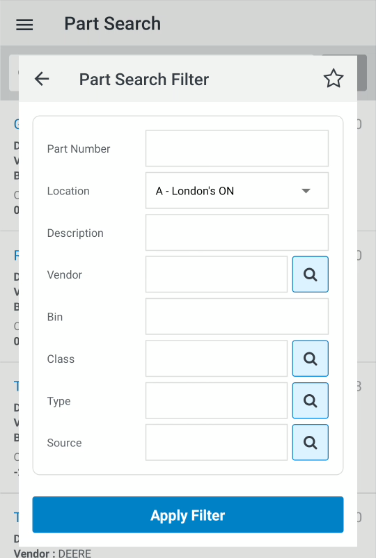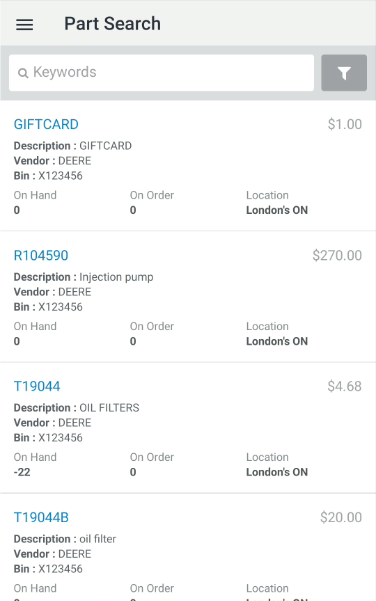Parts Search
To open the Parts Search screen, tap the Menu  icon and select Parts > Parts Search from the drop down list.
icon and select Parts > Parts Search from the drop down list.
Use the Parts Search screen to search the parts inventory at your dealership using Keywords, search criteria or by scanning a bar code.
Topics in this section are:
Scanning Bar Codes
Click the bar code icon ![]() to use your device's camera to scan a bar code. If requested, you must grant permission to use the device's camera for this functionality. Follow the on-screen instructions to scan the code.
to use your device's camera to scan a bar code. If requested, you must grant permission to use the device's camera for this functionality. Follow the on-screen instructions to scan the code.
The Parts Search screen refreshes with one or more results.
Using Filters
Click the filter icon ![]() to refine your search using filters.
to refine your search using filters.
To search with the applied filters, tap the Apply Filter button.
The filter criteria are:
| Field | Description |
|---|---|
| Part Number | The part number assigned to the selected part in IntelliDealer. |
| Location | The location that stocks the part. |
| Description | A description of the part. |
| Vendor | The vendor number for the supplier of this part. |
| Bin | The part's physical location. |
| Class | The class code of the selected part. In conjunction with the Type code, the class code groups similar parts together. |
| Type | The type code of the selected part. In conjunction with the Class code, the type code groups similar parts together. |
| Source | The part's source of supply code. This typically represents the part's originating warehouse location. |
To view a part profile, tap the desired Part Number in the search results. The Part Detail screen appears.