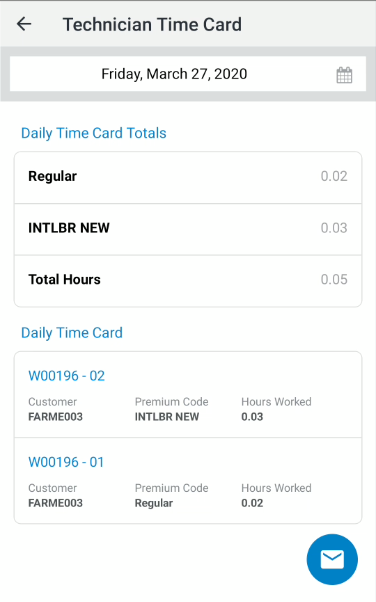Technician Time Card
To open the Technician Time Card screen, tap the Sub Menu icon on the MobileTech screen and select Time Card from the drop down list.
The Technician Time Card screen displays the amount of time you have worked on any given day. No data is displayed on this screen if you have not logged any hours for the selected Day.
You can perform these actions:
| Action | Steps |
|---|---|
|
To view your time card for a different day |
Select the desired date in the Day field. The screen refreshes the results. |
|
To email a copy of the selected time card |
Tap the Email |
|
To return to the MobileTech screen |
Tap the Back icon. The MobileTech screen appears. |
The fields on the Technician Time Card screen are:
| Field | Description |
|---|---|
| Day | Chose which day you want to display a time card for. |
| Daily Time Card Totals | |
| Premium Code Hours | The number of hours you have logged on the selected day which, in turn, determines the dollar amount that posted to the associated G/L account. |
| Total Hours | The total number of hours you have worked on the selected day. |
| Daily Time Card | |
| Work Order Number/ Segment | The work order number and segment for the which the work was completed. |
| Customer Number | The customer associated to the selected work order. |
| Premium Code | The premium code associated to the hours worked on the order. |
| Hours Worked | The number of hours worked on the selected work order segment. |
| Time | The time at which the hours were logged on the order. |