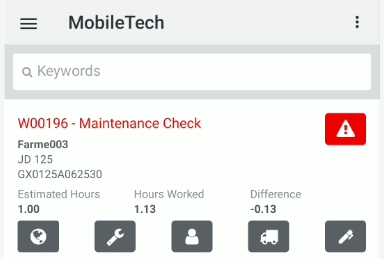MobileTech
To open the MobileTech screen, tap the Menu  icon from anywhere within the application and select Service > MobileTech from the drop down list.
icon from anywhere within the application and select Service > MobileTech from the drop down list.
Use the MobileTech screen to view and log on to any open work orders that have been assigned to your technician ID (as specified in the Default Technician field on the User Profile screen in IntelliDealer). All work orders are listed by priority code (as specified on the Segments tab of the work order in IntelliDealer.)
If you do not see a work order that you believe has been assigned to your Default Technician, refresh the list with a page refresh. The screen displays any orders that may have been assigned to the technician since you first logged in to the application.
Topics in this section include:
MobileTech and IntelliDealer
Work orders are created in IntelliDealer at: Product Support > Service > Work Orders.
The work orders displayed in ID Mobile Access are based on your location set in IntelliDealer.
If no one assigned a technician to the work order in IntelliDealer, then IntelliDealer uses the default technician selected on the User Profile as the assigned technician on the work order. The default technician is configured in IntelliDealer at Administration > Settings > User Profiles.
Working while Disconnected
If you are in a disconnected state (for example when you are in an area without enough reception to connect to IntelliDealer) you cannot select any of the work orders listed on the screen using the Check Mark![]() icon.
icon.
If you select work orders while connected, and later become disconnected, the application still allows you to log on to and clock service time for those work orders. The application saves your changes to your device and posts them to the IntelliDealer work order once you become re-connected.
As a general process you should always select the orders you plan on working on at the start of the day. Any work orders selected in the application are effectively "locked" in IntelliDealer and prevent other users from editing the work order details, logging on to them, etc.
If the Check Mark![]() icon appears Red it is because there is time logged for the order but you are currently disconnected. As soon as you reconnect to IntelliDealer the system will post the time to the order and the Check Mark
icon appears Red it is because there is time logged for the order but you are currently disconnected. As soon as you reconnect to IntelliDealer the system will post the time to the order and the Check Mark![]() icon will turn Green.
icon will turn Green.
Troubleshooting a De-synchronized Service Job Report
A 'de-sync' can occur on a work order if it is in-use, accessed by another, or accessed after it has been closed. A de-sync appears on the work order as a red exclamation.
De-synced time appears in red when displayed on the segment list.
For situations where a work order de-syncs due to an 'in use' issue, the system auto syncs the work order once it is no longer in use.
Screen Description
You can perform these actions on the MobileTech screen:
| Action | Description |
|---|---|
| To view your time card | Tap the Sub Menu |
| To filter the work orders that are displayed on the screen | Enter the desired search term in the Keyword Filter field. The screen refreshes the results. |
| To log on to a work order | Tap the desired work order after selecting it using the Check Mark Tip: This option is not available when you are disconnected. If you select the work order and log onto it before entering a disconnected state the system saves your hours locally to the device and posts them to the order when you reconnect to IntelliDealer. |
| To view the location of a unit | Tap the Globe |
| To view the work order details | Tap the Service |
| To view the customer details | Tap the Customer |
| To view the equipment details | Tap the Equipment |
| To create a service report for the work order | Tap the Service Report |
The fields on the MobileTech screen are:
| Field | Description |
|---|---|
| Keyword Filter | Allows you to filter the work orders that are displayed on the screen. |
| Order Number | The work order number. |
| Customer Name | The name of the customer on the order. |
| Make/ Model | The manufacturer and model number of the equipment on the order. |
| Description | A brief description of the unit. |
| Machine Serial | The unit's serial number. |
| Estimated Hours | The number of hours estimated for the work order. |
| Hours Worked | The number of hours that have been logged to the order. |
| Difference | The difference between the Job Code Hours and the Hours Worked. |