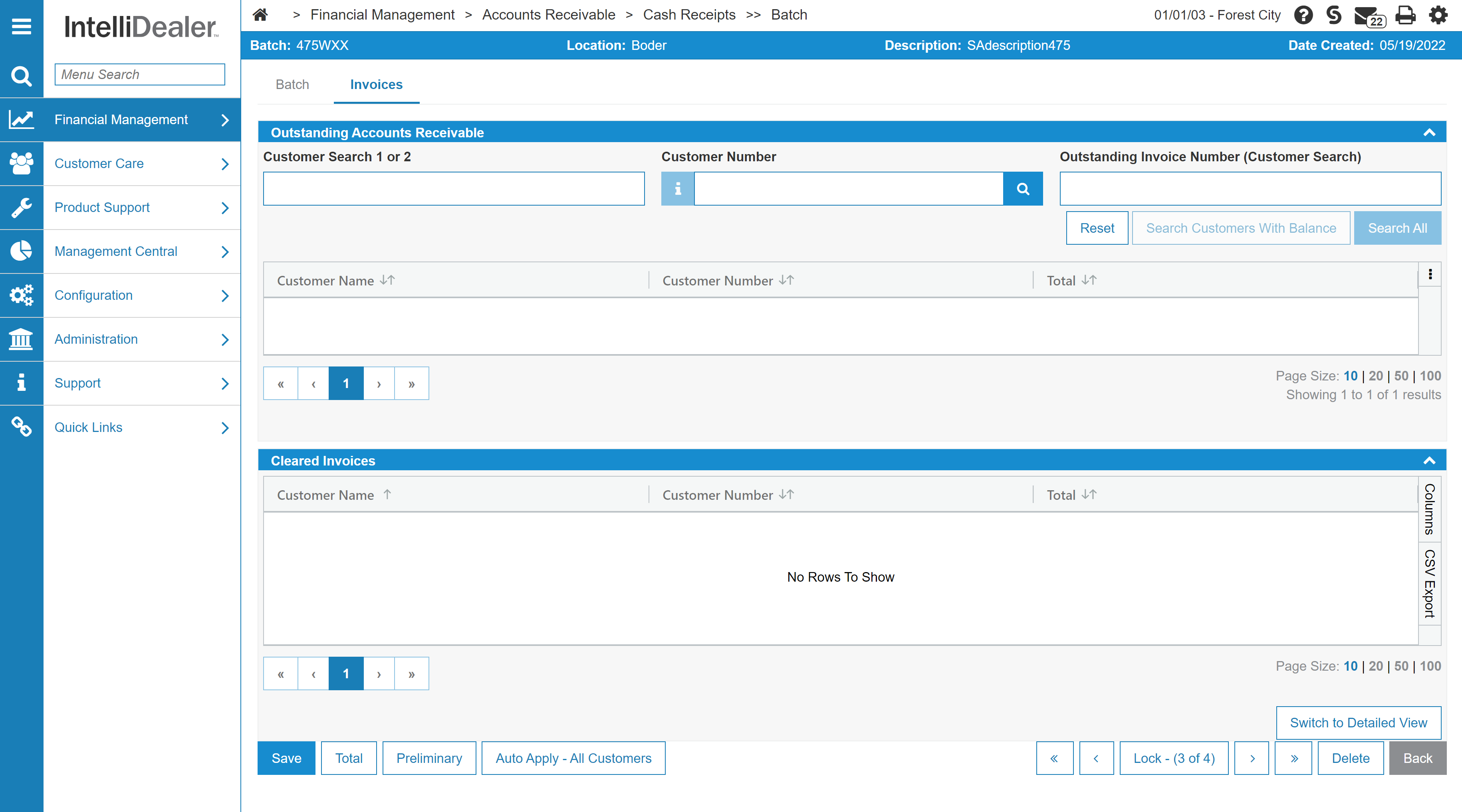Cash Receipts - Cleared Invoices
Use the Cash Receipts - Cleared Invoices screen to view customers or invoices by customer that have had invoices cleared as part of a batch.
To open the Cash Receipts - Cleared Invoices screen, click a Batch number on the Cash Receipts - Outstanding Batches screen and select Edit from the pop-up menu.
The sorting options on the Cash Receipts - Cleared Invoices screen are:
| Sort by | |
|---|---|
| Options | Description |
| Total | Sort the search results by total. |
| Name | Sort the search results by name. |
| Number | Sort the search results by invoice number. |
The display options on the Cash Receipts - Cleared Invoices screen are:
| Display | |
|---|---|
| Option | Description |
| Summary | Displays a brief invoice summary including customer name, customer number and total. |
| Detail | Displays a more detailed invoice summary including customer name, customer number, invoice number, check number and total. |
The fields on the Cash Receipts - Cleared Invoices screen are:
| Field | Description |
|---|---|
| Name |
The name of the customer associated with the invoice. You can edit previously cleared invoices by clicking the customer name. |
| Customer Number | The number of the customer associated with the invoice. |
| Total | The total amount of the cleared invoice. |
Click the Click here to add a batch link to add a batch.
The buttons on the Cash Receipts - Cleared Invoices screen are:
| Button | Function |
|---|---|
| Done | Closes the Cash Receipts - Cleared Invoices screen and returns to the Cash Receipts - Outstanding Batches screen. |
| Total | Displays a summary of the general ledger postings that correspond to the invoices cleared. |
| Preliminary | Runs the Cash Receipt Batch Preliminary report (WFMARCR01) for all invoices being cleared on this batch. |
Security: 600 - Financial Management - Accounts Receivable
Revision: 2025.12