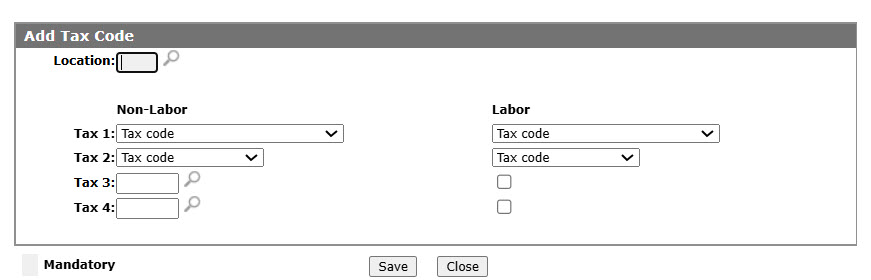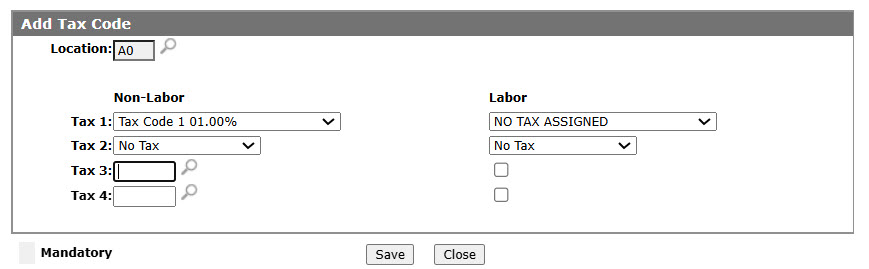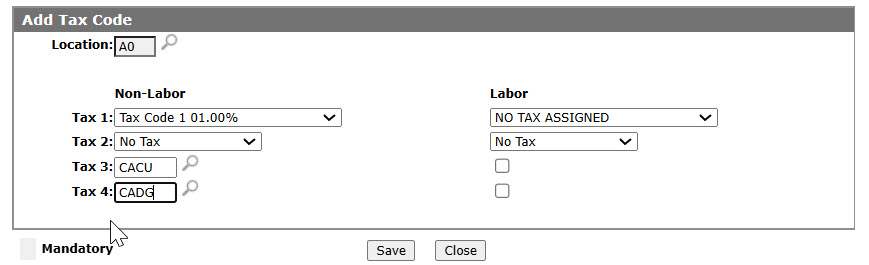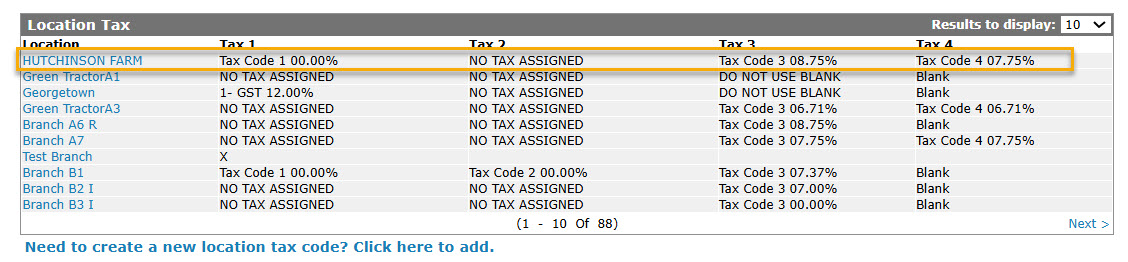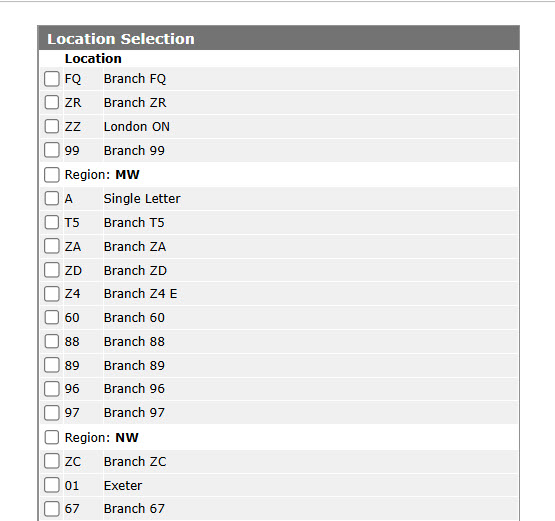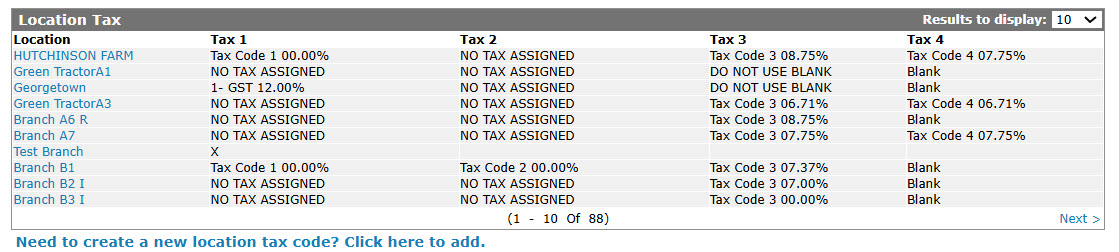Configuration: Location Tax Listing
Use the Location Tax screen to set a default tax rate based on location — either for all customers at a specific location or for an individual customer in their Customer Profile. The Location Tax screen also shows the existing configuration of all previously defined Location Tax codes.
To open the Location Tax tab, navigate to Configuration > CRM > Taxes Discounts > Location Tax.
Topics in this section are:
Adding a Location Tax Code
-
From anywhere in IntelliDealer , navigate to Configuration > CRM > Taxes Discounts > Location Tax.
-
Click Need to create a new location tax code? Click here to add .
-
Enter or search for a Location.
-
Select Tax Code 1 and Tax Code 2 for Non-Labor and Labor from the dropdown.
-
Enter or search for Tax Code 3 and Tax Code 4 for Non-Labor, and choose if they apply to Labor.
-
Click Save to add the tax code.
Copying a Location Tax Code from Another Location
-
On the Location Tax screen, move the cursor over a Location and select Copy from the pop-up menu.
-
Select the location from location Selection.
-
Select a Location to copy a Tax Code from.
-
Click the Select button to copy the selected location's tax code.
Screen Description
The fields on the Location Tax tab are:
| Field | Description |
|---|---|
| Location |
The location where the location tax is applied. Since all customers are taxed based on where they buy a product/service, the location tax should always be the starting point when assigning the correct tax code. In most states/provinces there could be a different tax code assigned if the product/service is shipped to another location. This can be handled through ship to tax code defaults. If you are using location tax, then there is no longer a need to load default tax codes on the customer profile screens. Once set up, the location tax is valid in both IntelliDealer and in the Legacy system, although you must use IntelliDealer to set up/maintain location tax codes. |
| Tax 1 |
The Tax 1 code to be used for the specific location. Taxes 1 and 2 include these standard codes:
|
| Tax 2 | The Tax 2 code used for the specific location. |
| Tax 3 | The Tax 3 code used for the specific location. |
| Tax 4 | The Tax 4 code used for the specific location. |