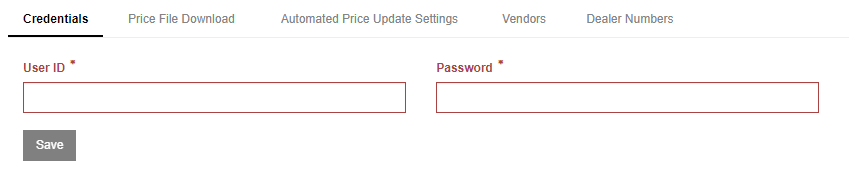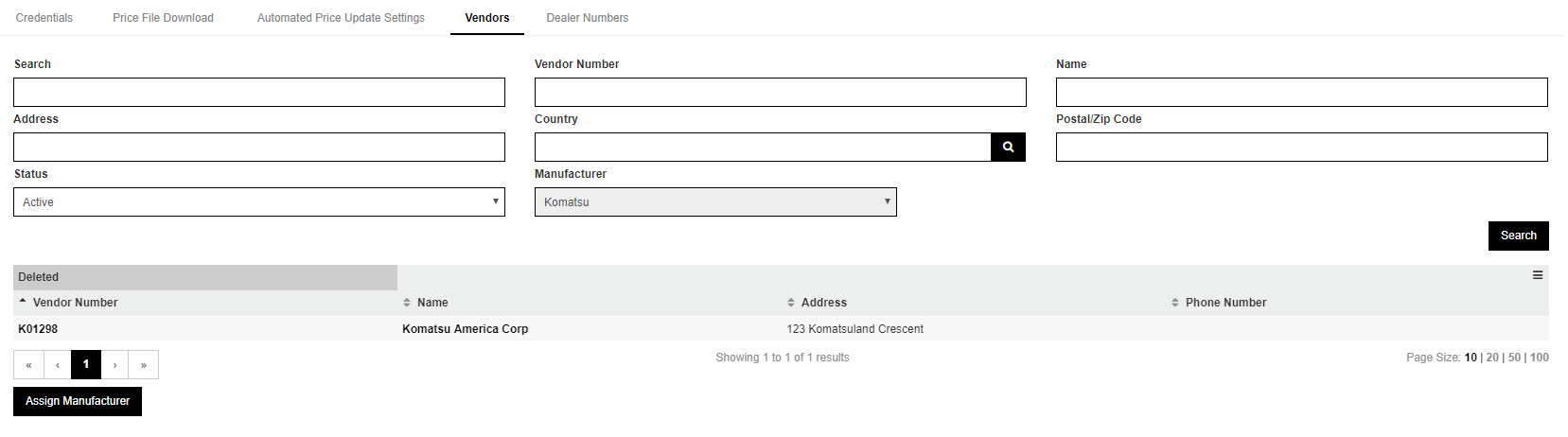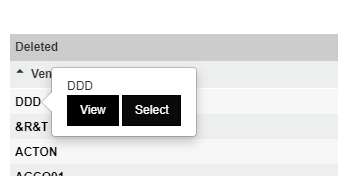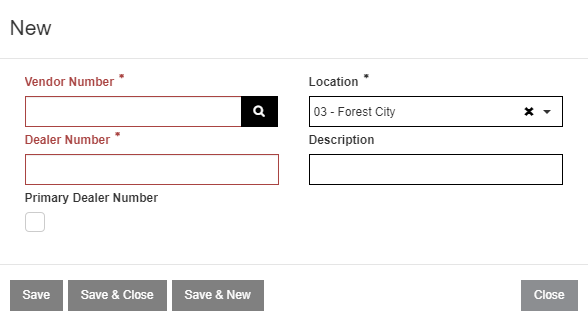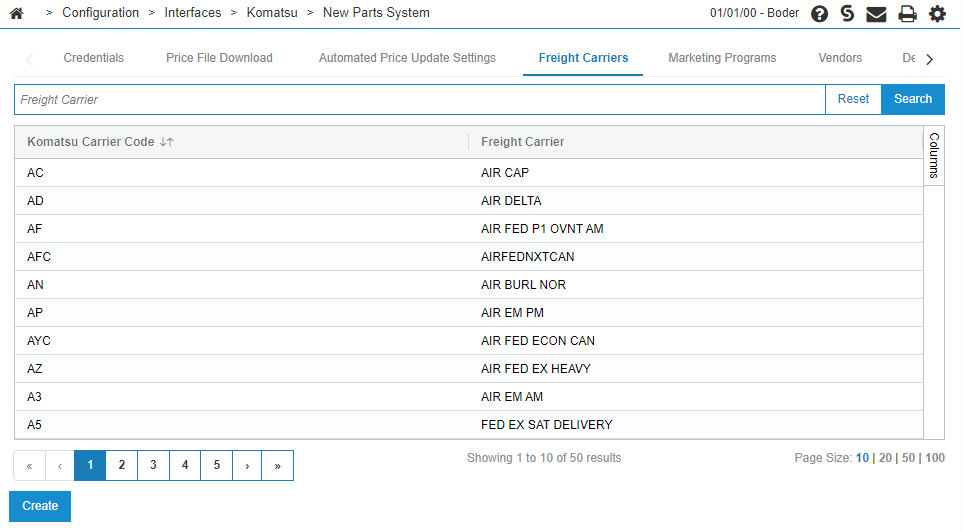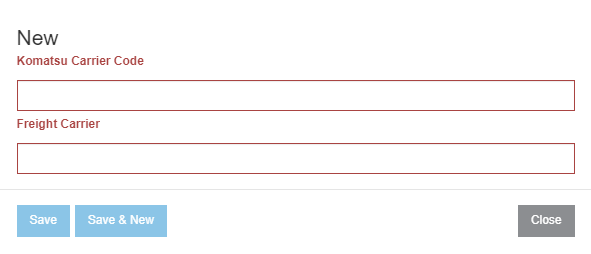Komatsu New Parts System Setup
The New Parts System (NPS) is Komatsu's parts interface system. The NPS interfaces include an automated price file download and update, Komatsu Parts Availability, and Komatsu Parts Ordering. These interfaces are accessed from within IntelliDealer and complement similar screens that dealers can access on the Komatsu dealer portal.
Setup Requirements
Before you begin, ensure that you have:
-
IntelliDealer feature 6253 licensed.
-
A valid Komatsu web service User ID and password.
-
A valid Komatsu FTP User ID and password.
Setting up the NPS Interface
To setup up the NPS interface, you must perform some or all of these steps:
When these steps are complete, you can proceed to configure the Price File Download and Automated Price Update Settings tabs. See Automated Price Update Settings.
Enter your Credentials
-
Navigate to Configuration > Interfaces > Komatsu > New Parts System.
-
Enter a valid Komatsu web service User ID and Password. These values can be obtained from Komatsu.
-
Click Save.
Setup a Komatsu Vendor
You only need to perform these steps if you have not yet set up a Komatsu vendor.
-
Navigate to Configuration > Interfaces > Komatsu > New Parts System.
-
Click on the Vendors tab.
-
If no Komatsu vendors exist, or you would like to set up an additional Komatsu vendor, click Assign Manufacturer.
-
Search for a vendor, hover over the Vendor Number, and click Select. Or, create a new vendor by clicking Create. Both options automatically assign a Komatsu manufacturing code to the vendor.
Setup Komatsu Dealer Numbers
You only need to perform these steps if you have not yet set up Komatsu dealer numbers.
-
Navigate to Configuration > Interfaces > Komatsu > New Parts System.
-
Select the Dealer Numbers tab.
-
To edit existing dealer numbers, click the pencil icon on the far right of the line you wish to edit.
-
To add new dealer numbers, click the Create button.
-
Choose the relevant Komatsu vendor number and Location, then enter your Dealer Number. You can also add a Description to this dealer number.
-
When you are satisfied with your entries, click Save.
Setup Freight Carriers
You only need to perform these steps if you have not yet set up Komatsu carrier codes.
-
Navigate to Configuration > Interfaces > Komatsu > New Parts System.
-
Select the Freight Carriers tab.
-
To edit existing carrier codes, click on a row.
-
To add a new carrier code, click the Create button.
-
Enter these values:
-
Komatsu Carrier Code—a code that identifies the carrier. Maximum of six characters. You must obtain this code from Komatsu.
-
Freight Carrier—a human readable name for the carrier.
-
-
When you are satisfied with your entries, click Save.
Setup FTP Credentials
You only need to perform FTP setup if you have not yet set up FTP credentials. If FTP has been set up in the past for older interfaces, no changes are required. See Komatsu: FTP.
Feature: 6253
Revision: 2024.03