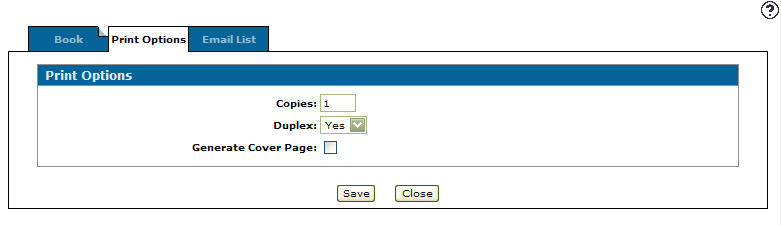Print Options
You can use the Print Options tab to set up printing options for a financial book.
The Print Options tab can be accessed from the Financial Books tab by either creating a new financial book (Need to create a new book? Click here to add link) or by moving the cursor over a Name and selecting Edit from the pop-up menu.
The fields on the Print Options tab are:
| Field | Description |
|---|---|
| Copies | The number of copies of the financial book you wish to print. This parameter is ignored if the financial book is being produced as a PDF or is being emailed. |
| Duplex |
Whether to print the financial book double sided (Yes) or print single sided (No). This parameter is ignored if the financial book is being produced as a PDF or is being emailed. |
| Generate Cover Page | If selected, generates a cover page for the financial book. |
| Line 1,2, and 3 | Allows you to enter up to three lines of text which will appear on the financial book cover page. |
| Generate Table of Contents | If selected, generates a table of contents for the financial book. |
Use these buttons to complete your work on the Print Options tab:
| Button | Function |
|---|---|
| Save | Saves changes made on the Print Options tab. |
| Close | Closes the Print Options tab without saving and returns to the Financial Books tab. |
Security: 602 -Financial Management - General Ledger
Revision: 2024.08