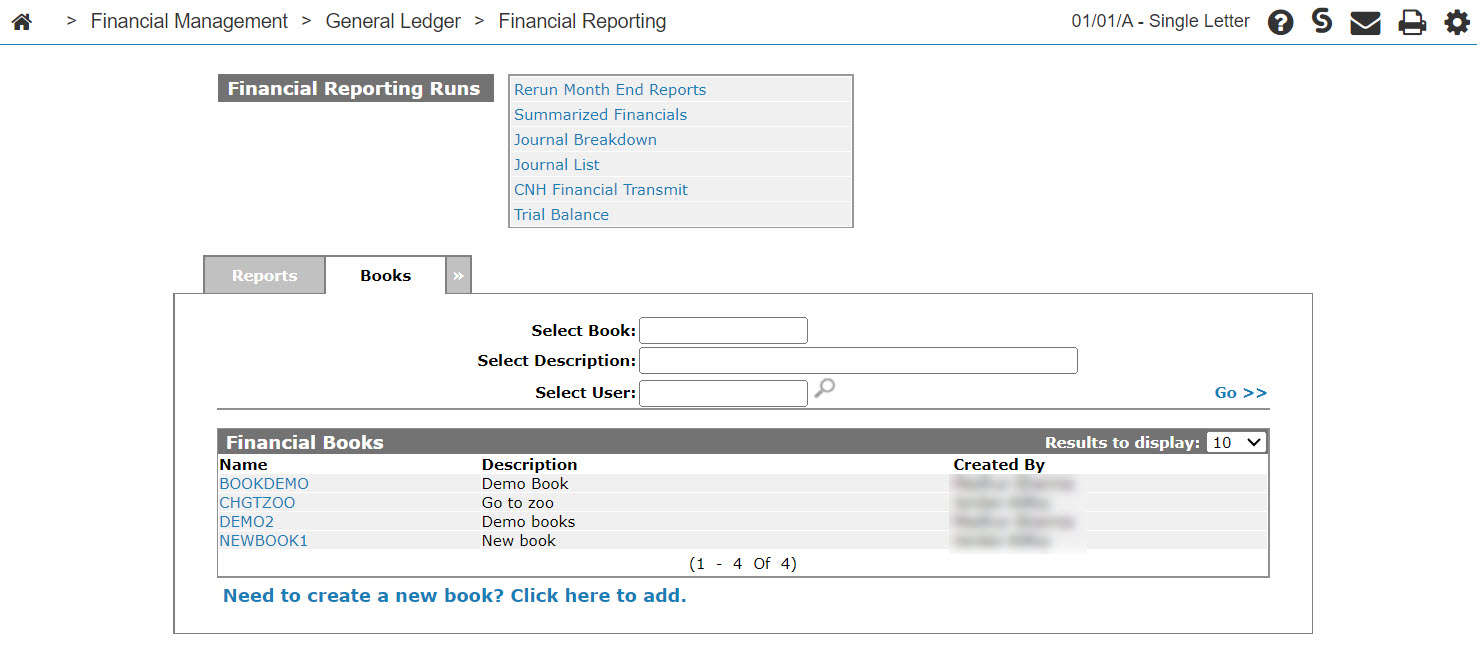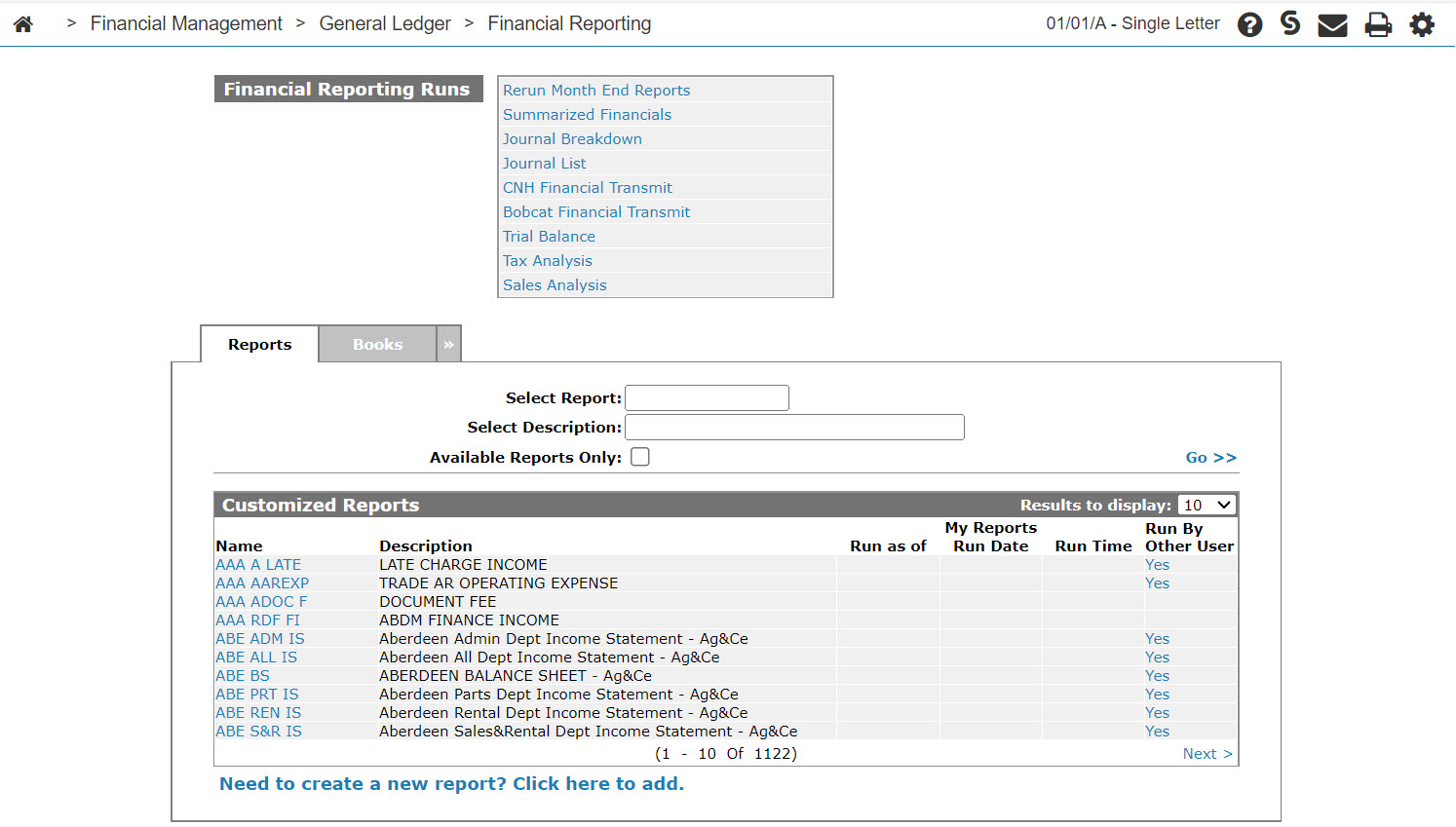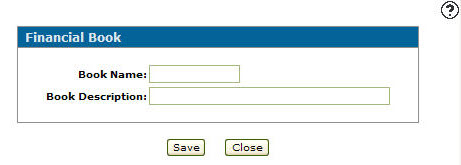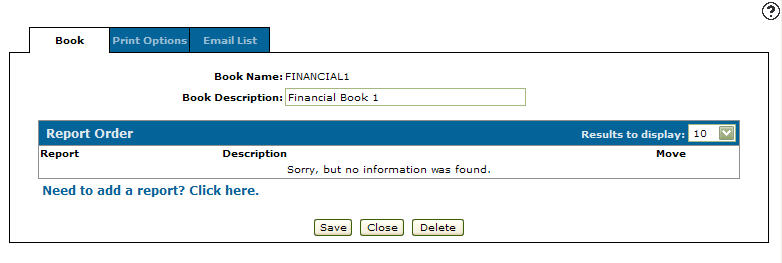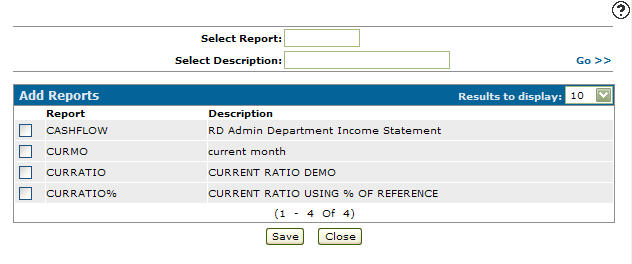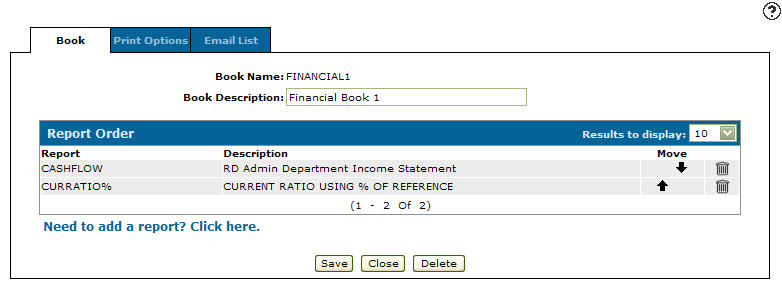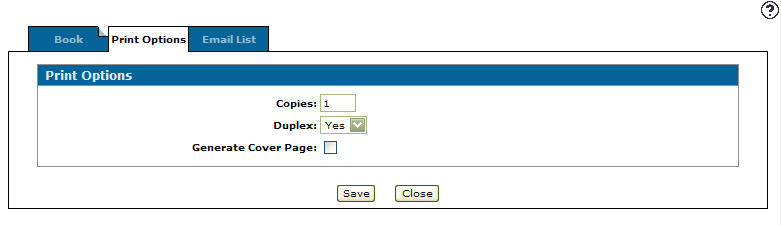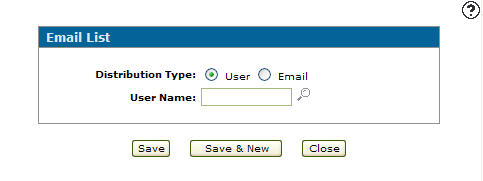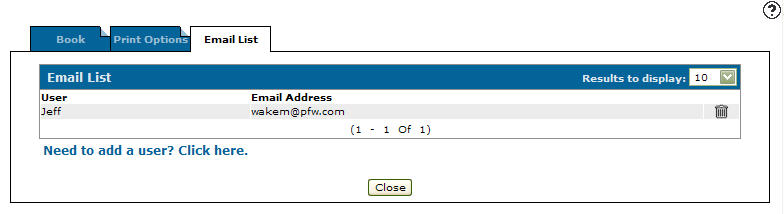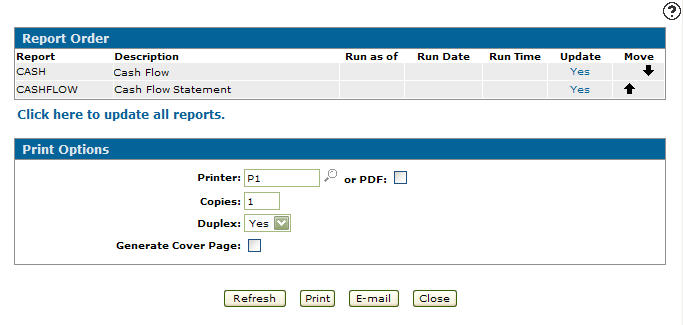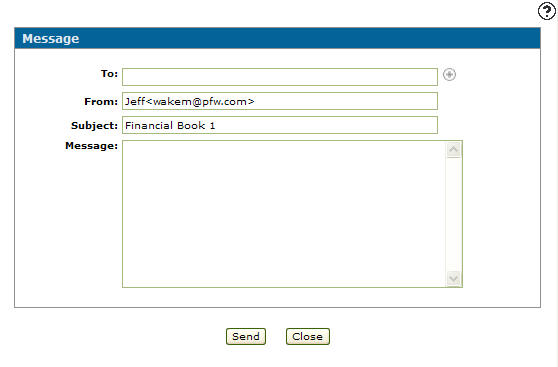Financial Books
You can use the Financial Books tab to create, store and run a collection of financial reports and corresponding parameters. This is useful if you need to run and distribute the same set of reports on a regular basis.
The Financial Books tab can be accessed from the Financial Reporting Runs screen (Financial Management > General Ledger > Financial Reporting) by clicking on the Books tab.
Topics in this section include:
Creating a New Financial Book
-
From anywhere within IntelliDealer, navigate to Financial Management > General Ledger > Financial Reporting.
-
Click the Book tab, then on the Financial Books tab click the Need to add a new book? Click here to add link.
-
Enter a financial Book Name and a Book Description, then click Save.
-
Click the Need to add a report? Click here link.
-
Select the financial reports you wish to include in the financial book, then click Save.
-
Click the Print Options tab.
-
The Print Options tab allows you to set up these print options before running the financial book:
-
Copies—the number of copies to print
-
Duplex—if Yes, print double sided; if No print on only one side of the paper.
-
Generate Cover Page—select the checkbox to include a cover page within the financial book. If the Generate Cover Page option is selected three text lines appear allowing you to enter up to three lines of content to appear on the financial book cover page and the option to add a table of contents to the financial book.
-
-
Click Save.
-
Click the Email List tab, then add user email addresses to an email distribution list. Click the Need to add a user? Click here link.
-
Select a Distribution Type: either User or Email. Depending on the Distribution Type selected either a User Name field will appear below or an Email field. Enter the information in the corresponding field.
-
Click Save button to add the user to the email distribution list and return to the Email List tab.
- or -
Click the Save & New button to add the user to the email distribution list.
The Email List screen refreshes allowing you to add another user to the email distribution list without closing the screen. -
Click the Close button.
The Financial Books tab appears listing the newly added financial book.
Running a Financial Book
-
From anywhere within IntelliDealer, navigate to Financial Management > General Ledger > Financial Reporting.
-
Click on the Book tab then move the cursor over a Name and select Run from the pop-up menu.
-
(OPTIONAL) on the Financial Book Runs screen, select the Click here to update all reports link to ensure that all financial reports within the selected financial book are updated.
You can manipulate the order of the reports by selecting the up and down arrows next to the corresponding report.
-
The Print Option section on the Financial Book Runs screen gives you one last chance to set up or modify your print options before running the financial book.
-
Click the Print button to submit the financial book.
- or -
Click on the E-mail button. -
The Message screen allows you to send the financial book to the email addresses set up on the distribution list on the Email List tab.
-
Enter a Subject line.
-
Enter a Message to accompany the financial book being emailed.
-
Click on the Send button to send a copy of the financial book to the email addresses in the To field.
Screen Description
The search fields on the Financial Books tab are:
| Field | Description |
|---|---|
| Select Book | Search for financial books by entering a financial book name. |
| Select Description | Search for financial books by entering a financial book description. |
| Select User | Search for financial books by entering the user ID who created the book. |
The fields on the Financial Books tab are:
| Field | Description |
|---|---|
| Name | The name of the financial book. |
| Description | A brief description of the financial book. |
| Created by | The name of the user who created the financial book. |
Move the cursor over a Name and select Edit from the pop-up menu to edit an existing financial book.
Move the cursor over a Name and select Run from the pop-up menu to run the selected financial book.
Click on the Need to create a new book? Click here to add link to create a new financial book.
Security: 602 -Financial Management - General Ledger
Revision: 2024.08