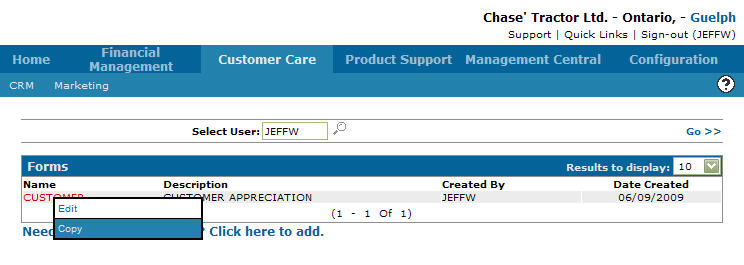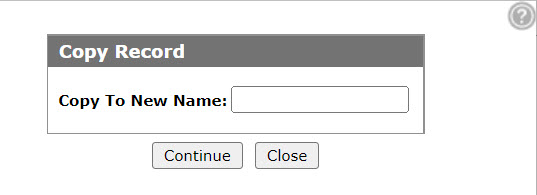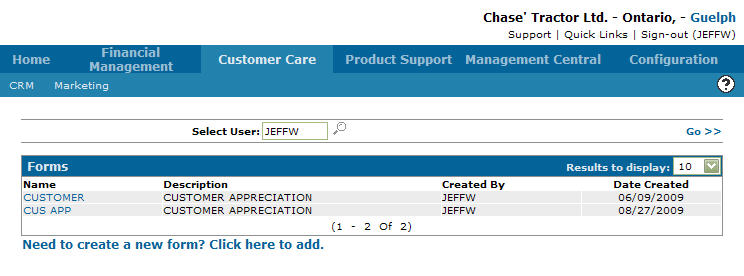Forms: Copy Record
Use the Copy Record screen copy an existing form so you can modify it. This can be easier than creating a new one.
The Copy Record screen can be accessed from either the Campaigns screen or the Forms screen by moving the cursor over the Name and selecting Copy from the pop-up menu.
Topics in this section are:
Copying a Marketing Form
-
From anywhere in IntelliDealer, navigate to Customer Care > Marketing > Forms.
The Forms screen defaults the Select User field to your user ID, however you can enter a User ID in the Select User field to search for forms associated with a different user or leave the field blank to search for all forms on the system.
-
Move the cursor over a Name and select Copy from the drop down list.
The Copy Record screen appears.
-
Enter the name of the new form in the Copy to New Name field, then click Continue.
The Forms screen appears listing the newly copied form.
You can now modify the copied form as requied.
Screen Description
The field on the Copy Record screen is:
| Field | Description |
|---|---|
| Copy to New Name | The new name for the copied form. |
Use these buttons to complete your work on the Copy Record screen:
| Button | Function |
|---|---|
| Continue | Copies the selected form. |
| Close | Closes the Copy Record screen and returns to the Campaigns screen. |
Security Switch: 701 - Customer Care - Marketing
Revision: 2024.11