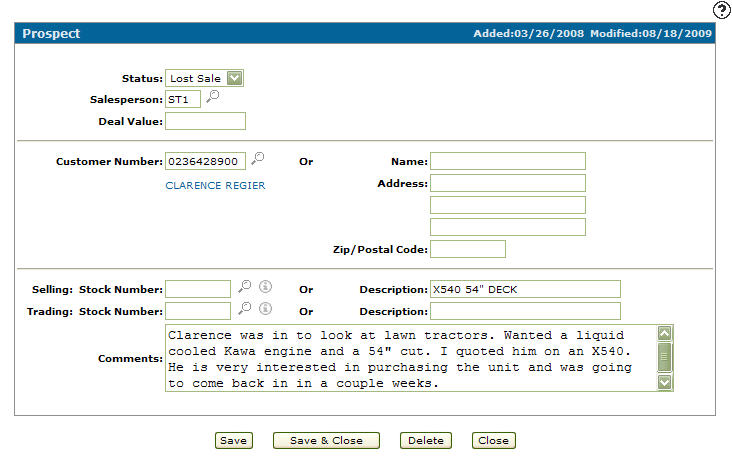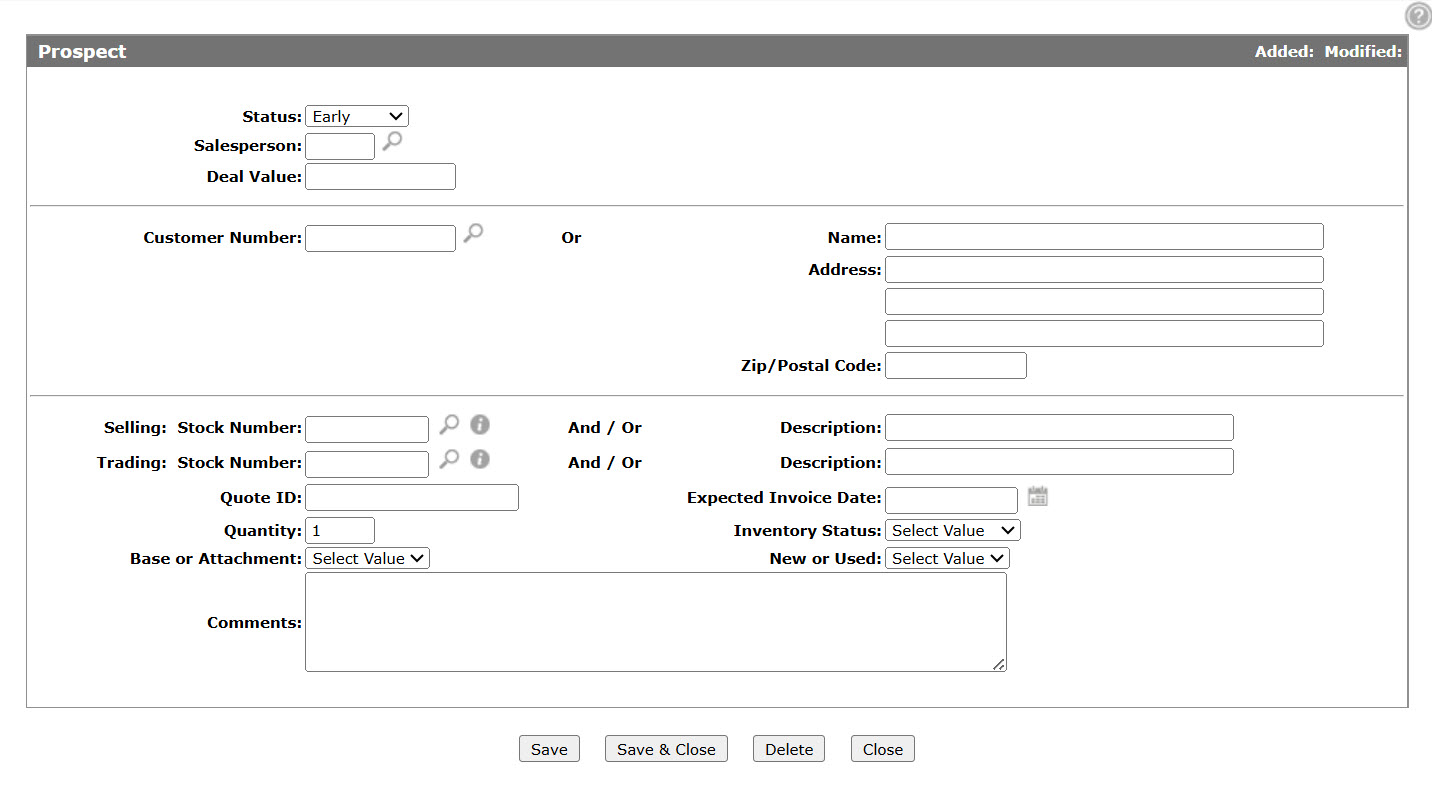Prospect
Use the Prospect screen to add prospective deals and maintain existing prospective deals for the equipment sales department in one location. The salespeople can use this tool for finding equipment that customers are looking for, that other customers are considering trading in. This application can also be used by management to view what's happening with the deals the salespeople are working on.
To open the Prospect screen, click a Salesperson name on the Prospect Board screen, or click the Need to create a new prospect? Click here to add link.
Topics in this section are:
Creating a New Prospect
-
From anywhere in IntelliDealer, navigate to Product Support > Equipment > Prospect Board.
The Prospect Board screen appears.
-
Click the Need to create a new prospect? Click here to add link.
- Fill in the fields, referring to the table below.
-
Click the Save button to save the prospective sale.
You are returned to the Prospect Board screen with the new Prospect added and Source column is labeled Internal Entry.
Screen Description
The fields on the Prospect screen are:
| Field | Description |
|---|---|
| Status |
The status can be one of: Early, Almost, Sold, Delivered, Lost Sale and Expired. If the status is Lost Sale and you click Save, the system will ask if you want to record a lost sale call. Select Yes to display the Add a Call screen. |
| Salesperson |
The code of the salesperson associated with the prospective deal. Click on the Salesperson link to open the prospect for edit or delete. |
| Deal Value | The value of the prospective deal. |
| Customer Number | Enter or select the customer number of the potential buyer or seller. |
| Name | Optional. The prospect's name. |
| Address | Optional. The prospect's address. |
| Zip/Postal Code | Optional. The prospect's zip code or postal code. |
| Selling: Stock Number | The stock number of the unit for sale. |
| Description | A description of the unit for sale. |
| Trading Stock Number | The stock number of the unit for trade. |
| Description | A description of the unit for trade. |
| Quote ID | A reference number for the quote associated with the deal. |
| Expected Invoice Date | The expected date for the invoice. |
| Quantity | The quantity of units required. |
| Inventory Status | Either In Stock or on Factory Order. |
| Base or Attachment | Either a base unit or an attachment. |
| New or Used | Either new or used equipment. |
| Comments | Any additional comments about the unit or prospect. |
Use these buttons to complete your work on the Prospect screen:
| Button | Function |
|---|---|
| Save | Saves changes made on the Prospect screen and updates the screen with new prospects. |
| Save & Close | Saves changes made on the Prospect screen and close the Prospect Board screen. |
| Delete | Deletes the selected prospect from the Prospect Board screen. |
| Close | Closes the Prospect screen without saving changes and returns to the Prospect Board screen. |