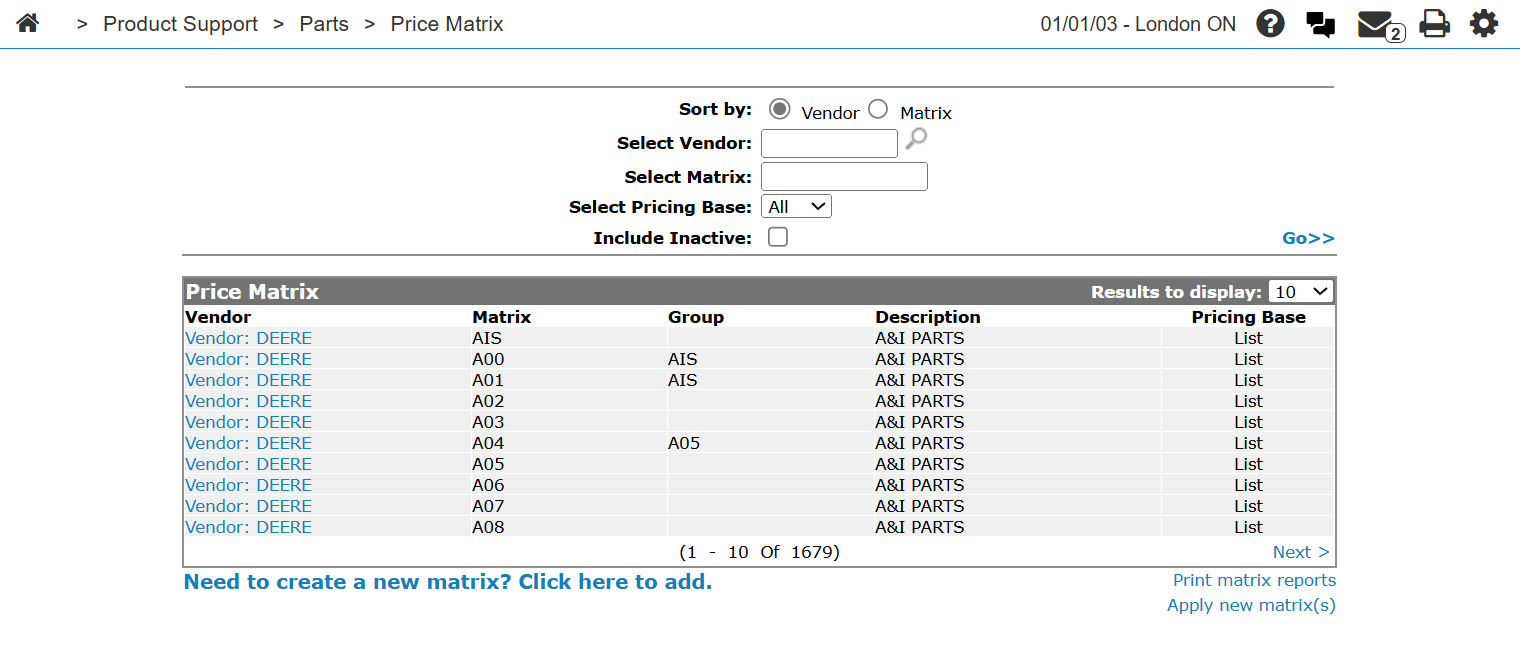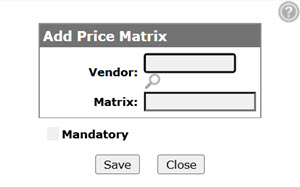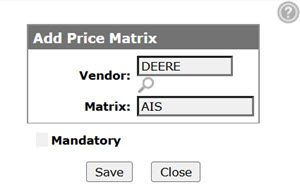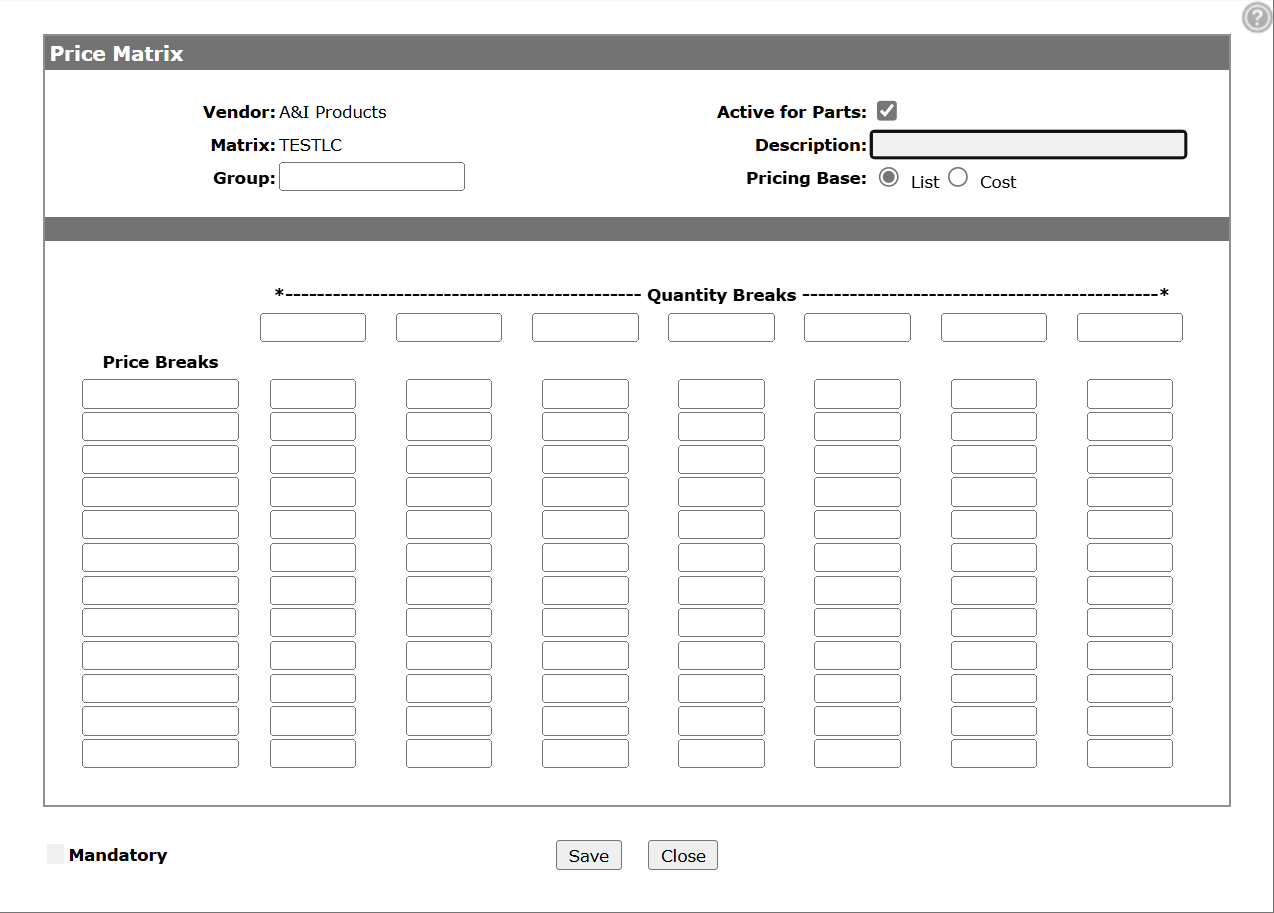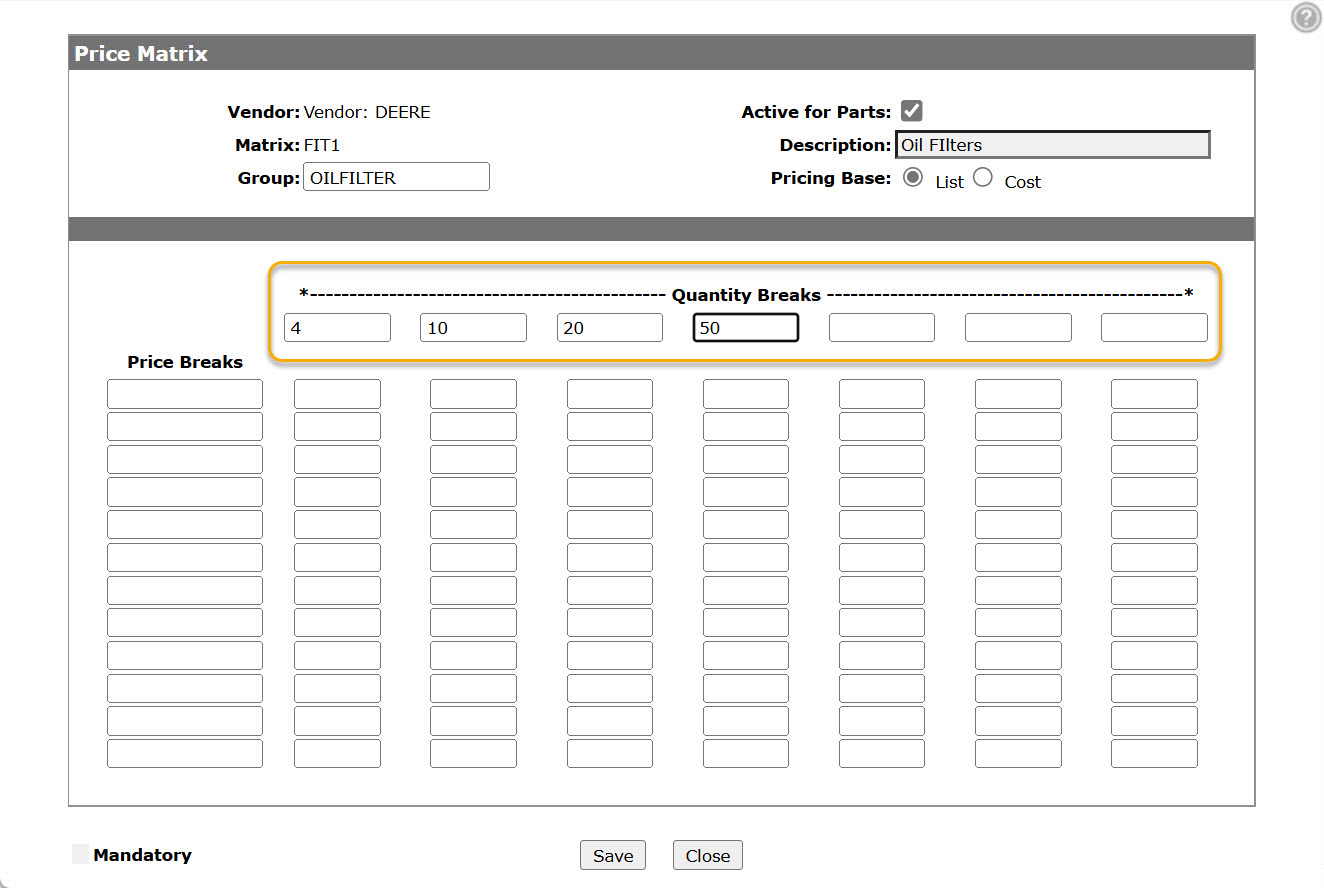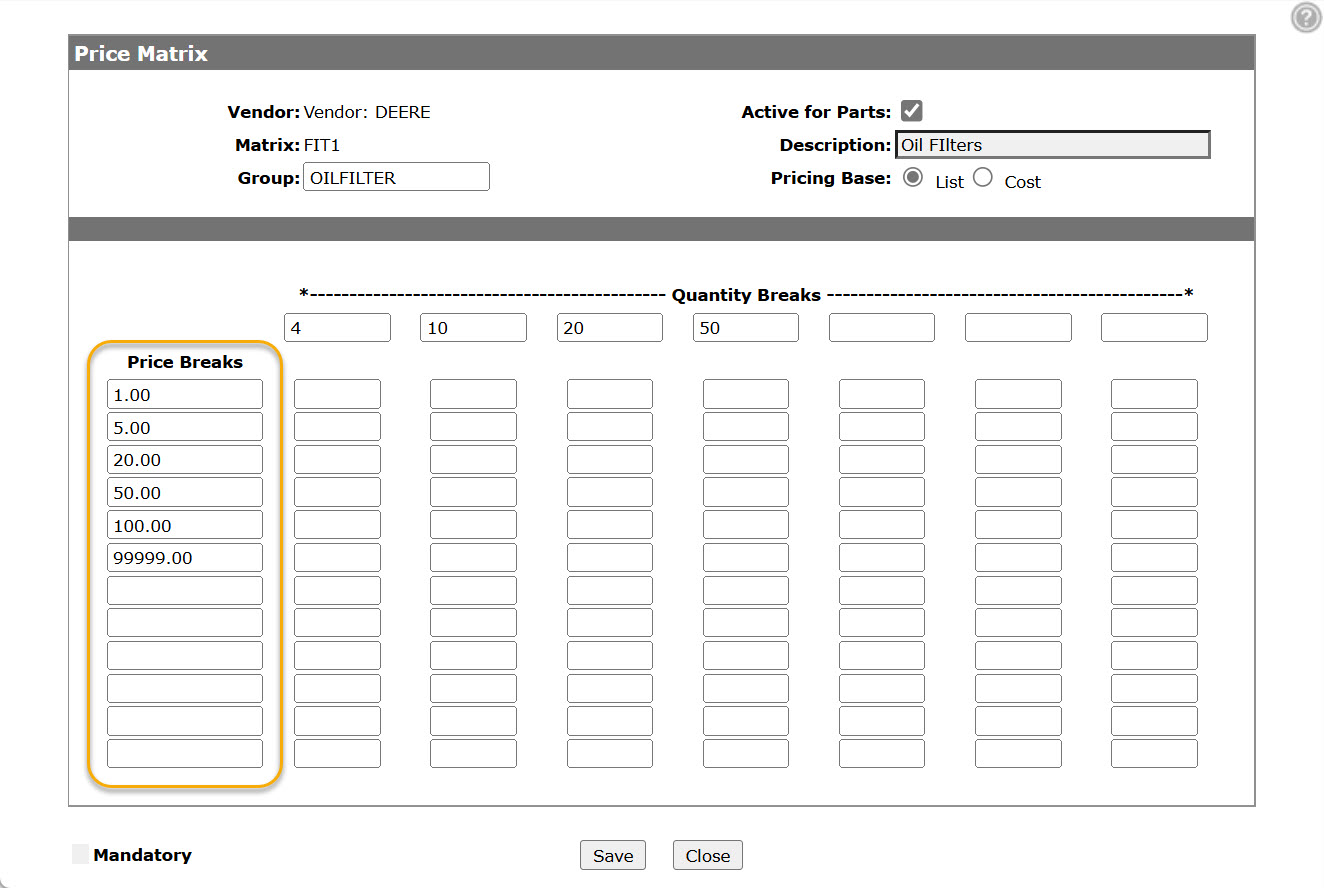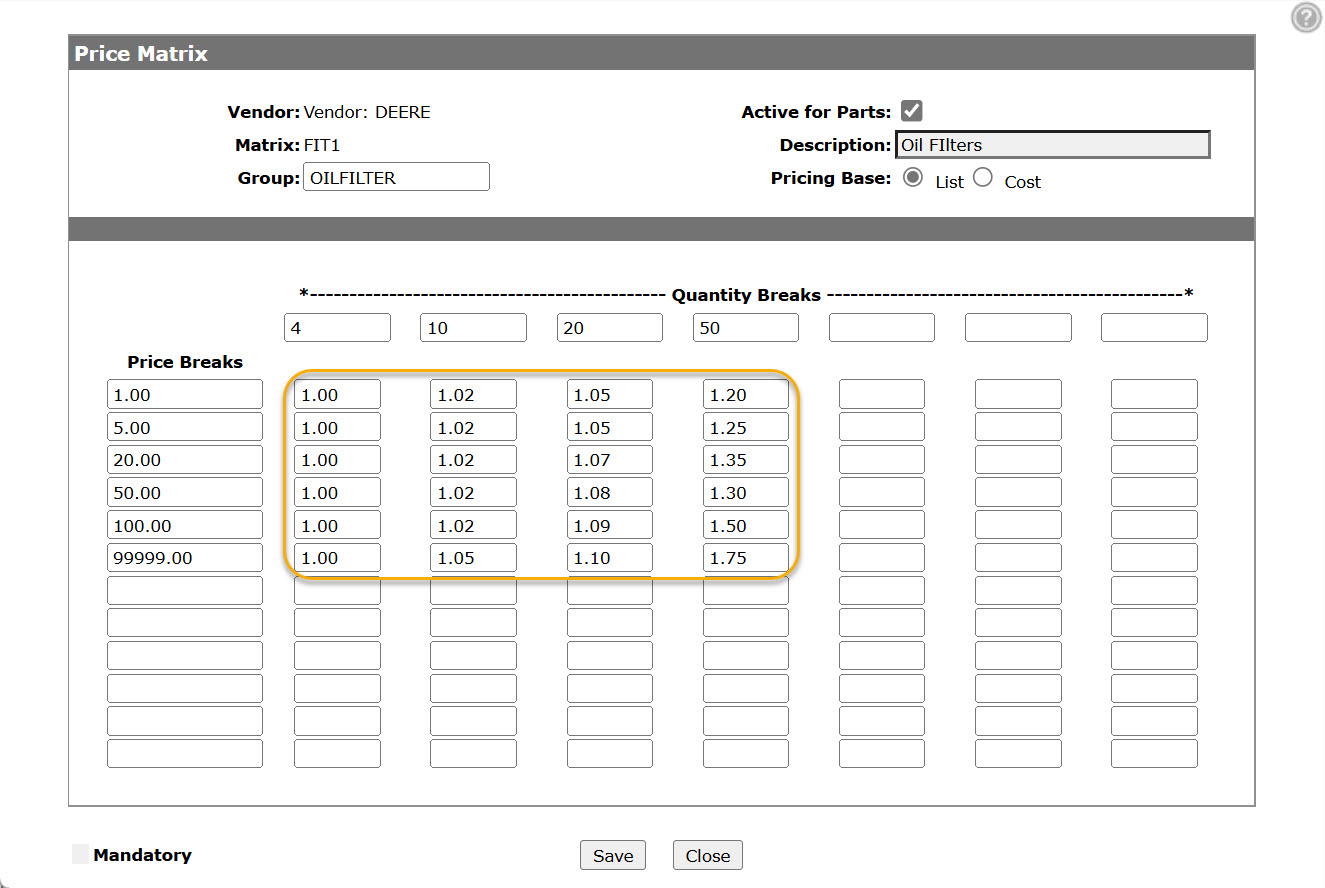Price Matrix
Use the Price Matrix screen to set up a price matrix that the system can use to determine a parts price increase percent.
To open the Price Matrix screen, complete the appropriate fields on the Add Price Matrix/Copy Price Matrix screen and click Save.
Topics in this section are:
See also: Price Matrix Overview.
Configuring a Price Matrix
While these instructions specifically describe creating a new price matrix, they may also be useful when editing or copying a price matrix.
-
From anywhere in IntelliDealer, navigate to Product Support > Parts > Price Matrix.
-
Click the Need to create a new matrix? Click here to add link.
-
Enter a Vendor number or click the Search
 icon to search for and select a Vendor, and enter a price Matrix number.
icon to search for and select a Vendor, and enter a price Matrix number. -
Click Save.
-
Fill in the fields at the top of the screen, referring to the table below.
-
Enter Quantity Break values.
The system compares (up to and including) this value against the number of parts sold during the company's last 12 months of sales.
-
Enter Price Break values.
The system compares this value against the list or cost of the part, up to and including the value set.
-
Enter Price Increase % values. Set the interior cells of the grid to the percentage by which the parts price should increase, where 1.00 is no change, and 1.05 is a 5% increase.
So in the example below, if the list price of a John Deere oil filter is $1.00 or less, and 4 or less were sold in the last 12 months, then no change is applied to the price. A percentage change is applied at a rate of 2% if 10 or more were sold, 5% if 20 or more were sold and 20% if 50 or more were sold.
-
Click the Save button to create the price matrix.
Screen Description
The fields appear on the Price Matrix screen are:
| Field | Description |
|---|---|
| Vendor |
The number of the vendor associated with the price matrix. The desired price matrices selected on the Enter Desired Matrix field will be applied to parts that have the same vendor as the one loaded in this field. |
| Matrix |
The price matrix name. You can use alphanumeric characters to name the matrix. You can use a naming convention to help organize your matrices, which could be based by Class, Source of Supply, and Type for example. You can create a *ALL for a vendor, to catch any parts that are not covered by other matrices. |
| Group |
The name of the group this matrix belongs to. Matrices with the same group name all update when any one matrix in the group is updated. You can have multiple groups for a single vendor. The group name must be the name of an existing matrix, however, the matrix that provides the group name is not updated along with the group, and has no group field. |
| Active For Parts | If selected, the pricing matrix is active and the system will apply price increases to qualifying parts. |
| Description | A brief description of the price matrix. |
| Pricing Base | Indicates whether the price matrix is based on the list price or the cost of the part. |
| Quantity Breaks |
Criteria for the price increase based on the number of parts sold during the company's last 12 months of sales. |
| Price Breaks |
Criteria for the price increase based on the list or cost of the part up to and including the value set. The last cell in the first column should be set to 99999.00. |
|
Set the interior cells of the grid to the percentage by which the parts price should increase. For example, if set to 1.75 the system increases the price by 75%. Set it to 1.00 to leave the price the same. |
Use these buttons to complete your work on the Price Matrix screen:
| Button | Function |
|---|---|
| Save | Saves the changes made on the Price Matrix screen. |
| Close | Closes the Price Matrix screen and returns to the previous screen. |